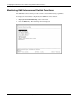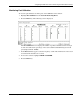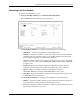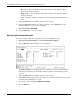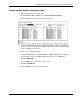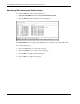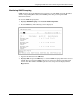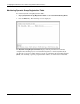ProLiant BL p-Class GbE Interconnect Switch Menu-driven Interface Reference Guide
Table Of Contents
- HP ProLiant BL p-Class GbE Interconnect Switch Menu-driven Interface Reference Guide
- Notice
- Contents
- About This Guide
- Chapter 1: Overview
- Chapter 2: Configuring the GbE Interconnect Switch using the Menu-driven Interface
- Overview
- Saving Changes
- Managing User Accounts
- Configuring the Remote Management IP Interface Settings
- Displaying Basic GbE Interconnect Switch Information
- Configuring Advanced GbE Interconnect Switch Features
- Configuring Port Settings
- Configuring Bandwidth
- Configuring Spanning Tree Protocol
- Configuring Static (Destination Address) Filtering Table
- Configuring VLANs
- Configuring GVRP
- Configuring IGMP Snooping
- Configuring Port Trunking
- Configuring Port Mirroring
- Configuring Thresholds for Broadcast, Multicast, DA-Unknown Storm Prevention or Monitoring
- Configuring Class of Service, Default Port Priority, and Traffic Class
- Configuring Port Security
- Configuring Priority MAC Addresses
- Configuring GbE Interconnect Switch Serial Port
- Configuring GbE Interconnect Switch Date and Time
- Monitoring GbE Interconnect Switch Functions
- Configuring SNMP/RMON Manager
- Using System Utilities
- Rebooting the GbE Interconnect Switch
- Logging Out
- Index
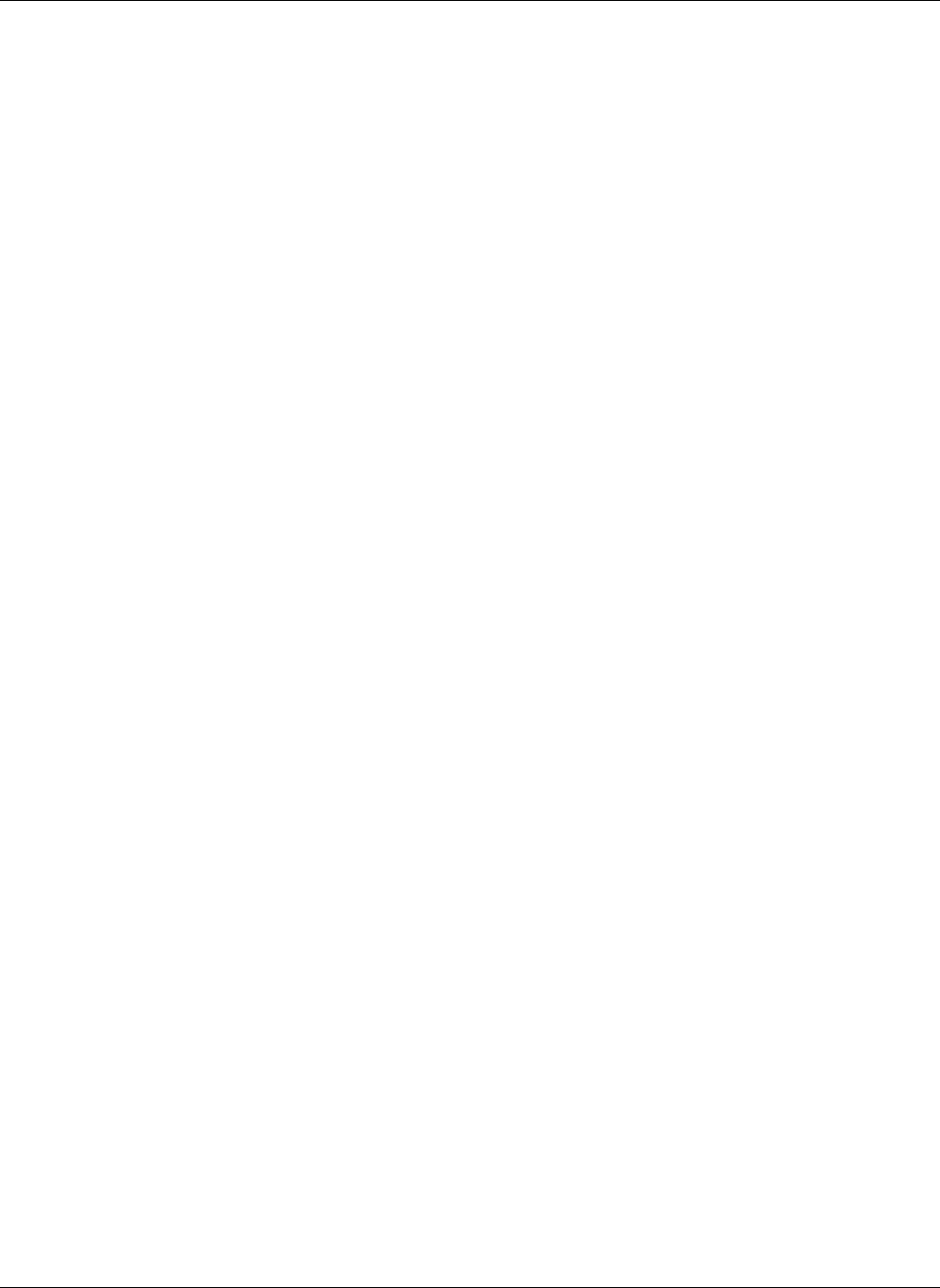
Configuring the GbE Interconnect Switch using the Menu-driven Interface
— SNTP—Select Disabled or Enabled. The default is Disabled.
— SNTP Server Primary—Type the IP address for the primary SNTP server.
— SNTP Server Secondary—Type the IP address for the secondary SNTP server
— SNTP Poll Interval—Type the polling interval (in seconds) for requesting the
time from the server. A number from 30 to 99999 is allowed. The default is 720.
— Time Zone—Select + or – to indicate if the time zone is ahead of (+) or behind (-)
the Greenwich Mean Time. Then, type the number of hours and minutes that the time
zone is ahead or behind the Greenwich Mean Time.
— Daylight Saving Time—Select Disabled, Repeating, or Annual to set if and how
daylight saving time will be determined. Repeating allows you to set specific days of
the week and month, for example the first Sunday in April through the fourth Sunday
in October. Annual allows you to set specific dates for the year, for example April 3
through October 27.
— Offset in minutes—Type the number of minutes that the daylight saving time is
offset from the current time. Valid values are 00 to 60
— Repeating From—Select the starting month, week of the month (1, 2, 3, 4, or
last), and day of the week. Then type the starting hours and minutes.
— Repeating To—Select the ending month, week of the month, and day of the
week. Then type the starting hour and minutes
— Annual From—Type the starting date. Select the starting month. Then type the
starting hour and minutes.
— Annual To—Type the ending date. Select the starting month. Then type the
starting hour and minutes.
3. After making your changes, highlight APPLY.
4. Press the Enter key.
IMPORTANT: To save the configuration settings permanently, you must enter them into NVRAM
using the Save Changes option on the main menu. Refer to the “Saving Changes” section earlier
in this chapter.
HP ProLiant BL p-Class GbE Interconnect Switch Menu-driven Interface Reference Guide 2-51