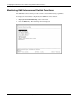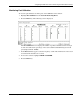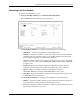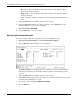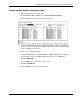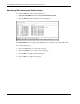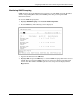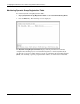ProLiant BL p-Class GbE Interconnect Switch Menu-driven Interface Reference Guide
Table Of Contents
- HP ProLiant BL p-Class GbE Interconnect Switch Menu-driven Interface Reference Guide
- Notice
- Contents
- About This Guide
- Chapter 1: Overview
- Chapter 2: Configuring the GbE Interconnect Switch using the Menu-driven Interface
- Overview
- Saving Changes
- Managing User Accounts
- Configuring the Remote Management IP Interface Settings
- Displaying Basic GbE Interconnect Switch Information
- Configuring Advanced GbE Interconnect Switch Features
- Configuring Port Settings
- Configuring Bandwidth
- Configuring Spanning Tree Protocol
- Configuring Static (Destination Address) Filtering Table
- Configuring VLANs
- Configuring GVRP
- Configuring IGMP Snooping
- Configuring Port Trunking
- Configuring Port Mirroring
- Configuring Thresholds for Broadcast, Multicast, DA-Unknown Storm Prevention or Monitoring
- Configuring Class of Service, Default Port Priority, and Traffic Class
- Configuring Port Security
- Configuring Priority MAC Addresses
- Configuring GbE Interconnect Switch Serial Port
- Configuring GbE Interconnect Switch Date and Time
- Monitoring GbE Interconnect Switch Functions
- Configuring SNMP/RMON Manager
- Using System Utilities
- Rebooting the GbE Interconnect Switch
- Logging Out
- Index
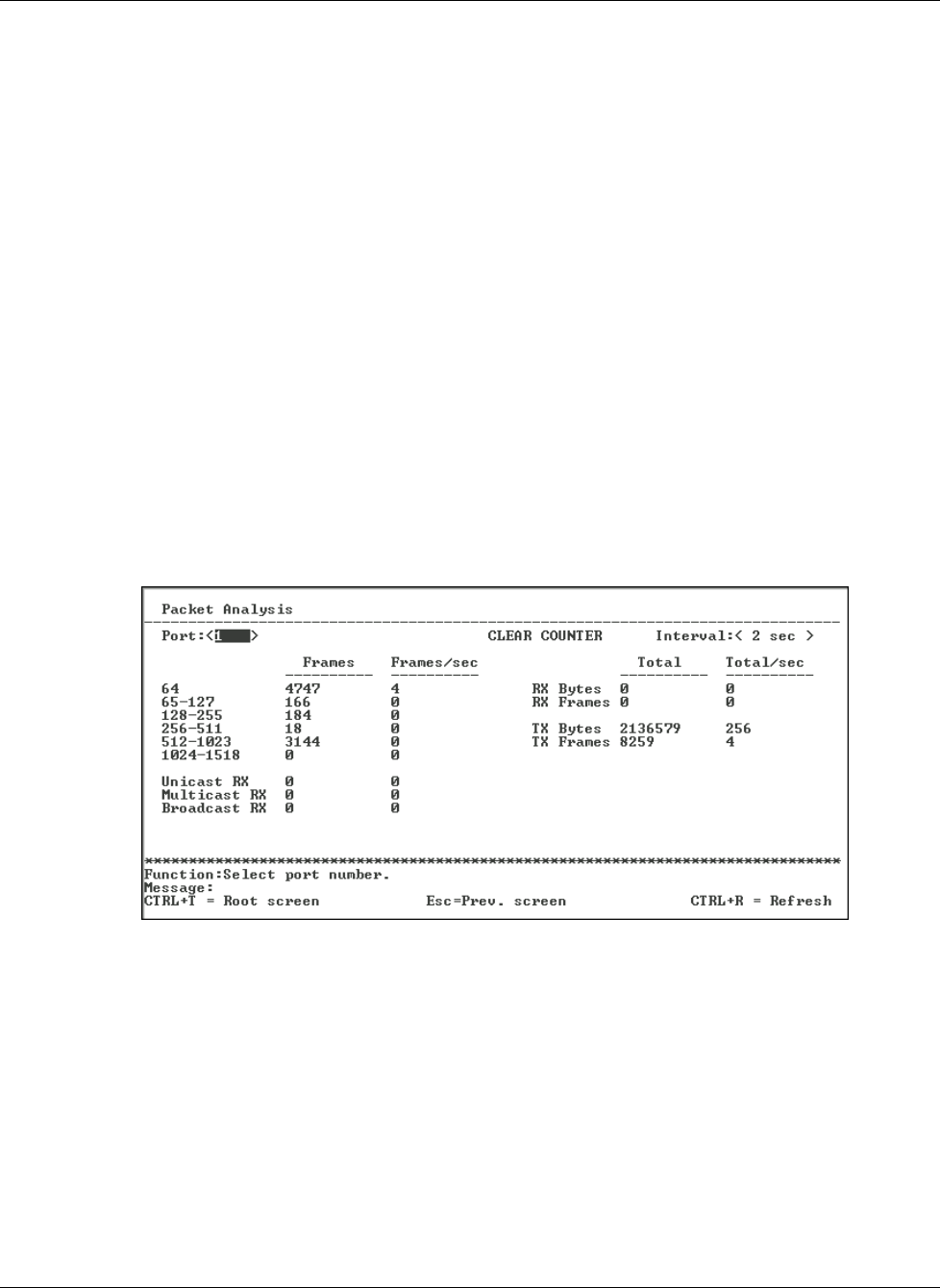
Configuring the GbE Interconnect Switch using the Menu-driven Interface
— Ex. Coll.—Counts the number of frames that experienced 16 collisions during
transmission and were aborted.
— Single Coll.—Counts the number frames that experienced exactly one collision
during transmission.
— Coll.—Counts the number of collisions that occurred during the transmission of a
frame.
3. Toggle the Port field to the number of the port to be viewed.
4. Toggle the Interval field from 2 seconds to 1 minute, or select Suspend to set the
interval at which the error statistics are updated.
5. Highlight CLEAR COUNTER.
6. Press the Enter key to reset the counters.
Monitoring Port Packet Analysis
To view an analysis of the size of packets received or transmitted by a port:
1. Highlight Port Packet Analysis on the Network Monitoring Menu.
2. Press the Enter key. The following screen is displayed.
The Packet Analysis screen displays the size of packets received or transmitted by the
selected port and statistics on the number of unicast, multicast, and broadcast packets
received.
3. Toggle the Port field to the number of the port to be viewed.
4. In the Interval field, toggle to select the frequency at which the information on the screen
is refreshed. The default is two seconds
5. To reset the counters, highlight CLEAR COUNTER.
6. Press the Enter key.
2-56 HP ProLiant BL p-Class GbE Interconnect Switch Menu-driven Interface Reference Guide