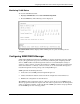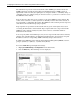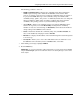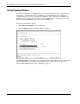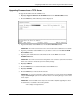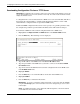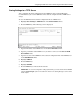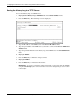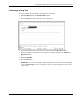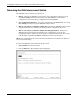ProLiant BL p-Class GbE Interconnect Switch Menu-driven Interface Reference Guide
Table Of Contents
- HP ProLiant BL p-Class GbE Interconnect Switch Menu-driven Interface Reference Guide
- Notice
- Contents
- About This Guide
- Chapter 1: Overview
- Chapter 2: Configuring the GbE Interconnect Switch using the Menu-driven Interface
- Overview
- Saving Changes
- Managing User Accounts
- Configuring the Remote Management IP Interface Settings
- Displaying Basic GbE Interconnect Switch Information
- Configuring Advanced GbE Interconnect Switch Features
- Configuring Port Settings
- Configuring Bandwidth
- Configuring Spanning Tree Protocol
- Configuring Static (Destination Address) Filtering Table
- Configuring VLANs
- Configuring GVRP
- Configuring IGMP Snooping
- Configuring Port Trunking
- Configuring Port Mirroring
- Configuring Thresholds for Broadcast, Multicast, DA-Unknown Storm Prevention or Monitoring
- Configuring Class of Service, Default Port Priority, and Traffic Class
- Configuring Port Security
- Configuring Priority MAC Addresses
- Configuring GbE Interconnect Switch Serial Port
- Configuring GbE Interconnect Switch Date and Time
- Monitoring GbE Interconnect Switch Functions
- Configuring SNMP/RMON Manager
- Using System Utilities
- Rebooting the GbE Interconnect Switch
- Logging Out
- Index
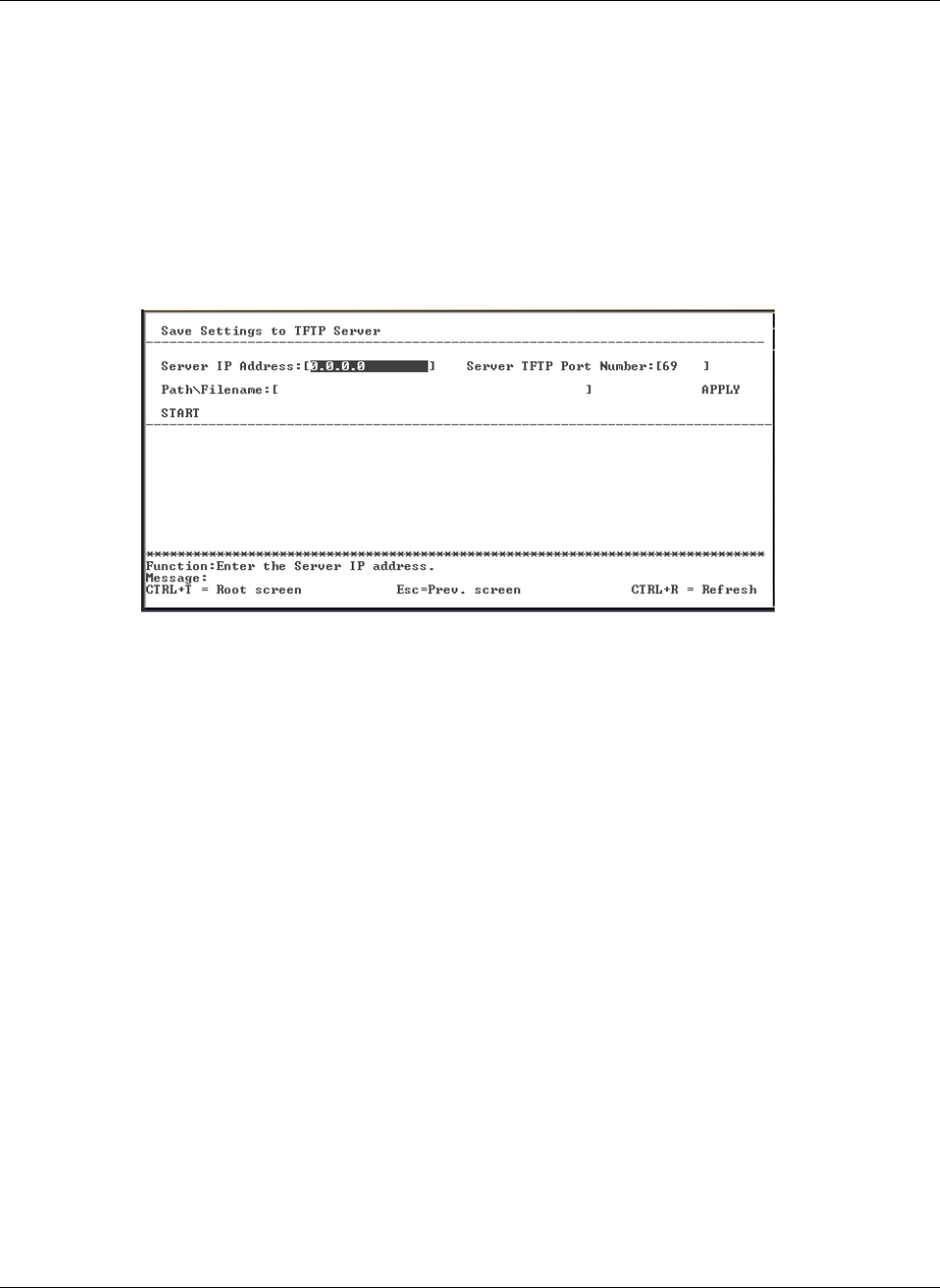
Configuring the GbE Interconnect Switch using the Menu-driven Interface
Saving Settings to a TFTP Server
After completing the final configuration for the GbE Interconnect Switch, HP highly
recommends that you save the GbE Interconnect Switch configuration file to TFTP server
storage.
To save the GbE Interconnect Switch configuration file to a TFTP server:
1. Highlight Save Settings to TFTP Server on the Switch Utilities menu.
2. Press the Enter key. The following screen is displayed.
3. Type the IP address of the TFTP server in the Server IP Address field.
4. Type the port number of the TFTP server you wish to connect to in the Server TFTP
Port Number field.
5. Type the location of the GbE Interconnect Switch configuration file on the TFTP server
in the Path\Filename field.
6. Highlight APPLY.
7. Press the Enter key.
8. Highlight START.
9. Press the Enter key to initiate the file transfer.
IMPORTANT: To save the configuration settings permanently, you must enter them into NVRAM
using the Save Changes option on the main menu. Refer to the “Saving Changes” section earlier
in this chapter.
HP ProLiant BL p-Class GbE Interconnect Switch Menu-driven Interface Reference Guide 2-67