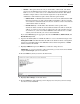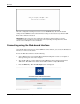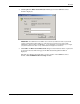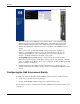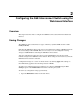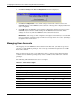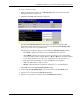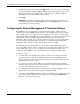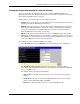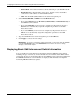ProLiant BL p-Class GbE Interconnect Switch Web-based Interface Reference Guide
Configuring the GbE Interconnect Switch using the Web-based Interface
To create a new user account:
1. Click the small square to the left of the Management folder on the main menu. The
Management menus are displayed.
2. Click User Accounts. The following is displayed.
The User Account Management window displays all current users for the GbE
Interconnect Switch and their current access level. The User Account Modify Table
allows you to enter user account information.
The following information is displayed on the User Account Management window:
— User Name—Displays all current users for the GbE Interconnect Switch.
— Access Right—Displays the current access level assigned to each corresponding
user. The available options are User, User+, or Root. A Root user has full read/write
access, while a User has read only access. A User+ has the same privileges as a
User, but with the added ability to restart the GbE Interconnect Switch.
— Add—Click this button to add a new user.
— Modify—Click this button to modify the existing user’s account information.
3. Click Add on the User Account Management window.
4. On the User Account Modify Table, type the user name in the User Name field.
5. Type the user’s password in the New Password field.
6. Type the new password a second time in the Confirm Password field.
HP ProLiant BL p-Class GbE Interconnect Switch Web-based Interface Reference Guide 2-3