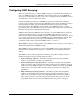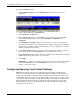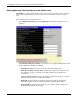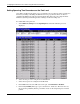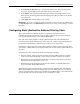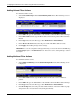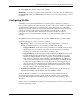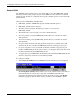ProLiant BL p-Class GbE Interconnect Switch Web-based Interface Reference Guide
Configuring the GbE Interconnect Switch using the Web-based Interface
Adding Unicast Filter Actions
To add unicast filter actions:
1. Select Unicast Filtering from the Static Filtering Table menu. The following screen is
displayed.
2. In the VID field, type the VID number of the VLAN to which the MAC address belongs.
3. In the MAC Address field, type the MAC address from which packets will be statically
filtered.
4. In the Type field, select the filter type, either Permanent or DeleteOnReset.
5. In the Allow-to-Go-Port field, select the port on which the MAC address resides.
6. Click Apply after making changes to the settings.
IMPORTANT: To save the configuration settings permanently, you must enter them into NVRAM using
the Save Changes option on the Maintenance menu. Refer to the section, “Saving Changes,” earlier in
this chapter.
Adding Multicast Filter Actions
To add multicast filter actions:
1. Select Multicast Filtering from the Static Filtering Table menu. The following screen
is displayed.
2. In the MAC Address field, type the MAC address of the static source of multicast
packets.
3. In the VID field, type the VID number of the VLAN to which the MAC address belongs.
4. In the Type field, select the filter type, either Permanent or DeleteOnReset.
5. In the Port Map field, select the ports that will be members of the static multicast group
and ports that have no restrictions from joining dynamically.
2-24 HP ProLiant BL p-Class GbE Interconnect Switch Web-based Interface Reference Guide