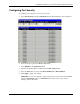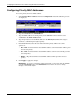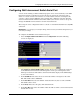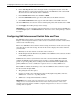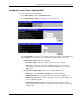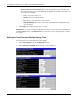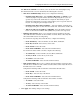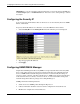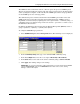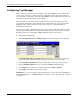ProLiant BL p-Class GbE Interconnect Switch Web-based Interface Reference Guide
Configuring the GbE Interconnect Switch using the Web-based Interface
Configuring GbE Interconnect Switch Serial Port
A local console running a terminal emulation program can be connected directly to the GbE
Interconnect Switch via the RS-232 serial (console) port on the front of the interconnect
switch. A console connection is referred to as an out-of-band connection, meaning that the
console is connected to the GbE Interconnect Switch using a different connection than that
used for normal network communications. This enables you to use the console to set up and
manage the GbE Interconnect Switch even if the network is down.
The serial port can be configured for either a console or a Serial Line Internet Protocol (SLIP)
connection.
IMPORTANT: If you change your serial port settings, make sure that your terminal settings match your
new serial port settings.
To configure the GbE Interconnect Switch serial port:
1. Select Configure RS232 and SLIP from the Configuration menu. The following
screens are displayed.
The Serial Port Settings/SLIP Settings window allows you to configure the serial port
of the GbE Interconnect Switch either through the console port or through use of the
Telnet protocol. The local IP address and remote IP address display in the SLIP Settings
section of the window.
2. In the Baud Rate field, select the rate at which data will be exchanged over the serial
link. The default value is 9600 baud.
3. In the Data Bits field, select the number of bits that will carry data over the serial link.
The default value is 8 bits.
4. In the Parity field, select the parity. The default is None.
5. In the Stop Bits field, select the number of bits that indicate when a serial word ends. The
default value is 1 bit.
HP ProLiant BL p-Class GbE Interconnect Switch Web-based Interface Reference Guide 2-39