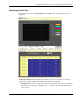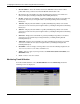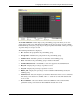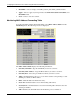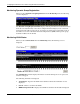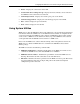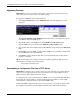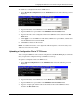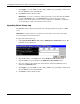ProLiant BL p-Class GbE Interconnect Switch Web-based Interface Reference Guide
Configuring the GbE Interconnect Switch using the Web-based Interface
To download a configuration file from a TFTP server:
1. Select Download Configuration from the TFTP Services menu. The following screen is
displayed.
2. Type the IP address of the TFTP Server in the TFTP Server IP Address field.
3. Type the TFTP server port number in the TFTP Server Port Number field.
4. Type the file name of the configuration file for the GbE Interconnect Switch in the File
Name field.
5. Click Apply to save the TFTP server IP address, TFTP server port number, and file name
into the GbE Interconnect Switch RAM.
6. Click Start to initiate the file transfer.
NOTE: For additional information, refer to Appendix I, XML Configuration, in the HP ProLiant p-class
GbE Interconnect Switch User Guide.
Uploading a Configuration File to TFTP Server
After saving the GbE Interconnect Switch configuration to NVRAM, HP highly recommends
that you upload the configuration image to TFTP server storage.
To upload a configuration file to the TFTP server:
1. Select Upload Configuration from the TFTP Services menu. The following screen is
displayed.
2. Type the IP address of the TFTP server in the TFTP Server IP Address field.
3. Type the TFTP server port number in the TFTP Server Port Number field.
4. Type the complete path and file name of the firmware file for the GbE Interconnect
Switch in the File Name field.
HP ProLiant BL p-Class GbE Interconnect Switch Web-based Interface Reference Guide 2-65