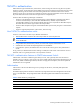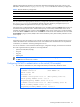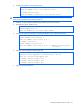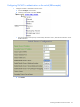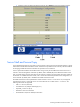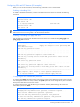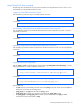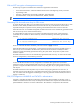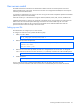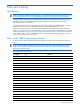ProLiant BL p-Class GbE2 Interconnect Switch Application Guide
Accessing the GbE2 Interconnect Switch 27
Using SSH and SCP client commands
The following shows the format for using some client commands. The examples below use 205.178.15.157 as
the IP address of a sample GbE2 Interconnect Switch.
Logging in to the GbE2 Interconnect Switch
Enter the following command to log in to the GbE2 Interconnect Switch:
ssh <user>@<switch IP address>
For example:
>> # ssh admin@205.178.15.157
Downloading configuration from the GbE2 Interconnect Switch using SCP
Enter the following command to download the GbE2 Interconnect Switch configuration using SCP. You will be
prompted for a password:
scp <user>@<switch IP address>:getcfg <local filename>
For example:
>> # scp admin@205.178.15.157:getcfg ad4.cfg
Uploading configuration to the GbE2 Interconnect Switch using SCP
Enter the following command to upload configuration to the GbE2 Interconnect Switch. You will be prompted for
a password.
scp <local filename> <user>@<switch IP address>:putcfg
For example:
>> # scp ad4.cfg admin@205.178.15.157:putcfg
Applying and saving configuration
Enter the apply and save commands after the command above (scp ad4.cfg 205.178.15.157:putcfg), or use the
following commands. You will be prompted for a password.
>> # scp <local_filename> <user>@<switch IP addr>:putcfg_apply
>> # scp <local_filename> <user>@<switch IP addr>:putcfg_apply_save
For example:
>> # scp ad4.cfg admin@205.178.15.157:putcfg_apply
>> # scp ad4.cfg admin@205.178.15.157:putcfg_apply_save
Note the following:
• The diff command is automatically executed at the end of putcfg to notify the remote client of the difference
between the new and the current configurations.
• putcfg_apply runs the apply command after the putcfg is done.
• putcfg_apply_save saves the new configuration to the flash after putcfg_apply is done.
• The putcfg_apply and putcfg_apply_save commands are provided because extra apply and save
commands are usually required after a putcfg.