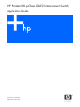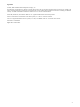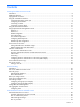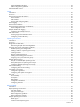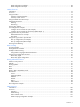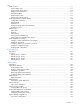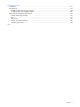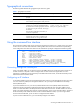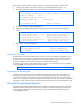ProLiant BL p-Class GbE2 Interconnect Switch Application Guide
Accessing the GbE2 Interconnect Switch 9
Typographical conventions
The following table describes the typographic styles used in this guide:
Table 1 Typographic conventions
Typeface or symbol Meaning Example
AaBbCc123 This type depicts onscreen computer output and
prompts.
Main#
AaBbCc123 This type displays in command examples and
shows text that must be typed in exactly as shown.
Main# sys
<AaBbCc123> This italicized type displays in command
examples as a parameter placeholder. Replace
the indicated text with the appropriate real name
or value when using the command. Do not type
the brackets.
This also shows guide titles, special terms, or
words to be emphasized.
To establish a Telnet session, enter:
host# telnet <IP address>
Read your user guide thoroughly.
[ ] Command items shown inside brackets are
optional and can be used or excluded as the
situation demands. Do not type the brackets.
host# ls [-a]
Using the command line interface
The command line interface (CLI) can be accessed via local terminal connection or a remote session using Telnet
or SSH. The CLI is the most direct method for collecting GbE2 Interconnect Switch information and performing
switch configuration. The Main Menu of the CLI with administrator privileges is displayed in the following table:
[Main Menu]
info - Information Menu
stats - Statistics Menu
cfg - Configuration Menu
oper - Operations Command Menu
boot - Boot Options Menu
maint - Maintenance Menu
diff - Show pending config changes [global command]
apply - Apply pending config changes [global command]
save - Save updated config to FLASH [global command]
revert - Revert pending or applied changes [global command]
exit - Exit [global command, always available]
Connecting through the console port
Using a null modem cable, you can directly connect to the GbE2 Interconnect Switch through the console port. A
console connection is required in order to configure Telnet or other remote access applications. For more
information on establishing console connectivity to the GbE2 Interconnect Switch, see the HP ProLiant BL p-Class
GbE2 Interconnect Switch User Guide.
Configuring an IP interface
An IP interface address must be set on the GbE2 Interconnect Switch to provide management access to the switch
over an IP network. By default, the management interface is set up to request its IP address from a Bootstrap
Protocol (BOOTP) server.
If you have a BOOTP server on your network, add the Media Access Control (MAC) address of the GbE2
Interconnect Switch to the BOOTP configuration file located on the BOOTP server. The MAC address can be
found on a small white label on the back panel of the GbE2 Interconnect Switch. The MAC address can also be
found in the System Information menu (See the “System information” section in the “Information Menu” chapter of
the HP ProLiant BL p-Class GbE2 Interconnect Switch Command Reference Guide.) If you are using a DHCP
server that also does BOOTP, you do not have to configure the MAC address.
If you do not have a BOOTP server, you must manually configure an IP address.