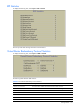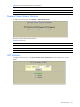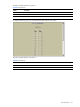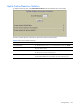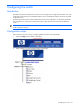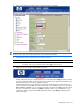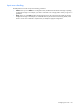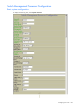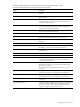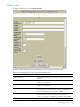ProLiant BL p-Class GbE2 Interconnect Switch Browser-based Interface Reference Guide
Configuring the switch 106
3. View or make changes to the settings shown in the forms window. For example:
NOTE: Fields, which must be configured for proper GbE2 Interconnect Switch operations, are highlighted on
the forms in green type. Items which load other forms when selected are underlined.
4. Submit the form contents using the button on the bottom of the form.
Button Description
Submit When selected, the form is sent to the GbE2 Interconnect Switch. Any configuration changes are placed in
the “pending” state and do not take effect until the toolbar Apply command is given.
5. Apply and save your changes using the toolbar commands.
Pending configuration changes (including deletions) do not take effect until the Apply command is selected.
You can view pending changes on the Configuration form, but they do not appear on the Dashboard. The
Dashboard displays the current active (applied) configuration.
Applied changes take effect on the GbE2 Interconnect Switch immediately, but are lost the next time the
switch is rebooted, unless the Save command is selected. When you click Save, you have two save options:
Save and Save n. With Save, your new configuration changes are placed in the active configuration block.
The previous configuration is copied into the backup configuration block. If you select Save n, your new
configuration changes are placed in the active configuration block, and the backup configuration block
remains unchanged.