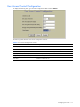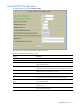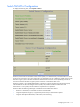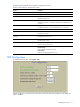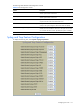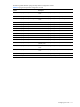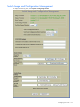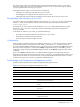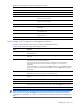ProLiant BL p-Class GbE2 Interconnect Switch Browser-based Interface Reference Guide
Configuring the switch 120
Table 96 Switch Image and Configuration Management controls
Control Description
Password for FTP Server Enter the password for the FTP server, if required.
Image Settings
Image for Transfer Selects a software image to replace with the downloaded software.
Image Filename (on server) Enter the name of the file on a FTP/TFTP server that contains the software
image you want to download.
Image Filename (on HTTP Client) Enter the name of the file on an HTTP Client that contains the software
image you want to download.
Config/Dump Settings
Configuration Filename Selects the file name and location of the Configuration Block file to be
downloaded.
TS Dump Filename Selects the filename for the TS (tech support) dump that you want to upload
to the FTP/TFTP server.
Flash Dump Filename Selects the filename for the core (PANIC) dump that you want to upload to
the FTP/TFTP server.
Status of Previous Transfer Displays the status of the previous software download attempt.
Switch Image and Configuration Management buttons
The following table describes Switch Image and Configuration Management buttons:
Table 97 Switch Image and Configuration Management buttons
Button Description
Get Image Starts download of the software image file indicated in TFTP Image Filename field from the
specified TFTP server.
Put Image Starts upload of the software image file indicated in TFTP Image Filename field from the specified
TFTP server.
Get Config Downloads a previously saved switch Configuration Block file indicated in Configuration
Filename from the specified the FTP/TFTP server.
The active configuration will be replaced with the commands found in the downloaded
configuration file. The file can contain a full switch configuration or a partial switch
configuration.
The new configuration is not activated until the apply command is used. If the apply command is
found in the configuration script file loaded using this command, the apply action is performed
automatically.
Put Config Uploads the switch’s active configuration to the script configuration file specified in
Configuration Filename. The file is placed on the FTP/TFTP server.
Put TS Dump Uploads the TS (tech support) dump file to the FTP/TFTP server specified in TSTP TS Dump
Filename.
Put Dump Uploads the core (PANIC) dump file to the FTP/TFTP server specified in Core Dump Filename.
Clear Flash Dump Deletes the core dump in flash memory.
Submit When selected, the form is sent to the GbE2 Interconnect Switch. Any configuration changes are
placed in the “pending” state and do not take effect until the toolbar Apply command is given.
REBOOT! Reboots the switch.
NOTE: If the FTP/TFTP server is running SunOS or the Solaris operating system, the specified Put Config file
must exist prior to executing the Put Config command and must be writable (set with proper permission, and
not locked by any application). The contents of the specified file will be replaced with the current configuration
data.