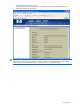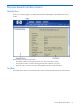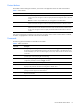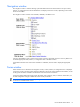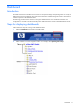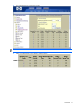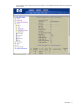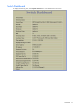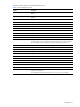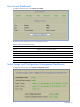ProLiant BL p-Class GbE2 Interconnect Switch Browser-based Interface Reference Guide
Browser-based interface basics 14
Navigation window
The navigation window is used for selecting a particular GbE2 Interconnect Switch feature to act upon. Status,
statistics, or configuration forms for the selected item will display in the forms window, depending on the context
chosen on the toolbar.
The navigation window contains a tree of folders, subfolders, and feature icons.
Click any closed folder to open it and reveal its contents. Click any open folder to close it. Click any feature icon
to load the appropriate status, statistics, or configuration form in the forms window.
Some folders also have forms. If the name of a folder is underlined, click the name to display the appropriate
form.
Forms window
When a feature icon is selected on the navigation window, a status, statistics, or configuration form is displayed
in the forms window. The exact nature of the form depends on the current context selected on the toolbar, as well
as the type of information available. Not all feature icons have forms for all contexts.
Some forms display GbE2 Interconnect Switch information such as settings, status, or statistics. Others allow you
to make configuration changes to GbE2 Interconnect Switch parameters.
NOTE: Some items display blank forms, depending on the context. A blank form indicates that no information
or actions are available in that context.