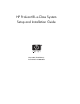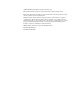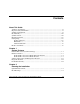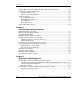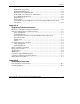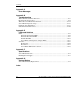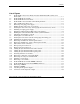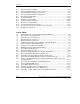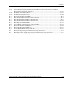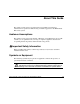HP ProLiant BL e-Class System Setup and Installation Guide May 2003 (Third Edition) Part Number 249068-003 HP CONFIDENTIAL Writer: Karen Hale File Name: a-frnt.
© 2002, 2003 Hewlett-Packard Development Company, L.P. Microsoft® and Windows® are US registered trademarks of Microsoft Corporation. Intel® and Pentium® are trademarks or registered trademarks of Intel Corporation in the US and other countries and are used under license. Hewlett-Packard Company shall not be liable for technical or editorial errors or omissions contained herein. The information in this document is provided “as is” without warranty of any kind and is subject to change without notice.
Contents About This Guide Audience Assumptions...................................................................................................... xi Important Safety Information ............................................................................................ xi Symbols on Equipment ..................................................................................................... xi Rack Stability .............................................................................................
Contents ProLiant BL e-Class Server Blade Enclosure Warnings and Cautions............................2-4 Preparing for Software Deployment ................................................................................2-6 Rapid Deployment Pack............................................................................................2-6 Alternate Deployment Method..................................................................................2-6 Shipping Contents.........................................
Contents ROM-Based Setup Utility......................................................................................... 4-5 Redundant ROM Support ......................................................................................... 4-6 Flashing the Server Blade ROM ............................................................................... 4-8 ProLiant BL e-Class Integrated Administrator ....................................................... 4-10 Server Blade Event Messages......................
Contents Appendix C Error Messages Appendix D Troubleshooting When the Enclosure Does Not Start ............................................................................... D-3 Enclosure Diagnostic Steps............................................................................................. D-4 When the Server Blade Does Not Start......................................................................... D-14 Server Blade Diagnostic Steps...............................................................
Contents List of Figures 1-1 1-2 1-3 2-1 2-2 3-1 3-2 3-3 3-4 3-5 3-6 3-7 3-8 3-9 3-10 3-11 3-12 3-13 3-14 3-15 3-16 3-17 3-18 3-19 3-20 3-21 3-22 3-23 3-24 3-25 3-26 3-27 3-28 3-29 ProLiant BL e-Class server blade enclosure with ProLiant BL e-Class server blades (20)................................................................................................................. 1-3 ProLiant BL10e server blade ....................................................................................
Contents E-1 E-2 E-3 E-4 E-5 E-6 E-7 E-8 E-9 E-10 G-1 G-2 Enclosure front panel LEDs ..................................................................................... E-2 Rear panel LEDS with interconnect switch.............................................................. E-3 Rear panel LEDs with RJ-21 patch panel................................................................. E-6 Rear panel LEDs with RJ-45 patch panel.................................................................
Contents D-13 D-14 D-15 E-1 E-2 E-3 E-4 E-5 E-6 E-7 E-8 E-9 F-1 F-2 Is the Monitor Displaying Information When Connected to the Server Blade Through the Diagnostic Adapter? .......................................................................... D-18 Problems After Initial Boot.................................................................................... D-19 Troubleshooting Resources....................................................................................
About This Guide This guide provides step-by-step instructions for installation and reference information for operation, troubleshooting, and future upgrades for the HP ProLiant BL e-Class system. Audience Assumptions This guide is for the person who installs, administers, and troubleshoots servers. HP assumes you are qualified in the servicing of computer equipment and trained in recognizing hazards in products with hazardous energy levels.
About This Guide This symbol indicates the presence of hazardous energy circuits or electric shock hazards. Refer all servicing to qualified personnel. WARNING: To reduce the risk of injury from electric shock hazards, do not open this enclosure. Refer all maintenance, upgrades, and servicing to qualified personnel. This symbol indicates the presence of electric shock hazards. The area contains no user or field serviceable parts. Do not open for any reason.
About This Guide Rack Stability WARNING: To reduce the risk of personal injury or damage to the equipment, be sure that: • The leveling jacks are extended to the floor. • The full weight of the rack rests on the leveling jacks. • The stabilizing feet are attached to the rack if it is a single-rack installation. • The racks are coupled together in multiple-rack installations. • Only one component is extended at a time.
About This Guide Related Documents For additional information on the topics covered in this guide, refer to the following documents: • HP ProLiant BL e-Class System Maintenance and Service Guide • HP ProLiant BL e-Class System Hardware Installation and Configuration poster • HP ProLiant BL e-Class Integrated Administrator User Guide • ProLiant Integration Module for Altiris eXpress User Guide • HP Servers Troubleshooting Guide • HP ROM-Based Setup Utility User Guide • HP ProLiant BL e-Class C-
About This Guide HP Website The HP website has information on this product as well as the latest drivers and flash ROM images. You can access the HP website at www.hp.com. Authorized Reseller For the name of the nearest authorized reseller: • In the United States, call 1-800-345-1518. • In Canada, call 1-800-263-5868. • Elsewhere, see the HP website for locations and telephone numbers. Reader’s Comments HP welcomes your comments on this guide.
1 System Features The HP ProLiant BL e-Class server blade system offers space- and power-efficient performance and serviceability in a 3U rack-mounted enclosure. This state-of-the-art modular system supports rapid server configuration and deployment flexibility.
System Features • Configuration flexibility and scalability — Support for partial rack and partial enclosure installations — Compatibility with HP, Compaq branded, telco, and third-party racks • High availability — Redundant hot-plug power supplies — Redundant hot-plug fans — Two embedded NICs available for LAN segmentation, network fault tolerance, or load balancing • Rapid servicing — Modular component design enables easy upgrades and service — Major components accessible from the front and rear of
System Features Hardware Features The ProLiant BL e-Class system is comprised of a rack-mount server blade enclosure that contains advanced electronics for managing up to 20 single-processor ProLiant BL e-Class server blades. Figure 1-1: ProLiant BL e-Class server blade enclosure with ProLiant BL e-Class server blades (20) The enclosure and server blade features described in the following sections are standard on all ProLiant BL e-Class systems, unless otherwise specified.
System Features ProLiant BL e-Class Server Blade Enclosure Features Server blade enclosure features include: • 3U height and standard 48 cm (19 in) width • Support for up to 20 server blades • Choice of interconnect tray option: — Interconnect switch with four Gigabit Ethernet uplink connectors — Patch panel with four RJ-21 connectors — Patch panel with 40 RJ-45 connectors • ProLiant BL e-Class Integrated Administrator for local and remote management and monitoring • Redundant power • Redundant
System Features Redundant Power The server blade enclosure includes two 600-W redundant hot-plug power supplies with: • 1 + 1 redundancy • Integrated hot-plug capability • Autosensing input voltage range from 100 to 127 VAC and 200 to 240 VAC • Load-sharing across all server blades Redundant Cooling The server blade enclosure ships with four redundant hot-plug fans.
System Features System Health LEDs System health information is displayed locally through a full set of system LEDs, including: • Internal fan health LEDs • External health LEDs — Fan health LED — Enclosure health LED — Server blade LEDs — Power supply LEDs — Integrated Administrator health LED 1-6 HP ProLiant BL e-Class System Setup and Installation Guide HP CONFIDENTIAL Writer: Karen Hale File Name: b-ch1 System Features.
System Features ProLiant BL e-Class Server Blade Features The ProLiant BL e-Class server blades are simple to install, deploy, and service. A server blade that requires out-of-the-rack upgrades, service, or maintenance can be easily replaced by another server blade. Figure 1-2: ProLiant BL10e server blade Figure 1-3: ProLiant BL10e G2 server blade HP ProLiant BL e-Class System Setup and Installation Guide HP CONFIDENTIAL Writer: Karen Hale File Name: b-ch1 System Features.
System Features All ProLiant BL e-Class server blades support server system architecture technology, including the following: • Processor • Memory • Mass storage with Self-Monitoring Analysis and Reporting Technology (S.M.A.R.T.) • Server blade status and monitoring • Video • ROM • NICs Processor Each ProLiant BL10e server blade ships with an integrated ultra low voltage Intel® Pentium® III processor with 512 K cache.
System Features — Detects multi-bit memory errors • System memory expandable to 1 GB • Two DIMM slots Mass Storage The server blade ships with one ATA hard drive attached with screws. Each hard drive features S.M.A.R.T. S.M.A.R.T. is a drive-level function that notifies Insight Manager 7 of an impending hard drive failure. S.M.A.R.T. is part of the Pre-Failure Warranty, and enables a problematic drive to be replaced before the actual failure occurs.
System Features • Serial connectivity using a DB-9 connector Video The ProLiant BL e-Class server blades support video through the diagnostic adapter.
System Features Software Deployment and Management Features HP offers an extensive set of features and optional tools to support effective software deployment and management. See Chapter 4, “Deployment and Management,” for more detailed descriptions of the following: • ProLiant BL e-Class Integrated Administrator The ProLiant BL e-Class Integrated Administrator is a centralized management and monitoring system for the ProLiant BL e-Class enclosure and server blades.
System Features — Advanced features that can detect and display server blades based on their physical rack, enclosure, and bay locations — The ability to set the deployment console to automatically install pre-defined configurations on newly-installed server blades For more information about Rapid Deployment Pack, refer to an authorized reseller, the Rapid Deployment CD that ships with the enclosure, or visit the HP website: www.hp.
System Features • ROMPaq ROMPaq enables you to upgrade the firmware (BIOS) with system or option ROMPaq utilities. • Online ROM Flash Using the Smart Components for Remote ROM Flash with the Remote Deployment Utility (RDU) console application, Remote ROM Flash enables you to upgrade the firmware (BIOS) on a server from a remote location.
System Features Diagnostic Features The hardware, software, and firmware diagnostic tools that are available include: • ProLiant BL e-Class Integrated Administrator • Diagnostic adapter for local server blade access • Insight Manager 7 • Power-On Self Test (POST) • Diagnostics Utility • Survey Utility • ROMPaq • ECC memory • S.M.A.R.T.
2 Planning the Installation Optimum Environment For maximum performance and availability from the ProLiant BL e-Class system, be sure that the operating environment meets the required specifications for the following: • Floor strength • Space • Power • Electrical grounding • Temperature • Airflow For detailed information on these requirements, refer to the HP ProLiant BL e-Class System Overview and Planning white paper on the Documentation CD and at the HP website: www.hp.
Planning the Installation Rack Warnings Before installing the rack, observe the following warnings: WARNING: To reduce the risk of personal injury or equipment damage, be sure that: • The rack is adequately stabilized before installing or removing a component. • Only one component is extended at a time. • The leveling jacks are extended to the floor. • The full weight of the rack rests on the leveling jacks. • The stabilizers are attached to the rack for single-rack installation.
Planning the Installation CAUTION: If an HP or third-party rack is used, observe the following additional requirements to ensure adequate airflow and to prevent damage to the equipment: • Front and rear doors: If the 42U server rack includes closing front and rear doors, you must allow 5,350 sq cm (830 sq in) of holes evenly distributed from top to bottom to permit adequate airflow (equivalent to the required 64 percent open area for ventilation).
Planning the Installation ProLiant BL e-Class Server Blade Enclosure Warnings and Cautions Before installing the ProLiant BL e-Class server blade enclosure, carefully review the following warnings and cautions: WARNING: To reduce the risk of personal injury or damage to equipment, heed all warnings and cautions throughout the installation instructions. WARNING: A risk of injury or damage to the equipment from hazardous energy is present. The access door provides access to hazardous energy circuits.
Planning the Installation WARNING: The ProLiant BL e-Class server blade enclosure is very heavy. To reduce the risk of personal injury or damage to the equipment: • Observe local occupational health and safety requirements and guidelines for manual material handling. • Remove server blades and power supplies from the enclosure before installing or removing the enclosures.
Planning the Installation Preparing for Software Deployment To prepare for software deployment, you must first set up Rapid Deployment Pack or another deployment method. These deployment methods are discussed in Chapter 4, “Deployment and Management.
Planning the Installation Server Blade Enclosure The ProLiant BL e-Class server blade enclosure ships with the following: • Two redundant hot-plug power supplies and power cords • Four redundant hot-plug fans • Server blade blanks • Two diagnostic adapters • ProLiant Essentials Foundation Pack for ProLiant BL Servers • Rack mounting hardware for HP, Compaq branded, and third-party racks • Null-modem cable CAUTION: Always install either a server blade or a server blade blank in each server blad
Planning the Installation Rack Mounting Hardware Figure 2-1 and Table 2-1 show the standard rack mounting hardware (for HP, Compaq branded, and third-party racks) that ships with the ProLiant BL e-Class server blade enclosure. When shipping a server blade enclosure installed in a rack, secure the enclosure to the rack using the shipping bracket option kit (part number 293119-B21). Refer to the documentation in the option kit for more information.
Planning the Installation Rack rails have the following features: • Adjustable depth of 61 cm to 91 cm (24 in to 36 in) • Depth indicator, visible in the middle of the rail • “L” and “R” markings to identify left and right rack rails (from the front of the rack) Server Blades Server blades ship in packages of one or ten server blades.
Planning the Installation Table 2-2: Interconnect Tray Configurations Item Description 1 Interconnect switch 2 RJ-21 patch panel 3 RJ-45 patch panel Optional Installation Service You may choose to have HP install the ProLiant BL e-Class system. This method helps ensure top performance from the start. The installation service can be purchased as an HP Care Pack packaged service or as a customized service agreement to meet the specific requirements.
3 Installing and Cabling the System This chapter contains the following procedures: • Installing the interconnect tray in the enclosure • Measuring with the rack template • Installing the rack rails • Installing the enclosure into the rack • Cabling the ProLiant BL e-Class system — Identifying interconnect tray connectors — Cabling the enclosure • Powering up the ProLiant BL e-Class system • Powering down the ProLiant BL e-Class system — Powering down a server blade — Powering down the enclosu
Installing and Cabling the System Installing the Interconnect Tray Before installing an interconnect tray into the enclosure, you must first purchase one as an option. The Integrated Administrator module is included with each interconnect tray. NOTE: The installation procedure is the same for any interconnect tray. To install the interconnect tray: 1. Press the port-colored latch to release one hot-plug power supply (1). NOTE: Port-color indicates hot-plug components. 2. Open the handle (2). 3.
Installing and Cabling the System 5. Press the interconnect tray release buttons (1). 6. Pull the slate blue ejector levers toward the rear of the enclosure (2). NOTE: Slate blue indicates internal touch point components. Figure 3-2: Pulling the interconnect tray ejector levers HP ProLiant BL e-Class System Setup and Installation Guide HP CONFIDENTIAL Writer: Karen Hale File Name: d-ch3 Installing and Cabling the System.
Installing and Cabling the System 7. Insert the interconnect tray into the enclosure (1). 8. Rotate the interconnect tray levers to the locked position (2). Figure 3-3: Inserting the interconnect tray and engaging the interconnect tray levers 3-4 HP ProLiant BL e-Class System Setup and Installation Guide HP CONFIDENTIAL Writer: Karen Hale File Name: d-ch3 Installing and Cabling the System.
Installing and Cabling the System 9. Install the hot-plug power supplies (1). 10. Close the power supply handles (2). Figure 3-4: Installing a hot-plug power supply HP ProLiant BL e-Class System Setup and Installation Guide HP CONFIDENTIAL Writer: Karen Hale File Name: d-ch3 Installing and Cabling the System.
Installing and Cabling the System Measuring with the Rack Template Using the rack template, identify the proper holes for inserting the tabs on the vertical rack supports. Use a pencil to mark the top and bottom edges for the rack supports on the rack template, which identify the position for the rails supporting the enclosure. To use the rack template to identify the required space and location for the enclosure: 1. Stand at the front of the rack and identify the front side of the rack template. 2.
Installing and Cabling the System 3. Align the rack template so that its sides are square with the sides of the rack. IMPORTANT: Tick marks on the rack supports help you to maintain proper alignment of the rack template. 4. Use a pencil to mark an “M” at the locations on the rack where the rack rails are to be inserted (1). 5. On the rack, mark the top and bottom edges of the rack template to help align the rack template for the next enclosure (2).
Installing and Cabling the System Installing the Rack Rails 1. Measure the depth of the rack. 2. Be sure that the rail locking gear is in the unlocked position (1). 3. Press the rail locking tab to unlock the rack rail (2). 4. Adjust the rack rail to the depth of the rack using the numbers on the rack rail as a guide (3). The depth of a Compaq branded rack (29 in) is clearly indicated on the rack rails.
Installing and Cabling the System 5. Insert the rear of the right rack rail into the rack at the marks you made when measuring with the template. NOTE: The rack rails feature “L” and “R” markings to identify the left and right rack rails (from the front of the rack). Figure 3-8: Inserting the rear of the rack rail HP ProLiant BL e-Class System Setup and Installation Guide HP CONFIDENTIAL Writer: Karen Hale File Name: d-ch3 Installing and Cabling the System.
Installing and Cabling the System 6. Compress the spring-loaded rack rail toward the rear of the rack (1). 7. Using the marks you made when measuring with the template, align the front of the right rail with the holes and release the rail, allowing it to lock into position (2). 8. Engage the locking gear (3). 2 3 1 Figure 3-9: Inserting the front of the rack rail and engaging the locking gear CAUTION: Rack rails must be installed as tightly as possible.
Installing and Cabling the System Installing the Enclosure into the Rack WARNING: Remove the two hot-plug power supplies before installing the enclosure into the rack to reduce weight. WARNING: At least two people must lift the enclosure into the rack together. If the enclosure is loaded into the rack above chest level, a third person MUST assist with aligning the enclosure with the rails while the other two people support the weight of the enclosure.
Installing and Cabling the System 4. Slide the enclosure fully into the rack (1). 5. Tighten the thumbscrews to secure the enclosure in the rack (2).
Installing and Cabling the System To replace a thumbscrew: 1. Pull the thumbscrew outward while unscrewing the head of the screw (1). 2. Remove the head of the screw (2). 3. Remove the hexagonal washer (3). Figure 3-11: Removing a thumbscrew and hexagonal washer HP ProLiant BL e-Class System Setup and Installation Guide HP CONFIDENTIAL Writer: Karen Hale File Name: d-ch3 Installing and Cabling the System.
Installing and Cabling the System 4. Place the hexagonal washer at the back of the hole in the enclosure (1). 5. Insert the screw through the hole in the enclosure (2). 6. Press the head of the screw inward while compressing the spring completely (3). Figure 3-12: Replacing a thumbscrew, spring, and hexagonal washer 7. Screw the hexagonal washer onto the shaft of the screw until it passes all the threads and is secure within the thumbscrew housing. 8. Repeat steps 1 through 7 for the other thumbscrew.
Installing and Cabling the System Identifying Interconnect Tray Connectors The ProLiant BL e-Class system has several interconnect tray options: • ProLiant BL e-Class C-GbE Interconnect Switch with four Gigabit Ethernet uplink connectors for network cable reduction • RJ-21 patch panel with four RJ-21 connectors for network cable consolidation • RJ-45 patch panel with 40 RJ-45 connectors NOTE: An Integrated Administrator module is included with each interconnect tray you purchase.
Installing and Cabling the System Table 3-1: Interconnect Switch Connectors Item Description Location 1 Gigabit Ethernet port 26 connector on switch B Interconnect switch 2 Gigabit Ethernet port 25 connector on switch B Interconnect switch 3 Integrated Administrator management connector (10/100 Ethernet)* Integrated Administrator module 4 Integrated Administrator console connector (serial)* Integrated Administrator module 5 Enclosure link (RJ-45) connector—Reserved* Integrated Administrato
Installing and Cabling the System Table 3-2: RJ-21 Patch Panel Connectors Item Description Location 1 RJ-21 connector for server blade bays 11-20 NIC 2 RJ-21 patch panel 2 RJ-21 connector for server blade bays 1-10 NIC 2 RJ-21 patch panel 3 Integrated Administrator management connector (10/100 Ethernet)* Integrated Administrator module 4 Integrated Administrator console connector (serial)* Integrated Administrator module 5 Enclosure link (RJ-45) connector—Reserved* Integrated Administrator
Installing and Cabling the System Table 3-3: RJ-45 Patch Panel Connectors Item Description Location 1 RJ-45 connector for server blade bay 20 NIC 1 RJ-45 patch panel 2 RJ-45 connector for server blade bay 20 NIC 2 RJ-45 patch panel 3 Integrated Administrator management connector (10/100 Ethernet)* Integrated Administrator module 4 Integrated Administrator console connector (serial)* Integrated Administrator module 5 Enclosure link (RJ-45) connector—Reserved* Integrated Administrator module
Installing and Cabling the System 2. Connect the server blade network connectors to the network: — For the interconnect switch, be sure that at least one of the uplink connectors is cabled. Any server blade NIC can be routed to any uplink connector. However, because NIC 1 is PXE-enabled by default on each server blade, it is recommended that either port 25 or 26 of switch A be used for PXE functions.
Installing and Cabling the System 4. Bundle network and power cables together and route them to the outer edge of the rack. Figure 3-16: Cabling the system with the interconnect switch 3-20 HP ProLiant BL e-Class System Setup and Installation Guide HP CONFIDENTIAL Writer: Karen Hale File Name: d-ch3 Installing and Cabling the System.
Installing and Cabling the System Figure 3-17: Cabling the system with the RJ-21 patch panel Figure 3-18: Cabling the system with the RJ-45 patch panel IMPORTANT: Be sure to route the cables for the enclosure in a manner that provides rapid, easy access to the console connector for a local client device, such as a laptop computer. 5. Repeat steps 1 through 4 for each server blade enclosure you have installed.
Installing and Cabling the System RJ-21 to RJ-45 Cable Kit (Option) HP offers a set of four cables (257076-B21), each of which connects ten RJ-45 connectors to a single RJ-21 connector for use with the RJ-21 patch panel. Use Table 3-4 to determine the specifications of this cable. Table 3-4: Cable Pinout (Sample for Server Blades 1 through 10 NIC 1) 3-22 Ethernet Connector No. Connector Pin No. Signal Connector Pin No.
Installing and Cabling the System Null-Modem Cable If you are cabling a serial device such as a laptop computer to the console connector on the Integrated Administrator, be sure that you use the null-modem cable provided with the enclosure and not a straight-through cable. Use Table 3-5 to determine the specifications of this cable.
Installing and Cabling the System Powering Down a Server Blade To power down a server blade: 1. Be sure that the server blade is not active. For specific information about server blade LEDs, see Table E-5 in Appendix E, “LEDs and Switches.” 2. If the server blade is active, notify users and stop applications as necessary. 3. Shut down the operating system. This may shut off the server blade power. 4.
Installing and Cabling the System To perform an emergency shut down of a server blade, press and hold the blade power button for 4 seconds. CAUTION: Performing an emergency shutdown on a server blade may result in the loss of any unsaved data. Powering Down the Enclosure To perform a graceful shutdown of the enclosure and all the server blades, press the enclosure power button.
Installing and Cabling the System CAUTION: Always populate the server blade bays with either a server blade or server blade blank. Proper airflow can only be maintained when the bays are populated. Unpopulated bays can lead to improper cooling and thermal damage. 3. Remove the server blade blank: a. Press the ejector tabs on the server blade blank (1). b. Slide the server blade blank out of the bay (2).
Installing and Cabling the System Figure 3-21: Removing a five-bay server blade blank NOTE: Store the server blade blank for future use. 4. Install the server blade: IMPORTANT: Before installing server blades for the first time, define the hardware configuration and server deployment process. See Chapter 4, “Deployment and Management.” a. Align the server blade with the server blade bay on the enclosure. CAUTION: The server blade is keyed to fit only one way in the bay.
Installing and Cabling the System b. Slide the server blade inward until the ejector lever engages the enclosure (1). c. Close the ejector lever until you hear an audible click that indicates the server blade is properly seated (2). Figure 3-22: Installing a server blade IMPORTANT Install a server blade for each of the blanks you have removed. Repeat steps 2 to 4 for each server blade you wish to install.
Installing and Cabling the System Removing a Server Blade To remove a server blade: 1. Press the release latch (1). 2. Pull down the ejector lever (2). 3. Remove the server blade from the enclosure (3). Figure 3-23: Removing a server blade HP ProLiant BL e-Class System Setup and Installation Guide HP CONFIDENTIAL Writer: Karen Hale File Name: d-ch3 Installing and Cabling the System.
Installing and Cabling the System Installing Additional Memory The server blades support the following memory features: • Registered SDRAM memory for the ProLiant BL10e server blade; Registered DDR SDRAM memory for the ProLiant BL10e G2 server blade For more information, refer to QuickSpecs located on the HP website: www.hp.com • ECC memory — Detects and corrects single-bit memory errors — Detects multi-bit memory errors To install DIMMs on a server blade: 1. Power down the server blade.
Installing and Cabling the System 4. Locate the DIMM socket keys on the server blade: — DIMM socket 1 keys (1) — DIMM socket 2 keys (2) IMPORTANT: DIMMs on a ProLiant BL10e server blade are installed inverted from one another. If the labels on DIMM 1 are face-up, the labels on DIMM 2 are probably facedown.
Installing and Cabling the System Figure 3-25: ProLiant BL10e G2 server blade DIMM socket keys IMPORTANT: Each server blade ships with one DIMM installed. 3-32 HP ProLiant BL e-Class System Setup and Installation Guide HP CONFIDENTIAL Writer: Karen Hale File Name: d-ch3 Installing and Cabling the System.
Installing and Cabling the System IMPORTANT: Step 5 applies only when you wish to upgrade DIMMs. 5. Remove the existing DIMM: a. Release the latches on each side of the DIMM slot 1 (1). b. Remove the DIMM from the server blade (2). Figure 3-26: Removing a DIMM HP ProLiant BL e-Class System Setup and Installation Guide HP CONFIDENTIAL Writer: Karen Hale File Name: d-ch3 Installing and Cabling the System.
Installing and Cabling the System 6. Install DIMM 1: a. Insert the DIMM into the DIMM slot (1) until the latches snap into place. b. Press the latches towards each other to ensure that they are fully seated (2). Figure 3-27: Installing a DIMM 7. Repeat step 6 to install a second DIMM into DIMM slot 2. 3-34 HP ProLiant BL e-Class System Setup and Installation Guide HP CONFIDENTIAL Writer: Karen Hale File Name: d-ch3 Installing and Cabling the System.
Installing and Cabling the System Attaching the Diagnostic Adapter Attach the diagnostic adapter to the diagnostic connector on the front of the server blade in order to attach peripherals such as a keyboard, video, mouse, USB diskette drive, or USB CD-ROM drive. IMPORTANT: You can hot-add peripheral devices using the diagnostic adapter if the devices support hot-plug capability. To install the diagnostic adapter: 1. Power down the server blade.
Installing and Cabling the System Use Figure 3-29 and Table 3-6 to identify connectors on the diagnostic adapter. Figure 3-29: Connectors on the diagnostic adapter Table 3-6: Connectors on the Diagnostic Adapter Item 3-36 Description 1 Keyboard connector 2 Mouse connector 3 USB 2 4 USB 1 5 Serial connector 6 Video connector HP ProLiant BL e-Class System Setup and Installation Guide HP CONFIDENTIAL Writer: Karen Hale File Name: d-ch3 Installing and Cabling the System.
4 Deployment and Management This chapter provides the following information: • An overview of available methods for deploying software on ProLiant BL e-Class server blades — Automated deployment using HP ProLiant Essentials Rapid Deployment Pack — Alternate deployment methods — Diagnostic adapter • A description of the configuration software and utilities supported by the ProLiant BL e-Class system — Supported operating systems — ROM-Based Setup Utility (RBSU) — Redundant ROM support — ROMPaq Utility —
Deployment and Management ProLiant BL e-Class Server Blade Deployment Options The ProLiant BL e-Class server blades are designed for rapid deployment and are ideally suited for headless (unattended), network-based software installation and configuration. Rapid Deployment Pack is the optimum choice for ProLiant BL e-Class server blades and facilitates the configuration of a few or hundreds of servers from an easy-to-use, remote-based graphical deployment console.
Deployment and Management Alternate Deployment Methods ProLiant BL e-Class server blades have PXE-enabled NICs and support a bootable USB diskette drive, as well as keyboard, video, mouse, and USB CD-ROM drive attached using the diagnostic adapter. These features enable you to use your own network-based or local, attended deployment methods for booting and installing software onto ProLiant BL e-Class server blades.
Deployment and Management Diagnostic Adapter The diagnostic adapter enables local health monitoring and management by enabling you to attach peripheral devices directly to a server blade. Using the diagnostic adapter, you can: • View server blade event messages (See the “Server Blade Event Messages” section in this chapter.) • Flash the server blade ROM (See the “Flashing the Server Blade ROM” section in this chapter.
Deployment and Management ROM-Based Setup Utility ROM-Based Setup Utility (RBSU) performs configuration activities and enables you to view server blade configuration information. The server blades come preconfigured and do not require interaction with RBSU, unless you would like to change the default settings. The following table contains the default settings for options in primary RBSU menus.
Deployment and Management Table 4-1: ROM-Based Setup Utility Default Settings continued Menu/Option Default Setting Server Asset Text Set Server Info Text Disabled Set Admin Info Text Set Server Contact Text Advanced Options POST Speed Up Enabled POST F1 prompt Enabled Wake on LAN Enabled ROM selection Set CPU Corrected Erase Non-volatile Memory Enabled Drive Write Cache Disabled NMI Debug Button Enabled Custom POST Message Erase NVRAM/Boot Disk IMPORTANT: ProLiant BL e-Class server blades
Deployment and Management Two methods allow you to access the redundant ROM: • Switching to the backup ROM through RBSU — Using a monitor and keyboard using the diagnostic adapter — Using the Integrated Administrator • Manually forcing to the backup ROM through the server blade maintenance switch (SW1) Switching to the Backup ROM Through ROM-Based Setup Utility To access the RBSU using the diagnostic adapter: 1. Install the diagnostic adapter onto the server blade. 2.
Deployment and Management Accessing Redundant ROM Using the Server Blade Maintenance Switch If the system does not boot, you may access the redundant ROM manually using the server blade maintenance switch (SW1). To access the redundant ROM using SW1: 1. Power down the server blade. See the “Powering Down a Server Blade” section in Chapter 3, “Installing and Cabling the System.” 2. Remove the server blade from the enclosure.
Deployment and Management Upgrading the Server Blade ROM Using ROMPaq Utility Use server blade ROMPaq utilities to upgrade the firmware (BIOS). To use the ROMPaq Utility: 1. Download the latest version of the system BIOS for the ProLiant BL e-Class server blade onto a diskette. The latest system BIOS is available at: www.hp.com 2. Power down the server blade. See the “Powering Down a Server Blade” section in Chapter 3, “Installing and Cabling the System.” 3. Remove the server blade.
Deployment and Management ProLiant BL e-Class Integrated Administrator The ProLiant BL e-Class Integrated Administrator is a centralized management and monitoring system for the ProLiant BL e-Class enclosure and server blades.
Deployment and Management • Security features — Secure Shell access — User administration for up to 25 users — Event generation for invalid login attempts — Logging of user actions in event log — Selective enabling of all protocols, such as Telnet — Out-of-band management using Integrated Administrator’s RS-232 console — Secure Sockets Layer (SSL) (Web interface) — Customer installable SSL certificates • Increased availability — The Integrated Administrator is a self-contained embedded system with its o
Deployment and Management The Integrated Administrator Web interface enables full access and control of the server blades and enclosure using a browser, including: • Enclosure management — Monitor fans, power supplies, and temperature — Graceful enclosure and server blade power shutdown — Enclosure unit identification (UID) control — Interface to management tools and utilities associated with the optional interconnect switch For details on the management tools and utilities associated with the optional in
Deployment and Management Server Blade Event Messages The event list displays the affected components and the associated error messages. Though the same basic information is displayed, the format of the list may differ depending on whether you view it from within Insight Manager 7 or from within the Survey Utility. Table 4-2 identifies the event types (affected components) and associated event messages.
Deployment and Management Table 4-2: Server Blade Event Messages continued Event Type Event Message Corrected Memory Error threshold passes (Memory Module unknown) Processor Correctable error threshold exceeded Processor Correctable Error threshold passed Uncorrectable error Processor Uncorrectable internal error Automatic Server Recovery System lockup The Integrated Administrator has issued an alert that its health state has changed ** Operating System System crash Blue Screen Trap: Cause [all Wi
Deployment and Management Insight Manager 7 IMPORTANT: You can install Insight Manager 7 using the Management CD included with the enclosure or download it from the HP website. Insight Manager 7 is a server management tool that provides in-depth fault, configuration, and performance monitoring of up to hundreds of servers (including server blades) from a single management console. You can use Insight Manager 7 to view each server blade and the Integrated Administrator of each server blade enclosure.
Deployment and Management Printing the Event List To print the event list: 1. From the Insight Manager 7, select the hardware status icon in the device list or the appropriate server blade. 2. Click Integrated Administrator in the Device Links area. 3. Click Configuration. 4. Click Recovery. 5. Click Print. Survey Utility The Survey Utility is a serviceability tool that delivers online configuration capture and comparison to maximize server blade accessibility.
Deployment and Management Configuration and management are supported on any four Gigabit Ethernet uplink connectors on the interconnect switch as well as on the Integrated Administrator management and serial console connectors.
Deployment and Management • Connector mirroring support for networking diagnostics Monitor network traffic on an interconnect switch connector by mirroring a copy of its data to a different (mirror) connector • Link speed and activity LEDs on each Gigabit Ethernet uplink connector • Multi-level username and password for all management interfaces — Ability to recover from lost management-level password — Configurable time-out period on Telnet and console sessions 4-18 HP ProLiant BL e-Class System Se
A Regulatory Compliance Notices Regulatory Compliance Identification Numbers For the purpose of regulatory compliance certifications and identification, the product has been assigned a unique series number. The series number can be found on the product nameplate label, along with all required approval markings and information. When requesting compliance information for this product, always refer to this series number.
Regulatory Compliance Notices Class A Equipment This equipment has been tested and found to comply with the limits for a Class A digital device, pursuant to Part 15 of the FCC Rules. These limits are designed to provide reasonable protection against harmful interference when the equipment is operated in a commercial environment.
Regulatory Compliance Notices Declaration of Conformity for Products Marked with the FCC Logo, United States Only This device complies with Part 15 of the FCC Rules. Operation is subject to the following two conditions: (1) this device may not cause harmful interference, and (2) this device must accept any interference received, including interference that may cause undesired operation. For questions regarding the product, contact us by mail or telephone: • Hewlett-Packard Company P. O.
Regulatory Compliance Notices Cables Connections to this device must be made with shielded cables with metallic RFI/EMI connector hoods in order to maintain compliance with FCC Rules and Regulations. Canadian Notice (Avis Canadien) Class A Equipment This Class A digital apparatus meets all requirements of the Canadian Interference-Causing Equipment Regulations Cet appareil numérique de la classe A respecte toutes les exigences du Règlement sur le matériel brouilleur du Canada.
Regulatory Compliance Notices European Union Notice Products with the CE Marking comply with both the EMC Directive (89/336/EEC) and the Low Voltage Directive (73/23/EEC) issued by the Commission of the European Community.
Regulatory Compliance Notices Japanese Notice BSMI Notice A-6 HP ProLiant BL e-Class System Setup and Installation Guide HP CONFIDENTIAL Writer: Karen Hale File Name: f-appa Regulatory Compliance Notices.
Regulatory Compliance Notices Compliance with CDRH Regulations The Center for Devices and Radiological Health (CDRH) of the U.S. Food and Drug Administration implemented regulations for laser products on August 2, 1976. These regulations apply to laser products manufactured from August 1, 1976. Compliance is mandatory for products marketed in the United States. Compliance with International Regulations All systems equipped with laser devices comply with appropriate safety standards including IEC 825.
B Electrostatic Discharge To prevent damaging the system, be aware of the precautions you need to follow when setting up the system or handling parts. A discharge of static electricity from a finger or other conductor may damage system boards or other static-sensitive devices. This type of damage may reduce the life expectancy of the device.
Electrostatic Discharge Grounding Methods There are several methods for grounding. Use one or more of the following methods when handling or installing electrostatic-sensitive parts: B-2 • Use a wrist strap connected by a ground cord to a grounded workstation or computer chassis. Wrist straps are flexible straps with a minimum of 1 megohm ± 10 percent resistance in the ground cords. To provide proper ground, wear the strap snug against the skin.
C Error Messages Use POST error messages to assist in troubleshooting and performing basic diagnostic functions. For a list of error messages specific to the ProLiant BL e-Class system, refer to the HP ProLiant BL e-Class Integrated Administrator User Guide located on the documentation CD that ships with the enclosure, or on the HP website: www.hp.
D Troubleshooting This appendix provides specific troubleshooting information for the ProLiant e-Class system. Use it to find details about enclosure and server blade startup and operation errors. For information on LEDs and switches specific to the server blades and enclosure, see Appendix E, “LEDs and Switches.
Troubleshooting This appendix includes the following topics: • When the enclosure does not start You are provided with initial instructions on what to try and where to go for help for the most common problems encountered during initial enclosure startup.
Troubleshooting When the Enclosure Does Not Start This section provides systematic instructions on what to try and where to go for help for the most common problems encountered during initial startup of the ProLiant BL e-Class enclosure. If you are having specific server blade trouble, see the “When the Server Blade Does Not Start” section in this appendix. If the enclosure does not start: 1. Check the enclosure for the normal power up sequence: a.
Troubleshooting 8. If the Integrated Administrator is rebooting repeatedly, be sure that it is not rebooting due to a problem that initiates an Enclosure Self Recovery (ESR) reboot. Refer to the HP ProLiant BL e-Class Integrated Administrator User Guide on the Documentation CD that ships with the enclosure for other continuous rebooting problems. 9. Restart the enclosure by pressing the enclosure power button on the fan cage on the rear of the enclosure.
Troubleshooting Table D-1: Enclosure Diagnostic Steps Question Action Question 1: Is the power LED on both power supplies solid green? If yes, continue to Question 2 of this table. Question 2: Is the fault LED on both power supplies off? If yes, continue to Question 3 of this table. Question 3: Is the enclosure power LED on the rear panel green? If yes, continue to Question 4 of this table.
Troubleshooting Table D-2: Is the Power LED on Both Power Supplies Solid Green? continued Answer Possible Reasons Possible Solutions No, one is green and one is off. One power supply is not connected to AC power or no AC power is available. Be sure that the power cord is connected to the power supply. You still have adequate power, but no redundancy; go on to Table D-3. Be sure that the power cord is plugged into a working, grounded outlet.
Troubleshooting Table D-3: Is the Fault LED on Both Power Supplies Off? Answer Possible Reasons Possible Solutions No, one or both are amber. The power supply is not connected to AC power or no AC power is available. Be sure that all power cords are connected to the power supplies. An over-voltage condition has occurred. Check the power source to be sure that the correct voltage is being delivered. Be sure that all power cords are plugged into working, grounded outlets.
Troubleshooting Table D-3: Is the Fault LED on Both Power Supplies Off? continued Answer Possible Reasons Possible Solutions No, one is amber and one is off. An over-voltage condition has occurred on one power supply. Check the power source to be sure that the correct voltage is being delivered. An over-temperature condition has occurred on one power supply. Be sure that the pins on the power supply are not damaged. Be sure that the power supply is fully seated in the power supply bays.
Troubleshooting Table D-4: Is the Enclosure Power LED on the Rear Panel Green? Answer Possible Reasons Possible Solutions No, it is off. The cable is not properly connected between the fan backplane and the power backplane. Be sure that the connectors on the fan cable are properly seated and not damaged. The interconnect tray is not fully inserted. Remove and reseat the interconnect tray. The Integrated Administrator module is not properly seated.
Troubleshooting Table D-5: Is the Enclosure Health LED on the Front of the Enclosure On? Answer Possible Reasons Possible Solutions No, it is off. The enclosure status cable is disconnected from the center wall assembly or the enclosure status assembly. Securely attach the enclosure status cable. The enclosure status assembly or the center wall assembly is not functioning properly. Contact HP or an authorized service provider for parts and service.
Troubleshooting Table D-6: Is the Local Management Console Displaying Information When Connected to the Enclosure? Answer Possible Reasons Possible Solutions No The local management console may not be connected properly. Be sure that the local management console cable is securely connected. The Integrated Administrator module has failed. Go to table D-7. The Integrated Administrator firmware may be damaged.
Troubleshooting Table D-7: Is the Integrated Administrator Health LED Green? Answer Possible Reasons Possible Solutions No, it is off. The Integrated Administrator is booting. If the enclosure is powered up, wait 1 minute while the Integrated Administrator is booting. If the Integrated Administrator health LED remains off, contact HP or an authorized service provider for parts and service. No, it is amber. Software has detected a condition within the Integrated Administrator that requires attention.
Troubleshooting Table D-8: Is the Fan Health LED Green? Answer Possible Reasons Possible Solutions No, it is off. The fan cable or connectors are not properly connected. Be sure that the connectors on the fan cable are properly seated and not damaged. The Integrated Administrator module is not properly seated. Contact HP or an authorized service provider for parts and service. At least two fans have failed or are not properly seated. You no longer have adequate cooling.
Troubleshooting When the Server Blade Does Not Start This section provides systematic instructions on what to try and where to go for help for the most common problems encountered during initial POST of a ProLiant BL e-Class server blade. The server blade must first complete this test each time you power up, before it can load the operating system and start running software applications. If you have the same problem with several server blades, you may have an enclosure problem.
Troubleshooting — Processor initialization — PXE initialization — Operating system initialization If the server blade completes POST and attempts to load the operating system, go to the “Problems After Initial Boot” section in this appendix. Server Blade Diagnostic Steps If the server blade does not start, or powers up but does not complete POST, answer the questions in Table D-9 to determine appropriate actions based on the symptoms observed.
Troubleshooting Table D-10: Is the Power LED on the Server Blade Green? Answer Possible Reasons Possible Solutions No, it is off. Server blade is not seated properly. Remove server blade and re-install. Either the server blade or the server blade bay is not functioning properly. Determine whether the problem lies with the server blade or with the enclosure: No, it is amber. Yes D-16 • Remove the server blade from the enclosure, and insert it into a different bay.
Troubleshooting Table D-11: Is the Health LED on the Server Blade Green? Answer Possible Reasons Possible Solutions No, it is off. The server blade is off. Press the power button on the server blade. No, it is amber. A DIMM is not properly seated. The server emits a continuous beep. Remove and reseat the DIMM. A DIMM has failed. Replace the failed DIMM. Contact HP or an authorized service provider for replacement parts and service. The server blade battery has failed. Replace the battery.
Troubleshooting Table D-12: Is the NIC 1 or NIC 2 LED on the Server Blade Illuminated? Answer Possible Reasons Possible Solutions No The NIC is not connected to an active network connector. Connect the NIC to an active network connector. Go to table D-13. Yes, it is blinking green. The connector is working normally, the link is active, and data is being transferred. Go to table D-13. Yes, it is green. The connector is working normally, and the link is active. Go to table D-13.
Troubleshooting Problems After Initial Boot Once the server blade has passed POST, you may still encounter errors, such as an inability to load the operating system. Use Table D-14 to troubleshoot server blade installation problems that occur after the initial boot. Refer to the HP Servers Troubleshooting Guide for more information. Table D-14: Problems After Initial Boot Problem Possible Cause Possible Solution You cannot install the operating system. You cannot access the network.
Troubleshooting • Information about available recovery options and advice on minimizing downtime Other Information Resources Refer to the following additional information for help. Table D-15: Troubleshooting Resources Resource Description HP Servers Troubleshooting Guide This is a resource for obtaining troubleshooting information that is beyond the scope of this document.
Troubleshooting Table D-15: Troubleshooting Resources continued Resource Description HP ProLiant BL e-Class Integrated Administrator User Guide This document provides an overview of all the management tools available to ProLiant BL e-Class systems, including detailed instructions for using the Integrated Administrator. Find a link to this guide on the Documentation CD or in the reference library on the HP website: http://welcome.hp.com/country/us/eng/support.
E LEDs and Switches LEDs The ProLiant BL e-Class system features LEDs in the following areas: • Enclosure front panel LEDs • Enclosure rear panel LEDs — Enclosure rear panel LEDs with interconnect switch — Enclosure rear panel LEDs with RJ-21 patch panel — Enclosure rear panel LEDs with RJ-45 patch panel • Fan health LEDs • Server blade and diagnostic adapter LEDs HP ProLiant BL e-Class System Setup and Installation Guide HP CONFIDENTIAL Writer: Karen Hale File Name: j-appe LEDs and Switches.
LEDs and Switches Enclosure Front Panel LEDs Use Figure E-1 and Table E-1 to determine the location and function of the enclosure status LEDs on the front panel of the ProLiant BL e-Class server blade enclosure.
LEDs and Switches Enclosure Rear Panel LEDs Enclosure rear panel LEDs provide the following information: • Enclosure status • Power supply status • Integrated Administrator status Enclosure Rear Panel LEDs with Interconnect Switch ProLiant BL e-Class C-GbE Interconnect Switch LEDs provide the following information: • Interconnect switch health • Connector speed • Link/activity Use Figure E-2 and Table E-2 to determine the location and function of the LEDs on the rear panel when the interconnect
LEDs and Switches Table E-2: Rear Panel LEDs with Interconnect Switch Item 1 2 3 LED Status Description Power supply power Off = No power to the system Blinking green = Standby, AC present Green = System power turned on Off = Power supply OK Amber = No AC power or over-voltage or over-temperature Blinking amber = Current limit Off = No power to enclosure Amber = Enclosure shutdown; power available; hibernate Green = Enclosure power on Power supply fault Enclosure power continued
LEDs and Switches Table E-2: Rear Panel LEDs with Interconnect Switch continued Item 4 5 6 7 LED Status Description Fan health Off = Enclosure off, fan health good Green = Enclosure on, fan health good Amber = Fan subsystem degraded Red = Fan subsystem critical Enclosure UID Off = Off Blue = Identification of unit Integrated Administrator health Off = Enclosure off, Integrated Administrator health good Green = Enclosure on, Integrated Administrator health good Amber = Integrated
LEDs and Switches Enclosure Rear Panel LEDs with RJ-21 Patch Panel Use Figure E-3 and Table E-3 to determine the location and function of the LEDs on the rear panel when the RJ-21 patch panel interconnect tray is installed. Figure E-3: Rear panel LEDs with RJ-21 patch panel E-6 HP ProLiant BL e-Class System Setup and Installation Guide HP CONFIDENTIAL Writer: Karen Hale File Name: j-appe LEDs and Switches.
LEDs and Switches Table E-3: Rear Panel LEDs with RJ-21 Patch Panel Item 1 2 3 4 LED Status Description Power supply power Off = No power to the system Blinking green = Standby, AC present Green = System power turned on Off = Power supply OK Amber = No AC power or over-voltage or over-temperature Blinking amber = Current limit Off = No power to enclosure Amber = Enclosure shutdown; power available; hibernate Green = Enclosure power on Off = Enclosure off, fan health good Green =
LEDs and Switches Table E-3: Rear Panel LEDs with RJ-21 Patch Panel continued Item 5 6 E-8 LED Status Description Enclosure UID Off = Off Blue = Identification of unit Integrated Administrator health Off = Enclosure off, Integrated Administrator health good Green = Enclosure on, Integrated Administrator health good Amber = Integrated Administrator critical HP ProLiant BL e-Class System Setup and Installation Guide HP CONFIDENTIAL Writer: Karen Hale File Name: j-appe LEDs and Switches.
LEDs and Switches Enclosure Rear Panel LEDs with RJ-45 Patch Panel RJ-45 patch panel LEDs provides status information for each NIC of every server blade installed in the enclosure. Use Figure E-4 and Table E-4 to determine the location and function of the LEDs on the rear panel when the RJ-45 patch panel is installed. Figure E-4: Rear panel LEDs with RJ-45 patch panel HP ProLiant BL e-Class System Setup and Installation Guide HP CONFIDENTIAL Writer: Karen Hale File Name: j-appe LEDs and Switches.
LEDs and Switches Table E-4: Rear Panel LEDs with RJ-45 Patch Panel Item 1 2 3 4 LED Status Description Power supply power Off = No power to the system Blinking green = Standby, AC present Green = System power turned on Off = Power supply OK Amber = No AC power or over-voltage or over-temperature Blinking amber = Current limit Off = No power to enclosure Amber = Enclosure shutdown; power available; hibernate Green = Enclosure power on Off = Enclosure off, fan health good Green =
LEDs and Switches Table E-4: Rear Panel LEDs with RJ-45 Patch Panel continued Item 5 6 7 LED Status Description Enclosure UID Off = Off Blue = Identification of unit RJ-45 link/activity On = Network link Off = No network link Flashing = Network activity Off = Enclosure off, Integrated Administrator health good Green = Enclosure on, Integrated Administrator health good Amber = Integrated Administrator critical Integrated Administrator health HP ProLiant BL e-Class System Setup and I
LEDs and Switches Fan Health LEDs Use Figure E-5 and Table E-5 to determine the location and function of the fan health LEDs. Figure E-5: Hot-plug fan health LEDs Table E-5: Hot-Plug Fan Health LEDs E-12 Item LED 1 Fan 1 2 Fan 2 3 Fan 3 4 Fan 4 Status Green = Normal Amber = Failed HP ProLiant BL e-Class System Setup and Installation Guide HP CONFIDENTIAL Writer: Karen Hale File Name: j-appe LEDs and Switches.
LEDs and Switches Server Blade and Diagnostic Adapter LEDs The server blade and diagnostic adapter LEDs have the same orientation and function. Use Figures E6 and E7 and Table E-6 to determine the location and function of the LEDs. Figure E-6: Server blade LEDs Figure E-7: Diagnostic adapter LEDs HP ProLiant BL e-Class System Setup and Installation Guide HP CONFIDENTIAL Writer: Karen Hale File Name: j-appe LEDs and Switches.
LEDs and Switches Table E-6: Server Blade and Diagnostic Adapter LEDs Item 1 2 3 4 5 6 E-14 LED Status Description Unit Identification Off = Off Blue = Identification of server blade Blue (blinking) = Being accessed remotely Off = Server blade off and health last good Green = Server blade on and health good Amber = Server blade degraded, or powerup prohibited by the Integrated Administrator Red = Server blade critical Off = No connection Green = Linked to network Blinking green
LEDs and Switches Switches The ProLiant BL e-Class system features switches in the following areas: • Front panel • Rear panel • Server blade Maintenance Switch (SW1) HP ProLiant BL e-Class System Setup and Installation Guide HP CONFIDENTIAL Writer: Karen Hale File Name: j-appe LEDs and Switches.
LEDs and Switches Front Panel Use Figure E-8 and Table E-7 to determine the location and function of the buttons on the front panel of the enclosure and server blade.
LEDs and Switches Rear Panel Use Figure E-9 and Table E-8 to determine the location and function of the buttons on the rear panel of the enclosure.
LEDs and Switches Server Blade Maintenance Switch Each ProLiant BL e-Class server blade features two front-panel power and UID buttons and an internal switch for user maintenance. Use Figure E-10 and Table E-9 to determine the location and function of the server blade maintenance switches (SW1). NOTE: Figure E-10 shows the ProLiant BL10e server blade.
F Specifications This appendix provides operating and performance specifications for the following ProLiant BL e-Class system components: • Server blade enclosure • Hot-plug power supply HP ProLiant BL e-Class System Setup and Installation Guide HP CONFIDENTIAL Writer: Karen Hale File Name: k-appf Specifications.
Specifications Server Blade Enclosure Table F-1: Enclosure Operating and Performance Specifications Dimensions Height 13.34 cm (5.25 in) Depth 68.58 cm (27 in) Width 48.26 cm (19 in) Weight with patch panel No server blades 26.76 kg (59 lb) 20 server blades 42.64 kg (94 lb) Input requirements Rated input voltage 100 to 127 VAC (200 to 240 VAC) Rated input frequency 47 to 63 Hz Rated input current 8.5A at 120 VAC (4.
Specifications Hot-Plug Power Supply Table F-2: Hot-Plug Power Supply Operating and Performance Specifications Dimensions Height 9.14 cm (3.579 in) Depth 28.45 cm (10.24 in) Width 11.43 cm (4.47 in) Weight 2.95 kg (6.5 lbs) Input voltage specifications Rated input voltage 100 to 127 VAC (200 to 240 VAC) Frequency range 47 to 63 Hz Rated input power 1000 W Rated input current 8.5 A at 120 VAC (4.
Specifications Table F-2: Hot-Plug Power Supply Operating and Performance Specifications continued Ambient temperature range1 Operating 10° to 35°C (5° to 55°F) Non-operating, shipping -40° to 60°C (-40° to 85°F) 2 Relative humidity (noncondensing) Operating 10% to 90% (5% ~ 95%) Nonoperating 10% to 95% (5% to 95%) Dielectric voltage withstand Input to output 2000 VAC Min. Input to ground 1500 VAC Min. 1 Operating temperature has an altitude derating of 1°C per 304.8 m (1.8°F per 1000 ft).
G System Battery Each ProLiant BL e-Class server blade has one memory device that requires a battery for retaining stored information. Server Blade Battery Replacement When the server no longer automatically displays the correct date and time, you may need to replace the battery that provides power to the real-time clock. Under normal use, battery life is usually about 5 to 10 years. Use an HP 540-mAh, lithium, 3-V replacement battery (spare P/N 234556-001). To install a new battery: 1.
System Battery 3. Locate the battery holder on the server blade. 4. Remove the existing battery. NOTE: The ProLiant BL10e server blade is shown in Figure G-1 and Figure G-2. Figure G-1: Locating and removing the battery on the server blade WARNING: For proper battery disposal, see the “Battery Replacement Notice” section in Appendix A, “Regulatory Compliance Notices.” G-2 HP ProLiant BL e-Class System Setup and Installation Guide HP CONFIDENTIAL Writer: Karen Hale File Name: l-appg System Battery.
System Battery 5. Install the new battery. Figure G-2: Installing the new battery 6. Install the server blade in the enclosure. See the “Installing a Server Blade” section in Chapter 3. 7. Power up the server blade. See the “Powering Up the ProLiant BL e-Class System” section in Chapter 3. 8. Run RBSU to reconfigure the server blade with the new battery. See the “ROM-Based Setup Utility” section in Chapter 4.
Index A C accessing redundant ROM 4-7 Altris eXpress Deployment Server 2-6, 4-2 authorized reseller xv Automatic Server Recovery-2 (ASR-2) features 1-12 reboot D-14 auto-sensing LAN 1-10 cables and cabling bundling 3-20 interconnect switch 3-19 NICs 3-19 pinout sample 3-22 RJ-21 patch panel 3-19 RJ-21 to RJ-45 3-22 RJ-45 patch panel 3-19 cables, FCC compliance statement A-4 Canadian Regulatory Compliance Notice (Avis Canadien) A-4 CarePaq D-21 cautions, defined xiii CDRH (Center for Devices and Radiolog
Index contents, rack mounting hardware 2-6, 2-8 cooling See hot-plug fans current rated input F-2, F-3 rated output F-3 D default settings RBSU 4-5 server blade maintenance switch E-18 deployment alternate methods 2-6, 4-3 Altiris eXpress Deployment Server 1-12, 2-6, 4-2 features 1-1 options 4-2 preparing 2-6 resources 2-6 USB diskette drive unsupported 2-6 diagnostic adapter connectors 3-36 installing 3-35 purpose 1-9 diagnostic features 1-14 diagnostic port 1-9 diagnostic support 1-9 Diagnostics Utility
Index features configuration and management 1-11 diagnostic 1-14 diagnostic port 1-9 enclosure 1-4 hardware 1-3 hot-plug fans 1-5 hot-plug power supplies 1-5 LEDs 1-6 memory 1-8, 3-30 NICs 1-10 rack rails 2-9 ROM 1-10 server blade 1-7 system health monitoring 1-6 technology 1-1 video 1-10 Federal Communications Commission See FCC Federal Communications Commission (FCC) notice A-1 flashing the ROM 4-8, 4-12 frequency, rated input F-2 front panel switches E-16 G grounding methods B-2 plugs 2-4 H hard drive
Index installing battery G-1 diagnostic adapter 3-35 DIMMs 3-30 enclosure 3-11 interconnect tray 3-2 rack rails 2-9, 3-8 server blade 3-25 third-party thumbscrews 3-12 Integrated Administrator configuration 4-1 description 1-11 diagnostic feature 1-14 functions 4-10, 4-17 LED D-3, E-5, E-8, E-11 module 1-4 reset button E-17 Integrated Management Log 1-12 interconnect switch cabling 3-19 connectors 3-15 features 1-1 LEDs E-3 management tools and utilities 4-12, 4-16 interconnect trays illustrated 2-9 instal
Index memory See also DIMMs ECC 1-14 features 1-8, 3-30 supported speed 1-8, 3-30 video 1-10 mouse compliance statement A-4 N NICs features 1-10 LEDs 1-10, E-14 O Online Flash Utility 4-9 operating systems supported 4-4 USB diskette drive unsupported 2-6 optimum environment 2-1 options installation service 2-10 RJ-21 patch panel 1-1 P patch panels, RJ-21 connectors 3-16 features 1-1 interconnect trays 2-9 patch panels, RJ-45 connectors 3-17 features 1-1 interconnect trays 2-9 POST error messages use for
Index Japan A-6 modifications A-3 mouse compliance statement A-4 series number A-1 Taiwan A-6 removing DIMMs 3-33 hot-plug power supplies 3-2 server blade 3-29 server blade blanks 3-26 thumbscrews 3-13 requirements environment 2-1 input F-2 reset button E-17 RJ-21 patch panel cabling 3-19 RJ-21 patch panels See patch panels, RJ-21 RJ-45 patch panel cabling 3-19 RJ-45 patch panels See patch panels, RJ-45 RJ-45 receptacle symbol xii RJ-45 receptacle, warning xii ROM See system ROM ROM-Based Setup Utility (RB
Index switches front panel E-16 rear panel E-17 server blade maintenance E-18 symbols in text xiii on equipment xi system features 1-1 health monitoring 1-6 system board battery replacement G-1 safety B-1 system ROM features 1-10 flashing 4-8, 4-12 T technical support xiv telco racks, stability 2-2 telephone numbers authorized resellers xv telephone symbol xii temperature enclosure F-2 hot-plug power supplies F-4 thumbscrews third-party 3-12 types and colors 3-12 toe straps B-2 tools, conductive B-2 troub
Index warranties, card 1-14 websites CarePaq D-21 HP xiv, xv maintenance and service guide D-20 warranty D-21 Index-8 weight symbol xii warning xii wrist strap B-2 www.hp.com xiv, xv HP ProLiant BL e-Class System Setup and Installation Guide HP CONFIDENTIAL Writer: Karen Hale File Name: x-index.