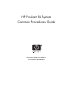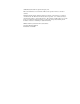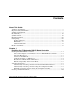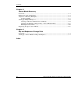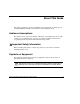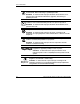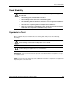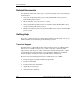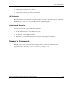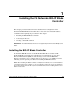HP ProLiant BL System Common Procedures Guide December 2003 (First Edition) Part Number 351360-001 HP CONFIDENTIAL Writer: Jennifer Hayward File Name: a-frnt.
© 2003 Hewlett-Packard Development Company, L.P. Microsoft and Windows are trademarks of Microsoft Corporation in the U.S. and other countries. Hewlett-Packard Company shall not be liable for technical or editorial errors or omissions contained herein. The information in this document is provided “as is” without warranty of any kind and is subject to change without notice. The warranties for HP products are set forth in the express limited warranty statements accompanying such products.
Contents About This Guide Audience Assumptions........................................................................................................v Important Safety Information ..............................................................................................v Symbols on Equipment .......................................................................................................v Rack Stability .............................................................................................
Contents Chapter 2 Server Blade Recovery Overview..........................................................................................................................2-1 Restrictions and Assumptions..........................................................................................2-1 Sequence of Events (Example) ........................................................................................2-2 Setting Up RDP ..............................................................................
About This Guide This guide provides best practices, helpful hints, and suggestions on setting up and configuring HP ProLiant BL system hardware and management tools. Audience Assumptions This guide is for the person who installs, administers, and troubleshoots servers. HP assumes you are qualified in the servicing of computer equipment and trained in recognizing hazards in products with hazardous energy levels.
About This Guide This symbol indicates the presence of hazardous energy circuits or electric shock hazards. Refer all servicing to qualified personnel. WARNING: To reduce the risk of injury from electric shock hazards, do not open this enclosure. Refer all maintenance, upgrades, and servicing to qualified personnel. This symbol indicates the presence of electric shock hazards. The area contains no user or field serviceable parts. Do not open for any reason.
About This Guide Rack Stability WARNING: To reduce the risk of personal injury or damage to the equipment, be sure that: • The leveling jacks are extended to the floor. • The full weight of the rack rests on the leveling jacks. • The stabilizing feet are attached to the rack if it is a single-rack installation. • The racks are coupled together in multiple-rack installations. • Only one component is extended at a time.
About This Guide Related Documents For additional information on the topics covered in this guide, refer to the following documentation: • Overview and planning white papers for the ProLiant BL e-Class system or ProLiant BL p-Class system • HP ProLiant BL System Best Practices Guide • Setup and installation guides for the server blades and the ProLiant BL e-Class system or ProLiant BL p-Class system • Hardware installation posters for the ProLiant BL e-Class system or ProLiant BL p-Class system Get
About This Guide • Third-party hardware or software • Operating system type and revision level HP Website The HP website has information on this product as well as the latest drivers and flash ROM images. You can access the HP website at www.hp.com. Authorized Reseller For the name of the nearest authorized reseller: • In the United States, call 1-800-345-1518. • In Canada, call 1-800-263-5868. • Elsewhere, see the HP website for locations and telephone numbers.
1 Installing the F5 Networks BIG-IP Blade Controller This chapter provides instruction for the installation and configuration of the F5 Networks BIG-IP Blade Controller. Have a list of the server blade IP address available before beginning the procedures in this chapter. • Installing the BIG-IP Blade Controller • Activating the License • Creating a Virtual IP and Pool IMPORTANT: The BIG-IP Blade Controller is not supported by the HP ProLiant BL40p server blade.
Installing the F5 Networks BIG-IP Blade Controller 1. Select and Configure a Server Blade to Act As a BIG-IP Blade Controller. 2. Select the Host Server. 3. Connect to the PXE Port. 4. Configure the Host as a PXE Server. 5. Boot the Server Blade From a PXE Server. 6. Run the Setup Utility. Select and Configure a Server Blade to Act As a BIG-IP Blade Controller 1. Select the server blade. The selected server blade must: — Be either a ProLiant BL20p server blade or a ProLiant BL10e server blade.
Installing the F5 Networks BIG-IP Blade Controller Select the Host Server Select a host server that can act as a PXE server. The selected server must: • Have a CD-ROM drive • Support booting from the CD-ROM drive • Reside on the same subnet as the target server blade and be connected through the server blade PXE NIC 1 Connect to the PXE Port Connect the host server to the server blade to install the BIG-IP software: • If using a ProLiant BL10e server blade, use the diagnostic adapter card.
Installing the F5 Networks BIG-IP Blade Controller Configure the Host as a PXE Server 1. After connecting the host to the server blade, insert the F5 Resource CD into the host, and reboot the system from the CD-ROM drive. 2. To select an installation option, at the initial prompt select 2. Set up server to provide network installation. 3. From the list of available network interfaces on the machine, select an interface as the PXE server interface. 4. Select No at the prompt.
Installing the F5 Networks BIG-IP Blade Controller Run the Setup Utility on the Server Blade The next step in the process is to run the Setup Utility. The Setup Utility defines the initial configuration settings required to install the BIG-IP system into the network. For more information on running the Setup Utility, refer to the BIG-IP Reference Guide. To run the Setup Utility: 1. Log into the server blade. At the logon prompt, enter the user name: root and the password: default. 2.
Installing the F5 Networks BIG-IP Blade Controller Obtain a license certificate using one of the following methods: • Automatic license activation For this method to succeed, the target server blade must be installed on a network with direct Internet access. The automatic license activation method retrieves and submits the dossier to the F5 Networks license server and installs the signed license certificate.
Installing the F5 Networks BIG-IP Blade Controller Automatically Activating a License from the Command Line Interface To automatically activate a license from the command line interface: 1. Log into the server blade. At the logon prompt, enter the user name: root and the password: default. 2. At the prompt, enter license. The following prompts are displayed: IP: Netmask: Default Route: 1.1, 1.2 Select interface to use to retrieve license 3.
Installing the F5 Networks BIG-IP Blade Controller Automatically Activating a License Using the Configuration Utility To automatically activate a license using the Configuration Utility: 1. Open a Web browser from the administrative workstation. 2. Open the Configuration Utility using the following address: https://192.168.1.245 This is a default address on the server blade local area network. 3. At the logon prompt, enter the user name: root and the password: default.
Installing the F5 Networks BIG-IP Blade Controller 6. At the Manual Authorization screen, retrieve the dossier using one of the following methods: — Copy the entire contents of the Product Dossier box. — Click Download Product Dossier, and save the dossier to the hard drive. 7. Click (http://activate.f5.com/f5/index.jsp) in the License Server box: 8. The Activate F5 License screen opens in a new Web browser. 9.
Installing the F5 Networks BIG-IP Blade Controller 14. At the Reboot Prompt screen, select a time to reboot the server blade. You must reboot the server blade to complete the license activation. Creating a Virtual IP and Pool The following steps describe the process to create a virtual IP and pool. 1. Using a Web browser, connect to the Blade Controller webpage created in the section “Run the Setup Utility,” earlier in this chapter. 2. Click Yes to proceed with the security alert. 3.
Installing the F5 Networks BIG-IP Blade Controller 4. Click Configure Your BIG-IP using the Configuration Utility. Figure 1-1: BIG-IP F5 Configuration Utility HP ProLiant BL System Common Procedures Guide HP CONFIDENTIAL Writer: Jennifer Hayward File Name: b-ch1 Big IP Blade Controller.
Installing the F5 Networks BIG-IP Blade Controller 5. The main page appears. On the left-hand menu, click Pools. Figure 1-2: Configuring BIG-IP 1-12 HP ProLiant BL System Common Procedures Guide HP CONFIDENTIAL Writer: Jennifer Hayward File Name: b-ch1 Big IP Blade Controller.
Installing the F5 Networks BIG-IP Blade Controller 6. Click the ADD button. Figure 1-3: Adding a pool HP ProLiant BL System Common Procedures Guide HP CONFIDENTIAL Writer: Jennifer Hayward File Name: b-ch1 Big IP Blade Controller.
Installing the F5 Networks BIG-IP Blade Controller 7. Complete the form fields: a. Enter Pool name. Enter a member’s IP address and select service. b. Select the load balancing method and any other options appropriate to your environment, and click >> to add that member to the pool. Repeat this step for each member. c. Click Done. Figure 1-4: Adding pool information 1-14 HP ProLiant BL System Common Procedures Guide HP CONFIDENTIAL Writer: Jennifer Hayward File Name: b-ch1 Big IP Blade Controller.
Installing the F5 Networks BIG-IP Blade Controller 8. Verify all members have been added to the newly created pool. Figure 1-5: Pools and associated members HP ProLiant BL System Common Procedures Guide HP CONFIDENTIAL Writer: Jennifer Hayward File Name: b-ch1 Big IP Blade Controller.
Installing the F5 Networks BIG-IP Blade Controller 9. On the left-hand menu, click Virtual Servers, and then click ADD. Figure 1-6: Adding a virtual server 1-16 HP ProLiant BL System Common Procedures Guide HP CONFIDENTIAL Writer: Jennifer Hayward File Name: b-ch1 Big IP Blade Controller.
Installing the F5 Networks BIG-IP Blade Controller 10. Enter the virtual IP address for the web-pool and select the service. Click Next. Figure 1-7: Configuring the virtual IP address and service HP ProLiant BL System Common Procedures Guide HP CONFIDENTIAL Writer: Jennifer Hayward File Name: b-ch1 Big IP Blade Controller.
Installing the F5 Networks BIG-IP Blade Controller 11. In the Configure Basic Properties dialog box, make the appropriate selections and click Next. Figure 1-8: Configuring basic properties 1-18 HP ProLiant BL System Common Procedures Guide HP CONFIDENTIAL Writer: Jennifer Hayward File Name: b-ch1 Big IP Blade Controller.
Installing the F5 Networks BIG-IP Blade Controller 12. Select the physical resource (web-pool) and click Next. Figure 1-9: Selecting the physical resource HP ProLiant BL System Common Procedures Guide HP CONFIDENTIAL Writer: Jennifer Hayward File Name: b-ch1 Big IP Blade Controller.
Installing the F5 Networks BIG-IP Blade Controller 13. In the Configure Redundant Properties dialog box, make a selection for mirror connections and click Next. Figure 1-10: Configuring redundant properties 1-20 HP ProLiant BL System Common Procedures Guide HP CONFIDENTIAL Writer: Jennifer Hayward File Name: b-ch1 Big IP Blade Controller.
Installing the F5 Networks BIG-IP Blade Controller 14. In the Configure Outbound Properties dialog box, select the outbound properties and click Next. The virtual pool is complete. Figure 1-11: Configuring outbound properties HP ProLiant BL System Common Procedures Guide HP CONFIDENTIAL Writer: Jennifer Hayward File Name: b-ch1 Big IP Blade Controller.
Installing the F5 Networks BIG-IP Blade Controller 15. On the left-hand menu, click System to display all the nodes and pools. Figure 1-12: Displaying nodes and pools 1-22 HP ProLiant BL System Common Procedures Guide HP CONFIDENTIAL Writer: Jennifer Hayward File Name: b-ch1 Big IP Blade Controller.
2 Server Blade Recovery Overview This chapter describes setting up a server blade recovery operation using Rapid Deployment Pack (RDP) and Insight Manager 7. In the event a server blade fails, a designated spare server blade takes on the role of the failed server blade. Restrictions and Assumptions • This recovery method is for stateless servers or server blades. The image placed on the spare server blade is captured when the server blade is originally set up. Any change in state is lost.
Server Blade Recovery The spare server blade must have the same hardware configuration, such as processors, NICs, memory, and storage, as the one it replaces. • This recovery method may be repeated for other combinations of target servers and spares. Be sure to make the server names, event names, and image names different for each combination. Sequence of Events (Example) Table 2-1: Sequence of Events Event Operational Failure occurs Build the spare server blade as a Windows® 2000 server named “spare.
Server Blade Recovery Table 2-1: Sequence of Events continued Event 1. Insight Manager 7 detects the failed server blade and a batch file is started which passes information on the failed server blade to RDP. 2. RDP provisions the spare server blade (20) with the image that was originally used for server blade 5. Operational without a spare Server blade 20, now running, has taken the role of server blade 5.
Server Blade Recovery 4. Create events to deploy the images that are named exactly as the server name to be repaired. When creating these events, uncheck the box Automatically perform configuration task after completing the imaging task. Un-checking the box is necessary to allow the exact same information to be downloaded. RDP makes changes. For instance, RDP will not deliver the IP addressing information for the second NIC; it reverts it to DHCP.
Server Blade Recovery 5. Each server blade can have the “server change rule” set to run the predefined event named “spare.” To find the “server change rule” from the RDP console: a. Select the server, right click , and click Server Properties. b. On the left side of the Computer Properties screen, click the Bay icon. This will allow RDP to automatically put the spare image on the new server blade, and return the service to a recoverable state.
Server Blade Recovery Setting up Insight Manager 7 Insight Manager 7 must be configured to run a script upon a server failure, using the following procedures: 1. Creating an Event to Monitor Server Blades 2. Creating a Task That is Triggered by a Server Blade Failure 3. Building the Batch File Creating an Event to Monitor Server Blades To create an event that will monitor the desired server blades: 1. Click the Devices tab. 2. On the left-hand menu, click Queries, and then Event.
Server Blade Recovery 3. Under Public Queries>Events by Severity, click New. Figure 2-3: Creating an event to monitor server blades HP ProLiant BL System Common Procedures Guide HP CONFIDENTIAL Writer: Jennifer Hayward File Name: c-ch2 Server Blade Recovery.
Server Blade Recovery 4. In the Please enter a name for this query box, enter a name for the event. Figure 2-4: Entering a name for the event 2-8 HP ProLiant BL System Common Procedures Guide HP CONFIDENTIAL Writer: Jennifer Hayward File Name: c-ch2 Server Blade Recovery.
Server Blade Recovery 5. Under Query Criteria Selection, check the Events of Severity box. 6. Under Query Description, click the severity link. Figure 2-5: Events of severity HP ProLiant BL System Common Procedures Guide HP CONFIDENTIAL Writer: Jennifer Hayward File Name: c-ch2 Server Blade Recovery.
Server Blade Recovery 7. In the Criteria Configuration window, check the Critical box and then click OK. Figure 2-6: Critical Configuration 2-10 HP ProLiant BL System Common Procedures Guide HP CONFIDENTIAL Writer: Jennifer Hayward File Name: c-ch2 Server Blade Recovery.
Server Blade Recovery 8. Under Query Criteria Selection, check the Device(s) within IP Range(s) box. 9. Under Query Description, click the IP range(s) link. Figure 2-7: Query Description HP ProLiant BL System Common Procedures Guide HP CONFIDENTIAL Writer: Jennifer Hayward File Name: c-ch2 Server Blade Recovery.
Server Blade Recovery 10. Enter the range of IP addresses to be monitored and then click Add. Multiple ranges can be added, if desired. Figure 2-8: Entering range of IP address to be monitored 11. When all desired IP address ranges have been added, click OK. 2-12 HP ProLiant BL System Common Procedures Guide HP CONFIDENTIAL Writer: Jennifer Hayward File Name: c-ch2 Server Blade Recovery.
Server Blade Recovery 12. Click Save. Figure 2-9: Saving the query The new event will appear under Public Queries>Events by Severity. Creating a Task That is Triggered by a Server Blade Failure Create a task that is triggered when a server blade fails and that will run a batch file. 1. Click the Devices tab. 2. On the left-hand menu, click Queries. HP ProLiant BL System Common Procedures Guide HP CONFIDENTIAL Writer: Jennifer Hayward File Name: c-ch2 Server Blade Recovery.
Server Blade Recovery 3. Under Control Tasks, click New Control Task. Figure 2-10: Creating a new control task 2-14 HP ProLiant BL System Common Procedures Guide HP CONFIDENTIAL Writer: Jennifer Hayward File Name: c-ch2 Server Blade Recovery.
Server Blade Recovery 4. Click Application Launch. Figure 2-11: Application Launch HP ProLiant BL System Common Procedures Guide HP CONFIDENTIAL Writer: Jennifer Hayward File Name: c-ch2 Server Blade Recovery.
Server Blade Recovery 5. On the Create/Edit Task screen, in the Executable Full Path and Name box, enter the path to the location of the batch file. Click Next. Figure 2-12: Entering the path to the batch file 2-16 HP ProLiant BL System Common Procedures Guide HP CONFIDENTIAL Writer: Jennifer Hayward File Name: c-ch2 Server Blade Recovery.
Server Blade Recovery 6. Under List of Queries, locate the event created in the previous section, “Creating an Event to Monitor Server Blades.” Check the box next to the event. 7. Under Selected Query and Schedule, click Schedule. Figure 2-13: Scheduling query HP ProLiant BL System Common Procedures Guide HP CONFIDENTIAL Writer: Jennifer Hayward File Name: c-ch2 Server Blade Recovery.
Server Blade Recovery 8. In the Schedule Configuration dialog box, select the When new devices or events meet the query criteria radio button, and then click OK. Figure 2-14: Schedule Configuration dialog box 2-18 HP ProLiant BL System Common Procedures Guide HP CONFIDENTIAL Writer: Jennifer Hayward File Name: c-ch2 Server Blade Recovery.
Server Blade Recovery 9. The event and schedule is displayed on the Create/Edit Task screen. Click Save. Figure 2-15: Saving configuration HP ProLiant BL System Common Procedures Guide HP CONFIDENTIAL Writer: Jennifer Hayward File Name: c-ch2 Server Blade Recovery.
Server Blade Recovery The new control task is displayed under Control Tasks on the Tasks screen. Figure 2-16: Tasks screen Building the Batch File Using notepad, create a file with the following information: e: cd\ axSched spare %devicename% /t "2000-12-31 00:00" /o "Altiris eXpress Database" /d dl380k367.ABCdemo.com /u sa /p "" For more information on the axSched command, refer to the Altiris user manual, accessible through the Help menu on the Altiris console.
Server Blade Recovery Schedule Event Utility The Schedule Event Utility command is: axSched Where is one or more of the following commands: • /t —Time to schedule IMPORTANT: If the /t parameter is not used, the event is assigned to the computer, but not scheduled. As a result, the event will not execute. NOTE: To run the event immediately, choose a date in the past. NOTE: If the date is omitted, the current date is assumed.
Server Blade Recovery Examples • To schedule an event called Office2000 to run on computer ABC at midnight on 12-31-2000, the command is: axSched ABC Office2000 /t "2000-12-31 00:00" • To schedule an event called Office2000 to run on the Accounting Group computers tonight at 10PM, the command is axSched Accounting Office2000 /t "2001-2-15 22:00" • To schedule an event called ShutDown to run on all computers at tonight at 10PM, the command is: axSched "All Computers" ShutDown /t "2001-2-15 22:00" 2-22
Server Blade Recovery Replacing the Spare Server Blade 1. Delete the duplicate RDP entry for the server blade that was repaired. The icon should be grayed out. Figure 2-17: Replacing the spare server blade HP ProLiant BL System Common Procedures Guide HP CONFIDENTIAL Writer: Jennifer Hayward File Name: c-ch2 Server Blade Recovery.
Server Blade Recovery 2. Under Events, drag and drop the event “Spare” up to the new server blade under Computers. Figure 2-18: Drag and drop event 2-24 HP ProLiant BL System Common Procedures Guide HP CONFIDENTIAL Writer: Jennifer Hayward File Name: c-ch2 Server Blade Recovery.
Server Blade Recovery 3. After the new server blade is recognized by RDP as the “Spare,” drag and drop the spare to the appropriate group below. Figure 2-19: Drag and drop the spare 4. In the Insight Manager 7 Console, click the Settings tab. 5. On the left-hand menu, click Discovery, and then Automatic Discovery. HP ProLiant BL System Common Procedures Guide HP CONFIDENTIAL Writer: Jennifer Hayward File Name: c-ch2 Server Blade Recovery.
Server Blade Recovery 6. Click Execute Discovery Now. Figure 2-20: Execute discovery The Insight Manager 7 database is updated with the new server blade and name assignments. 2-26 HP ProLiant BL System Common Procedures Guide HP CONFIDENTIAL Writer: Jennifer Hayward File Name: c-ch2 Server Blade Recovery.
3 Rip and Replace or Change Rule Overview This chapter describes further optimization for the ProLiant BL server blades including rule-based deployment based on detection of changes in physical locations. This feature enables rapid serviceability when replacing a failed server blade, a procedure called “Rip-and-Replace.” The Deployment Server keeps track of the physical location of every ProLiant BL server blade and can detect when a new server blade has been placed in a particular bay.
Rip and Replace or Change Rule Ignore the Change—The new server blade is ignored, meaning that no jobs are initiated. If the server blade existed in a previous bay, the history and parameters for the server blade are moved or associated with the new bay. If the server blade is unrecognized, its properties are associated with the bay, and the normal process defined for new server blades, if any, is followed.
Rip and Replace or Change Rule 4. Click OK. Figure 3-1: setting up a server blade If this server blade fails, replace it with a like-configured server blade. The new server blade will automatically get deployed with the image of the failed server blade and return the service to a recoverable state. HP ProLiant BL System Common Procedures Guide HP CONFIDENTIAL Writer: Jennifer Hayward File Name: d-ch3 Rip and Replace or Change Rule.
Index A E activating, license 1-5 adding pool 1-13 virtual servers 1-16 authorized reseller ix event utility, schedule 2-21 event, creating 2-6 B basic properties, configure 1-18 batch file, building 2-20 BIG-IP Blade Controller configure 1-1 installing 1-1 booting, PXE server 1-4 building, batch file 2-20 C F F5 Networks BIG-IP Blade Controller See BIG-IP Blade Controller H HP website ix I Insight Manager 7, setting up 2-6 installing, BIG-IP Blade Controller 1-1 L configure basic properties 1-18
Index PXE server booting 1-4 configure host 1-4 select host 1-2, 1-3 R rack, warning vii Rapid Deployment Pack(RDP), setting up 2-3 RDP (Rapid Deployment Pack), setting up 2-3 redundant properties, configure 1-20 replacing, spare server blade 2-23 rip and replace 3-2 rules configure 3-1 ignore the change 3-2 re-deploy computer 3-1 run predefined job 3-1 wait for user interaction 3-1 S schedule, event utility 2-21 server blade failure 2-13 Index-2 server blade recovery, restrictions and assumptions 2-1