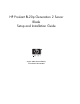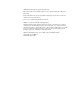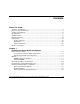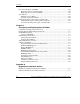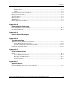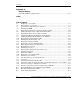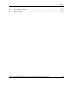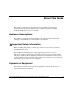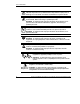HP ProLiant BL20p Generation 2 Server Blade Setup and Installation Guide August 2003 (Second Edition) Part Number 307158-002 HP CONFIDENTIAL Writer: Amy Clute File Name: a-frnt.
© 2003 Hewlett-Packard Development Company, L.P. Microsoft, Windows, and Windows NT are U.S. registered trademarks of Microsoft Corporation. Intel and Pentium are registered trademarks of Intel Corporation in the U.S. and other countries and are used under license. Java is a U.S. trademark of Sun Microsystems, Inc. UNIX is a registered trademark of The Open Group. Hewlett-Packard Company shall not be liable for technical or editorial errors or omissions contained herein.
Contents About This Guide Audience Assumptions...................................................................................................... ix Important Safety Information ............................................................................................ ix Symbols on Equipment ..................................................................................................... ix Rack Stability .............................................................................................
Contents Processors, Heatsinks, and PPMs ..................................................................................1-20 Replacing a Processor and Heatsink .......................................................................1-20 Replacing a Processor Power Module.....................................................................1-25 Server Blades .................................................................................................................1-25 Installing a Server Blade ......
Contents Modifications ........................................................................................................... A-1 Cables....................................................................................................................... A-2 Canadian Notice (Avis Canadien) .................................................................................. A-2 European Union Notice ..................................................................................................
Contents Appendix G System Battery System Board Battery Replacement ............................................................................... G-1 Index List of Figures 1-1 1-2 1-3 1-4 1-5 1-6 1-7 1-8 1-9 1-10 1-11 1-12 1-13 1-14 1-15 1-16 1-17 1-18 1-19 1-20 1-21 1-22 1-23 1-24 1-25 1-26 1-27 E-1 E-2 E-3 vi Removing a server blade ...........................................................................................1-4 Removing the access panel.................................................
Contents E-4 G-1 Server blade switches................................................................................................E-8 Battery holder .......................................................................................................... G-2 HP ProLiant BL20p Generation 2 Server Blade Setup and Installation Guide HP CONFIDENTIAL Writer: Amy Clute File Name: a-frnt.
About This Guide This guide provides step-by-step instructions for installation and reference information for operation, troubleshooting, and future upgrades for the HP ProLiant BL20p Generation 2 server blade. Audience Assumptions This guide is intended for network administrators and IT personnel who install, configure, and troubleshoot system hardware and software. Important Safety Information Before installing this product, read the Important Safety Information document included with the server.
About This Guide WARNING: This symbol, in conjunction with any of the following symbols, indicates the presence of a potential hazard. The potential for injury exists if warnings are not observed. Consult the documentation for specific details. This symbol indicates the presence of hazardous energy circuits or electric shock hazards. Refer all servicing to qualified personnel. WARNING: To reduce the risk of injury from electric shock hazards, do not open this enclosure.
About This Guide Rack Stability WARNING: To reduce the risk of personal injury or damage to the equipment, be sure that: • The leveling jacks are extended to the floor. • The full weight of the rack rests on the leveling jacks. • The stabilizing feet are attached to the rack if it is a single-rack installation. • The racks are coupled together in multiple-rack installations. • Only one component is extended at a time.
About This Guide Related Documents For additional information on the topics covered in this guide, refer to the following documentation: • HP ProLiant BL p-Class System Setup and Installation Guide • HP ProLiant BL p-Class System Maintenance and Service Guide • HP ProLiant BL p-Class System Hardware Installation and Configuration Poster • HP ProLiant Servers Troubleshooting Guide • HP Integrated Lights-Out User Guide • ROM-Based Setup and Utility User Guide • White paper: HP ProLiant BL p-Clas
About This Guide HP Website The HP website has information on this product as well as the latest drivers and flash ROM images. You can access the HP website at www.hp.com. Authorized Reseller For the name of the nearest authorized reseller: • In the United States, call 1-800-345-1518. • In Canada, call 1-800-263-5868. • Elsewhere, see the HP website for locations and telephone numbers. Reader’s Comments HP welcomes your comments on this guide.
1 Installing the Server Blade and Options This chapter provides installation procedures for an HP ProLiant BL20p Generation 2 Server Blade. For additional installation information, refer to: • Labels attached to the server blade access panel • Documentation that ships with each option kit To streamline the installation process, read the installation instructions for all the hardware options and identify similar steps before installing the hardware.
Installing the Server Blade and Options Preparation Procedures To install server blade options, you may need to: 1. Access internal server blade components. a. Shut down the operating system and power down the server blade. b. Remove the server blade from the server blade enclosure. c. Remove the access panel. 2. Identify the system board components. WARNING: To reduce the risk of electric shock, do not power up the server blade with the access panel removed. 3. Install server blade options. 4.
Installing the Server Blade and Options To access internal server blade components: IMPORTANT: If the server blade is not installed in the server blade enclosure or is not receiving power through the diagnostic station, begin with step 4. 1. Identify the proper server blade in the server blade enclosure. 2. Remove power from the server blade in one of the following ways: — Use the virtual power button feature in the iLO remote console to power down the server blade from a remote location.
Installing the Server Blade and Options 3. Remove the server blade from the server blade enclosure: a. Press the release button (1). b. Open the release lever (2). c. Grasp the lever and slide the server blade from the server blade enclosure (3). Place a hand under the server blade to support it as you remove it from the server blade enclosure.
Installing the Server Blade and Options 4. Place the server blade on a flat, level surface. 5. Remove the access panel: WARNING: To reduce the risk of electric shock, do not power up the server blade with the access panel removed. a. Loosen the thumbscrew on the rear of the server blade (1). b. Slide the access panel about 1 cm (3/8 in) toward the rear of the unit and lift the panel to remove it (2). Figure 1-2: Removing the access panel To install the access panel, reverse step 5.
Installing the Server Blade and Options Identifying System Board Components Use Figure 1-3 and Table 1-1 to identify the system board components and connectors.
Installing the Server Blade and Options Table 1-1: System Board Components and Connectors continued Item 9 Description System Switch (SW3) 10 System Configuration Switch (SW1) 11 Processor socket 1 (populated) 12 Fan connectors 13 Power button/LED board connector* 14 SCSI backplane board connector 15 Processor socket 2 16 Processor power module slot 2 17 Optional Battery-Backed Write Cache Enabler *Depending on the configuration and model, this item may not be found on your system board.
Installing the Server Blade and Options CAUTION: Use only HP DIMMs. DIMMs from other sources are known to adversely affect data integrity. Installing DIMMs Before installing DIMMs, review the “DIMM Installation Guidelines” section in this chapter. WARNING: To reduce the risk of personal injury from hot surfaces, allow the internal system components to cool before touching them. CAUTION: Electrostatic discharge can damage electronic components.
Installing the Server Blade and Options 4. Insert the DIMM into the DIMM slot (1). 5. Press down firmly. When the DIMM seats fully in the slot, the latches close (2). Figure 1-4: Installing a DIMM 6. Repeat steps 2 through 5 to install the second DIMM. 7. Reinstall the access panel. HP ProLiant BL20p Generation 2 Server Blade Setup and Installation Guide HP CONFIDENTIAL Writer: Amy Clute File Name: b-ch1 Installing the Server Blade and Options.
Installing the Server Blade and Options Battery-Backed Write Cache Enabler The optional Battery-Backed Write Cache Enabler provides the system with a means for storing and saving data in the event of an unexpected system shutdown. To install the Battery-Backed Write Cache Enabler: 1. Access the internal server blade components. Refer to the “Preparation Procedures” section in this chapter. 2.
Installing the Server Blade and Options 3. Connect the cable to the bottom of the Smart Array 5i Plus Controller module. Figure 1-6: Cabling the Smart Array 5i Plus Controller module 4. Install the Smart Array 5i Plus Controller module into the system board by seating it onto the connector (1) and turning the standoffs (2).
Installing the Server Blade and Options 5. Install the Battery-Backed Write Cache Enabler on the brass standoffs on the Smart Array 5i Plus Controller. Be sure the enabler seats firmly. Figure 1-8: Installing the Battery-Backed Write Cache Enabler 1-12 HP ProLiant BL20p Generation 2 Server Blade Setup and Installation Guide HP CONFIDENTIAL Writer: Amy Clute File Name: b-ch1 Installing the Server Blade and Options.
Installing the Server Blade and Options 6. Connect the cable to the Battery-Backed Write Cache Enabler. Figure 1-9: Cabling the Battery-Backed Write Cache Enabler 7. Reinstall the access panel. Refer to the “Preparation Procedures” section in this chapter. HP ProLiant BL20p Generation 2 Server Blade Setup and Installation Guide HP CONFIDENTIAL Writer: Amy Clute File Name: b-ch1 Installing the Server Blade and Options.
Installing the Server Blade and Options Dual Port Fibre Channel Mezzanine Card An optional dual port Fibre Channel (FC) mezzanine card enables Fibre Channel support, for clustering capabilities, and SAN connection when used in conjunction with the RJ-45 Patch Panel 2 or any other interconnect that supports a SAN connection. The card replaces the standard NIC module that is shipped with some server blades. Both the standard NIC module and the FC mezzanine card have two 10/100/1000 NICs.
Installing the Server Blade and Options 2. Remove the standard NIC module: a. Turn the quarter-turn standoff latches on the Smart Array 5i Plus Controller module counter-clockwise (1). b. Lift the Smart Array 5i Plus Controller module from the system board (2). c. Turn the quarter-turn standoff latches on the standard NIC module counterclockwise (3). d. Lift the standard NIC module away from the system board (4).
Installing the Server Blade and Options 3. Align the FC mezzanine card over the quarter-turn standoff latches where the standard NIC module was located and install (1). 4. Turn the standoff latches clockwise to secure (2). 5. Align the Smart Array 5i Plus Controller over the quarter-turn standoff latches and install (3). 6. Turn the standoff latches clockwise to secure (4).
Installing the Server Blade and Options Hot-Plug SCSI Hard Drives and Blanks Removing Hard Drive Blanks CAUTION: Always populate drive bays with either a hard drive or blank. Proper airflow can only be maintained when the bays are populated. Unpopulated drive bays can lead to improper cooling and thermal damage. To remove a hard drive blank: 1. Press and hold the release button (1). NOTE: Port-colored items indicate hot-plug components. 2. Pull the blank out of the drive bay (2).
Installing the Server Blade and Options SCSI ID Numbers The server blade hot-plug SCSI hard drives have unique SCSI IDs that the system automatically sets. The IDs number from top to bottom on each server blade. IMPORTANT: Always populate hard drive bays starting with SCSI ID 0 (the top bay). Replacing Hot-Plug SCSI Hard Drives To remove hot-plug SCSI hard drives: 1. Back up all server blade data on the hard drive.
Installing the Server Blade and Options 2. Press the port-colored ejector lever release button (1). 3. Pull the ejector lever open (2). 4. Remove the hard drive (3). Figure 1-13: Removing a hot-plug SCSI hard drive To install hot-plug SCSI hard drives: 1. Remove the existing hard drive blank or SCSI hard drive from the bay: 2. Insert the hot-plug SCSI hard drive. Be sure the drive seats firmly into the connector on the SCSI backplane. 3. Close the ejector lever. 4.
Installing the Server Blade and Options Processors, Heatsinks, and PPMs The ProLiant BL20p G2 server blade ships with one or two Intel Xeon processors. Replacing a Processor and Heatsink To remove a processor and heatsink: 1. Remove the server blade from the server blade enclosure. Refer to “Preparation Procedures” in this chapter. 2. Remove the access panel. Refer to “Preparation Procedures” in this chapter. 3.
Installing the Server Blade and Options 5. Raise the locking lever to release the processor (1) and remove the processor (2). Figure 1-15: Removing the processor HP ProLiant BL20p Generation 2 Server Blade Setup and Installation Guide HP CONFIDENTIAL Writer: Amy Clute File Name: b-ch1 Installing the Server Blade and Options.
Installing the Server Blade and Options To install a new processor: 1. Install the processor with the edges properly aligned (1), and lower the locking lever (2). CAUTION: When installing the processor into the socket, be sure that the locking lever is fully raised to avoid damaging pins. Figure 1-16: Installing a processor 1-22 HP ProLiant BL20p Generation 2 Server Blade Setup and Installation Guide HP CONFIDENTIAL Writer: Amy Clute File Name: b-ch1 Installing the Server Blade and Options.
Installing the Server Blade and Options 2. Remove the thermal interface media cover. Figure 1-17: Removing the thermal interface media cover CAUTION: After the cover is removed, do not touch the thermal interface media. Touching the thermal interface media will reduce the thickness and could cause the processor to overheat. HP ProLiant BL20p Generation 2 Server Blade Setup and Installation Guide HP CONFIDENTIAL Writer: Amy Clute File Name: b-ch1 Installing the Server Blade and Options.
Installing the Server Blade and Options 3. Install the heatsink (1), and close the locking levers (2). Figure 1-18: Installing a heatsink IMPORTANT: The heatsink is not reusable and must be discarded if removed from the processor after application. 1-24 HP ProLiant BL20p Generation 2 Server Blade Setup and Installation Guide HP CONFIDENTIAL Writer: Amy Clute File Name: b-ch1 Installing the Server Blade and Options.
Installing the Server Blade and Options Replacing a Processor Power Module To remove a processor power module (PPM), push the latches out (1), and pull the PPM out (2). Figure 1-19: Removing a PPM NOTE: PPMs with the same part number may look different, but are functionally equivalent. To install a PPM, press it into the socket until it seats firmly, and close the latches.
Installing the Server Blade and Options Installing a Server Blade CAUTION: Always populate the server blade enclosure bays with either a server blade or server blade blank. Proper airflow can only be maintained when the bays are populated. Unpopulated bays can lead to improper cooling and thermal damage. To install a server blade: 1. Remove the server blade blank: a. Press the release buttons (1). b. Slide the server blade blank out of the bay (2).
Installing the Server Blade and Options 3. Install the server blade into the bay (1). Slide the server blade fully into the bay. 4. Close the ejector lever (2). Figure 1-21: Installing a server blade HP ProLiant BL20p Generation 2 Server Blade Setup and Installation Guide HP CONFIDENTIAL Writer: Amy Clute File Name: b-ch1 Installing the Server Blade and Options.
Installing the Server Blade and Options Powering Up the Server Blade To install a server blade in the server blade enclosure, refer to the “Installing a Server Blade” section in this chapter. Server blades are set to power up automatically. If you changed this setting, use one of the following methods to power up the server blade: • Power On/Standby button — A momentary press initiates a power-up request. The system detects if power is available to power on the server blade.
Installing the Server Blade and Options Using the Diagnostic Cable or the Local I/O Cable Use either the diagnostic cable or the I/O cable to perform some server blade configuration and diagnostic procedures. Depending on the model, the server blade has either a diagnostic port or an I/O port. The I/O port only accepts the I/O cable and the diagnostic port only accepts the diagnostic cable. If the server blade has an I/O icon next to the port on the front of the server blade, use the I/O cable.
Installing the Server Blade and Options Figure 1-23: Connectors Table 1-2: Diagnostic and I/O cable connectors Item Description Diagnostic cable 1 Server blade connector 2 iLO RJ-45 (10/100 Ethernet) connector 3 Kernel debug connector** I/O cable* 4 Video connector 5 USB Connector (2) 6 Kernel debug connector** 7 iLO RJ-45 (10/100 Ethernet) connector 8 Server blade connector *The I/O cable is labeled with the I/O icon. The Diagnostic cable has no label.
Installing the Server Blade and Options The I/O cable connects to the I/O port located on the front of the server blade.
Installing the Server Blade and Options IMPORTANT: Connecting the diagnostic cable to the diagnostic port or the I/O cable to the I/O port automatically disables the iLO connection on the rear of the server blade. 1. Connect one end of the RJ-45 network cable to the diagnostic cable (1) or the I/O cable, depending on your server blade. 2. Connect the other end of the network cable to the 10/100 Ethernet RJ-45 connector on the client PC (2).
Installing the Server Blade and Options 3. Connect the server blade connector to the server blade. CAUTION: Disconnect the Diagnostic cable or the I/O cable from the port when not in use. The port and connector do no provide permanent connections. CAUTION: Rear iLO connector performance degrades when the I/O cable or the diagnostic cable is in use, even when the iLO connector on the cable is not in use.
Installing the Server Blade and Options Connecting Directly to a Server Blade using Video and USB Devices To connect directly to the server blade, use the I/O cable and any combination of the following USB devices: • Monitor • USB Hub • USB Keyboard • USB Mouse • USB CD-ROM • USB Floppy The devices can be connected to the I/O cable in various configurations.
Installing the Server Blade and Options Directly Accessing a Configured Server Blade Use the following setup to access a configured server blade: CAUTION: Rear iLO connector performance degrades when the I/O cable or the diagnostic cable is in use, even when the iLO connector on the cable is not in use. NOTE: For this setup, a hub is not necessary to connect directly to the blade. If you need additional connections, use the second setup. 1. Connect the I/O cable to the server blade (1). 2.
Installing the Server Blade and Options Directly Accessing a Server Blade to Configure a Server Blade or Load Software Updates Use the following setup to configure a server blade using a Smart Start CD or to load software updates or patches using the CD-ROM: CAUTION: Rear iLO connector performance degrades when the I/O cable or the diagnostic cable is in use, even when the iLO connector on the cable is not in use. 1. Connect the I/O cable to the server blade (1). 2.
Installing the Server Blade and Options 4. Connect the following to the USB hub: a. USB CD-ROM (4) and/or a USB floppy drive b. USB keyboard (5) c. USB mouse (6) NOTE: HP recommends the use of a USB hub when connecting a USB floppy and/or USB CD-ROM drive to the server blade. This provides more available connections.
2 Configuring and Deploying Server Blades This chapter contains information about server blade deployment methods, hardware configuration, and the software to accomplish these tasks. Configuration and Deployment Overview Four primary deployment methods are supported: • ProLiant Essentials Rapid Deployment Pack This is the recommended method for automatically deploying the server blade with little user intervention. Refer to the “ProLiant Essentials Rapid Deployment Pack” section for more details.
Configuring and Deploying Server Blades • Boot from SAN Refer to the HP website: http://h18004.www1.hp.com/products/servers/proliant-bl/p-class/storage.html Integrated Lights-Out Advanced (iLO Advanced) can be a helpful debugging tool in the configuration and deployment process. HP recommends using iLO Advanced to follow the process. Refer to the “Integrated Lights-Out Advanced Management” section in this chapter for connection instructions.
Configuring and Deploying Server Blades CD-ROM Deployment CD-ROM Deployment involves using a bootable CD that executes script to configure the hardware and install the operating system. After the operating system is configured, the server blade can access the network to locate the scripts and files necessary for deployment. The server blade should be connected to a network before beginning the deployment process.
Configuring and Deploying Server Blades iLO Virtual CD-ROM To perform a boot CD deployment: 1. Do one of the following: — Insert the boot CD into the client PC from which you are running the iLO Remote Console. — Use iLO Advanced to create an image file of the boot CD. — Copy the image of the boot CD to a location on the network or the client PC hard drive. 2. Remotely access the server blade through iLO Advanced. Refer to “Integrated Lights-Out Advanced Management” in this chapter. 3.
Configuring and Deploying Server Blades 4. After the server blade boots, follow the normal installation procedure for an operating system. Diskette Image Deployment Diskette Image Deployment involves creating a DOS-based network-enabled boot diskette that will execute a script that configures the hardware and installs the operating system. The diskette gets the server blade on the network where it can access the scripts and files necessary for deployment.
Configuring and Deploying Server Blades For details, download the latest version of the SmartStart Scripting Toolkit from www.hp.com/servers/sstoolkit and refer to the SmartStart Scripting Toolkit User Guide. It is also possible to configure the hardware manually using RBSU through the iLO Advanced remote console. With this method, the diskette would be more generic and would integrate into an existing network OS installation process.
Configuring and Deploying Server Blades 2. Remotely access the server blade through iLO Advanced. Refer to “Integrated Lights-Out Advanced Management” in this chapter. 3. Click the Virtual Devices tab. 4. Select Virtual Media. 5. Use the Virtual Media applet to select the local diskette or image file and connect the Virtual Disk to the server blade. 6. Use the iLO Virtual Power Button feature to reboot the server blade. 7.
Configuring and Deploying Server Blades • • A Fibre-capable interconnect is installed in the enclosureRefer to the documentation that shipped with the interconnect option The enclosure management module firmware is up-to-dateRefer to the ProLiant BL p-Class support site on www.hp.com The server blade is properly cabled to a supported SAN • SAN storage drivers are loadedRefer to supporting white papers and to • www.hp.
Configuring and Deploying Server Blades • Health and Wellness Driver and IML Viewer • iLO Advanced Management Interface Driver • Rack Infrastructure Interface Service • Management Agents For Windows operating system users, these items are included in the ProLiant Support Pack for Microsoft Windows, available from the ProLiant BL p-Class system product page at www.hp.com/support/files Linux operating system users must install these items manually.
Configuring and Deploying Server Blades • Remotely power up, power down, or reboot the host server blade. • Remotely boot a host server blade to a virtual diskette image to perform a ROM upgrade or to install an operating system. • Send alerts from iLO Advanced regardless of the state of the host server blade. • Access advanced troubleshooting features provided by iLO Advanced.
Configuring and Deploying Server Blades This method enables you to configure a server blade out of the rack by powering the blade with the diagnostic station and connecting to an existing network through a hub. The IP address is assigned by a DHCP server on a network. iLO ROM-Based Setup Utility The iLO ROM-Based Setup Utility (iLO RBSU) is the recommended method to configure and set up the iLO subsystem.
Configuring and Deploying Server Blades NOTE: Use the arrow keys to highlight selections. 4. Select Network, DNS/DHCP, press the Enter key, and then select DHCP Enable. Press the spacebar to turn off DHCP. Be sure that DHCP Enable is set to Off and save the changes. 5. Select Network, NIC and TCP/IP, press the Enter key, and type the appropriate information in the IP Address, Subnet Mask and Gateway IP Address fields. 6. Save the changes.
Configuring and Deploying Server Blades 7. Restart the server blade. When the server blade boots, the system identifies whether the current ROM bank is corrupt. If a corrupt ROM is detected, the system boots from the backup ROM and alerts you through POST or IML that the ROM bank is corrupt. If both the current and backup versions of the ROM are corrupt, you must return the system board for a service replacement.
Configuring and Deploying Server Blades ROMPaq Utility Flash ROM enables you to upgrade the firmware (BIOS) with system or option ROMPaq utilities. To upgrade the BIOS: 1. Download the latest ROMPaq at www.hp.com/support 2. Follow the instructions and create a bootable diskette. IMPORTANT: You can use the iLO Virtual Media applet to create the image file. Refer to the “Integrated Lights-Out Advanced Management” section in this chapter. If you use this method, omit step 3. 3.
Configuring and Deploying Server Blades To navigate RBSU, use the following keys: • To access RBSU, use the iLO Remote Console and press the F9 key when prompted during power up. • To navigate the menu system, use the arrow keys. • To make selections, press the Enter key. RBSU automatically saves settings when you press the Enter key. The utility does not prompt you for confirmation of settings before you exit the utility.
Configuring and Deploying Server Blades Table 2-1: RBSU Default Settings continued Menu/Option Default Setting Server Passwords Set Power-On Password Disabled Set Admin Password Disabled Advanced Options MPS Table Mode AutoSet Table POST Speed Up Enabled POST F1 Prompt Enabled ROM Selection Use Current ROM Wake-on LAN Enabled NMI Debug Button Enabled Processor Hyper-Threading Enabled Virtual Install Disk Disabled Option ROM Configuration for Arrays Utility The Option ROM Configuration
Configuring and Deploying Server Blades PXE Deployment For each server blade that you are deploying, the PXE server must be connected to the NIC designated for PXE. The server blade defaults PXE functions to NIC 1, but any of the three NICs can be designated for PXE in RBSU. For NIC connector locations on RJ-45 patch panels and interconnect switches, refer to the HP ProLiant BL20p Generation 2 Server Blade Overview card included with the server blade.
Configuring and Deploying Server Blades — TCP/IP networking and an IP address compatible with one of the following the iLO Diagnostic Port IP address or an assigned DHCP or static IP address — CD-ROM drive and/or diskette drive — Any of the following Java Runtime Environment versions: 1.3.1_02 1.3.1_07 1.3.1_08 1.4.1 Access the Java Runtime Environment versions at http://java.sun.com/products/archive/index.
Configuring and Deploying Server Blades — 1.5 GB of available disk space • Windows repository server (only required for Windows deployment) — Windows 2000 or Windows 2003 operating system installed — Network connection — CD-ROM drive — 1.5 GB of available disk space — TCP/IP networking and an IP address compatible with one of the following: the iLO Diagnostic Port IP address or an assigned DHCP or static IP address — CD-ROM drive and/or diskette drive — Java Runtime Environment version 1.3.
Configuring and Deploying Server Blades Insight Manager 7 Insight Manager 7 is the HP application for easily managing network devices. Insight Manager 7 delivers intelligent monitoring and alerting as well as visual control of your HP devices. Documentation for Insight Manager 7 is available on the ProLiant Essentials Rapid Deployment Pack CD in the OVERVIEW.HLP file.
Configuring and Deploying Server Blades • Reporting Using Automatic Data Collection, Insight Manager 7 enables you to gather historic performance information for graphing or export purposes, which helps with upgrade performance. • Integration with Enterprise Management Platforms Insight Manager 7 provides integration with leading management platforms including HP OpenView, IBM NetView, SunNet Manager, and Microsoft Systems Management Server.
Configuring and Deploying Server Blades Automatic Server Recovery-2 ASR-2 is a feature that causes the system to restart when a catastrophic operating system error occurs, such as a blue-screen or kernel panic. A system fail-safe timer, the ASR-2 timer, starts when the System Management driver, also known as the Health Driver, is loaded. When the operating system is functioning properly, the system periodically resets the timer.
Configuring and Deploying Server Blades — For Windows 2000, Event Viewer, or HP IML Viewer — For Linux operating systems, HP IML Viewer Application NOTE: You can only view the list from the Recovery/Integrated Management Log screen. Viewing the Event List To view the event list: 1. From Insight Manager 7, select the appropriate server blade, then select View Device Data. The selected server blade appears with buttons around its perimeter. 2. Click Recovery. 3. Select Integrated Management Log. 4.
Configuring and Deploying Server Blades Refer to the ProLiant Essentials Rapid Deployment Pack CD for information on installing and running the Survey Utility. After you run the Survey Utility, you can view the IML by loading the output of the utility (typically called SURVEY.TXT) into a text viewer such as Microsoft Notepad. The event list follows the system slot information. After you open the text file, you can print it using the print feature of the viewer.
Configuring and Deploying Server Blades Table 2-2: Server Blade Event Messages continued Event Type Event Message PCI Bus Error PCI Bus Error (Slot X, Bus X, Device X, Function X) Power Subsystem System configuration battery low Real-Time Battery Clock Failing Automatic Server Recovery System lockup ASR Lockup Detected: Cause Operating System System crash Blue Screen Trap: Cause [NT] Kernel Panic: Cause [Linux] Automatic operating system shutdown Automatic Operating System Shutdown Initiated Due
A Regulatory Compliance Notices Regulatory Compliance Identification Numbers For the purpose of regulatory compliance certification and identification, your product has been assigned a unique series number. The series number can be found on the product nameplate label, along with all required approval markings and information. When requesting compliance information for this product, always refer to this series number.
Regulatory Compliance Notices Cables Connections to this device must be made with shielded cables with metallic RFI/EMI connector hoods in order to maintain compliance with FCC Rules and Regulations. Canadian Notice (Avis Canadien) This Class A digital apparatus meets all requirements of the Canadian InterferenceCausing Equipment Regulations. Cet appareil numérique de la classe A respecte toutes les exigences du Règlement sur le matériel brouilleur du Canada.
Regulatory Compliance Notices Korean Notice BSMI Notice Battery Replacement Notice Your computer is provided with an internal lithium battery or battery pack. There is a danger of explosion and risk of personal injury if the battery is incorrectly replaced or mistreated. Unless specific replacement instructions are provided as part of this guide, replacement is to be done by an authorized service provider using the spare designated for this product.
Regulatory Compliance Notices WARNING: Your computer contains an internal lithium manganese dioxide, a vanadium pentoxide, or an alkaline battery pack. There is risk of fire and burns if the battery pack is not handled properly. To reduce the risk of personal injury, • Do not attempt to recharge the battery. • Do not expose to temperatures higher than 60°C. • Do not disassemble, crush, puncture, short external contacts, or dispose of in fire or water.
B Electrostatic Discharge To prevent damaging the system, be aware of the precautions you need to follow when setting up the system or handling parts. A discharge of static electricity from a finger or other conductor may damage system boards or other static-sensitive devices. This type of damage may reduce the life expectancy of the device.
Electrostatic Discharge Grounding Methods Several methods for grounding are available. Use one or more of the following methods when handling or installing electrostatic-sensitive parts: • Use a wrist strap connected by a ground cord to a grounded workstation or computer chassis. Wrist straps are flexible straps with a minimum of 1 megohm ± 10 percent resistance in the ground cords. To provide proper ground, wear the strap snug against the skin.
C Server Error Messages Use POST error messages to assist in troubleshooting and performing basic diagnostic functions in the server blade. POST error messages are displayed in the following locations: • Integrated Management Log (IML) • iLO POST log • iLO Remote Console For a complete listing of error messages and other troubleshooting information, refer to the HP ProLiant Servers Troubleshooting Guide provided on the Documentation CD or online at www.hp.
D Troubleshooting For a list of new server error messages that are specific to this server, refer to Appendix C, “Server Error Messages.” For information on LEDs and switches specific to the server blade, refer to Appendix E, “LEDs and Switches.” For information about general troubleshooting techniques, diagnostic tools, error messages, and preventative maintenance, refer to the HP ProLiant Servers Troubleshooting Guide on the Documentation CD.
Troubleshooting If the server blade does not start: 1. Be sure that the server blade is fully seated in the server blade enclosure. 2. Verify that power is applied to the server blade enclosure. 3. Be sure that power is applied to the server blade: a. Check the status using the power on/standby LED. For the location and explanation of the power on/standby LED, refer to the “Server Blade Front Panel” section in Appendix E, “LEDs and Switches.” b.
Troubleshooting 6. Restart the server blade. If the server blade does not restart, proceed to the following section, “Server Blade Diagnostic Steps.” 7. Check the server blade for the following normal power-up sequence to be sure that the system meets the minimal hardware requirements and is powered up during normal operations: a. The power on/standby LED turns from standby (amber) to on (solid green). b. The fans start up. c.
Troubleshooting Server Blade Diagnostic Steps If the server blade does not power up, or powers up but does not complete POST, answer the questions in Table D-1 to determine appropriate actions based on the symptoms observed. According to the answers you give, you are directed to the appropriate table that immediately follows. Table D-1: Diagnostic Steps Question Action Question 1: Is the server blade power on/standby LED illuminated? If yes, continue to question 2.
Troubleshooting Table D-2: Is the Server Blade Power on/standby LED Illuminated? Answer Possible Reasons Possible Solutions No A broken connection exists between the server blade enclosure and server blade Do the following: 1. Verify that power is applied to the infrastructure. The power enclosure is not powered on. 2. The system may have experienced a short. Remove the server blade from the server blade enclosure. 3.
Troubleshooting Table D-3: Is the Server Blade Power on/standby LED Green? Answer Possible Reasons Possible Solutions No, it is amber Power On/Standby button has not been pressed firmly. 1. With the system powered down, remove the access panel. The standard NIC module, Smart Array 5i Plus memory module, or FC mezzanine card is unseated. 2. Be sure that the proper connections exist among the power converter module, system board, SCSI backplane, and power button/LED board. 3.
Troubleshooting Table D-4: Is the Server Blade Health LED Solid Green? Answer Possible Reasons Possible Solutions No, it is amber. A processor is in pre-failure condition. Do the following: 1. Remove the server blade from the server blade enclosure. One memory bank is valid, but another bank is missing a DIMM. 2. With the system powered down, remove the access panel. One memory bank is valid, but another bank has mismatched DIMMs installed. 3. Visually inspect the system for damage. 4.
Troubleshooting Table D-4: Is the Server Blade Health LED Solid Green? continued Answer Possible Reasons Possible Solutions If the health LED is still not solid green, do one of the following: • Use the optional diagnostic station to power the server blade and use the iLO remote console to continue the diagnosis. • Use the optional diagnostic station to power the server blade and use the I/O cable connectors, depending on the server blade model, to continue the diagnosis.
Troubleshooting Table D-4: Is the Server Blade Health LED Solid Green? continued Answer Possible Reasons Possible Solutions No, it is flashing green. The server blade is still in POST. If the flashing continues after 1 minute, the following conditions may apply: Wait for the server blade to complete POST. • Nonvolatile RAM (NVRAM) may be corrupted. • The system ROM may be corrupted. • Both the system ROM and redundant ROM may be corrupted. Clear the system configuration.
Troubleshooting Table D-4: Is the Server Blade Health LED Solid Green? continued Answer Possible Reasons Possible Solutions No, it is red A processor has failed. Do the following: Processor 1 is not installed. 1. A processor is an unsupported type. Remove the server blade from the server blade enclosure. 2. Processors are mismatched (speed and/or type). With the system powered down, remove the access panel. 3. Visually inspect the system for damage. A PPM has failed. 4.
Troubleshooting Table D-5: Is the iLO Remote Console Displaying Error Information? Answer Solution No An iLO problem exists. Refer to the HP Integrated Lights-Out User Guide that ships with the server blade. Yes Error and event logs are available for diagnosis. Determine the next action by observing POST progress and error messages. Use the iLO system status page or use the I/O cable connectors, depending on the server blade model, to help determine the problem .
Troubleshooting Clearing the System Configuration To clear the system configuration: 1. Power down the server blade: a. Press the Power On/Standby button on the front of the server blade. b. Use the virtual power button feature in the iLO remote console. 2. Disconnect the server blade from all power sources: a. Remove the server blade from the server blade enclosure and set it on a flat, level surface. b. Disconnect the server blade from the diagnostic station. 3. Remove the access panel.
Troubleshooting 10. Change position 6 of SW4 to off. 11. Repeat steps 5 through 7. IMPORTANT: When the server blade boots after NVRAM is cleared, a delay of up to 2 minutes is normal. During this delay, the system appears non-functional. Do not attempt any procedures during the delay. Accessing the Redundant ROM If the system ROM is corrupted, you can set the system to use the backup version or redundant ROM. To use the redundant ROM: 1. Power down the server blade: a.
Troubleshooting b. Use the virtual power button feature in the iLO remote console. As soon as the server blade powers up, it emits two beeps. 8. Repeat steps 1 through 3. 9. Change positions 1, 5 and 6 of SW4 to off. 10. Repeat steps 5 through 7. If both the current and backup versions of the ROM are corrupt, you must return the system board for a service replacement. Refer to the HP ProLiant BL p-Class System Maintenance and Service Guide and contact an authorized reseller.
E LEDs and Switches LEDs The system contains several sets of LEDs that indicate the status and settings of hardware components. Use the following sections to determine the location and functions of LEDs on these components: • ProLiant BL20p Generation 2 server blade front panel • Hot-plug SCSI hard drive Server Blade Front Panel Six LEDs on the front of the server blade indicate server status. Use Figure E-1 and Table E-1 to identify LED locations and functions.
LEDs and Switches Figure E-1: ProLiant BL20p G2 server blade front panel LEDs Table E-1: ProLiant BL20p G2 Server Blade Front Panel LEDs Item LED Description Status 1 Unit identification (UID) Blue = Flagged Blue flashing = Management mode Off = No remote management 2 Health Green = Normal status Flashing = Booting Amber = Degraded status Red = Critical status continued E-2 HP ProLiant BL20p Generation 2 Server Blade Setup and Installation Guide HP CONFIDENTIAL Writer: Amy Clute File Name: h-app
LEDs and Switches Table E-1: ProLiant BL20p G2 Server Blade Front Panel LEDs continued Item LED Description Status 3 NIC 1 Green = Linked to network 4 NIC 2 Green flashing = Network activity 5 NIC 3 Off = No activity 6 Power On/Standby Green = On Amber = Standby (power available) Off = Unit off Hot-Plug SCSI Hard Drive Each hot-plug SCSI hard drive has three LEDs located on the front of the drive.
LEDs and Switches WARNING: Before removing a hard drive, read the hot-plug hard drive replacement section in the HP ProLiant Servers Troubleshooting Guide. • The first LED indicates drive activity status (1), where on indicates activity and off indicates no activity by the drive. • The second LED indicates online status (2), where flashing indicates an active online condition and off indicates an inactive online condition.
LEDs and Switches Table E-2: Hot-Plug SCSI Hard Drive LED Status Combinations (1) Activity (2) Online (3) Fault Means On Off Off Do not remove the drive. Removing a drive during this process causes data loss. The drive is being accessed and is not configured as part of an array. On Flashing Off Do not remove the drive. Removing a drive during this process causes data loss. The drive is rebuilding or undergoing capacity expansion. Flashing Flashing Flashing Do not remove the drive.
LEDs and Switches Table E-2: Hot-Plug SCSI Hard Drive LED Status Combinations continued (1) Activity (2) Online (3) Fault Means Off On Off OK to replace the drive online if a predictive failure alert is received, provided that the array is configured for fault tolerance and all other drives in the array are online. The drive is online and configured as part of an array.
LEDs and Switches Power On/Standby Button Setting the server blade Power On/Standby button to the standby position removes power from most areas of the server blade. This process may take 30 seconds, during which time some internal circuitry remains active. IMPORTANT: To remove power completely, remove the server blade from the server blade enclosure. Use Figure E-3 to identify the button location.
LEDs and Switches Figure E-4: Server blade switches Table E-3: Server Blade Switches Item E-8 Description 1 System configuration switch (SW1) 2 NMI switch 3 System switch (SW3) 4 System maintenance switch (SW4) HP ProLiant BL20p Generation 2 Server Blade Setup and Installation Guide HP CONFIDENTIAL Writer: Amy Clute File Name: h-appe LEDs and Switches.
LEDs and Switches System Configuration Switch (SW1) The system configuration switch is a four-position reserved switch. The default setting for all four positions is off. CAUTION: Do not change any SW1 settings or the system may not function properly. System Switch (SW3) The system switch is a four-position reserved switch. The default setting for all four positions is off. CAUTION: Do not change any SW3 settings or the system may not function properly.
LEDs and Switches Table E-4: System Maintenance Switch (SW4) Settings continued Position Description On/Off Function 4 Reserved 5 Password Clear Off = Power-on password is normal. Invalidate Configuration Off = Normal. 7 Reserved 8 Reserved 6 On = Power-on password is disabled. On = ROM treats the system configuration as invalid. NMI Switch The non-maskable interrupt (NMI) switch is for use by trained service personnel only.
F Specifications ProLiant BL20p Generation 2 Server Blade Table F-1: Operating and Performance Specifications for ProLiant BL20p Generation 2 Server Blade Dimensions Width 26.14 cm (10.29 in) Depth 71.1 cm (28.00 in) Height 4.29 cm (1.69 in) Weight (maximum) Temperature range Operating 1 8.80 kg (19.4 lb) 1 10° to 43°C (50° to 109°F) 1 Nonoperating Shipping Storage -40° to 60°C (-40° to 140°F) -20° to 60°C (-4° to 140°F) 1 Operating temperature has an altitude derating of 1°C per 304.8 m (1.
Specifications Table F-1: Operating and Performance Specifications for ProLiant BL20p Generation 2 Server Blade continued Relative humidity 2 (noncondensing) Operating 2 10% to 90% Non-operating Shipping Storage 2 Maximum wet bulb temperature 10% to 90% 10% to 95% 30°C (86°F) 2 Storage maximum humidity of 95% is based on a maximum temperature of 45°C (113°F). Altitude maximum for storage is 70 KPa.
G System Battery System Board Battery Replacement When the server blade no longer automatically displays the correct date and time, you may need to replace the battery that provides power to the real-time clock. Under normal use, battery life is usually about 5 to 10 years. Use an HP 540-mAh, lithium, 3-V replacement battery (spare P/N 234556-001). To install a new battery: 1. Access the internal server blade components.
System Battery 2. Locate the battery holder on the system board. 3. Push the tab aside, and pull the existing battery straight up. Figure G-1: Battery holder WARNING: For proper battery disposal, refer to the “Battery Replacement Notice” section in Appendix A, “Regulatory Compliance Notices.” 4. To install the new battery, push it into the socket until the tab locks in place. CAUTION: The battery is keyed to install only with the positive side facing the tab.
Index A access panel, removing 1-5 accessing internal server blade components 1-2, 1-3 redundant ROM 2-12, D-13 accumulators A-4 alkaline battery warning A-4 Altiris Express Deployment Server 2-2 authorized reseller xiii Automatic Server Recovery-2 (ASR2) 2-22 B backplane,SCSI D-6 batteries disposal A-4 life G-1 part number G-1 recycling or disposal A-4 replacement A-3 Battery-Backed Write Cache Enabler 1-10 bays, hard drive 1-17 BIOS, upgrading 2-14 blanks hard drive 1-17 server blade 1-26 boot diskette
Index D deployment CD-ROM image 2-3 diskette image 2-5 iLO 2-4, 2-6 infrastructure 2-1 methods 2-1 ProLiant Essentials Rapid Deployment Pack 2-2 software 2-8 USB CD-ROM 2-4 utilities 2-8 diagnostic cable connecting 1-31 connectors 1-30 definition 1-31 IP address 1-31 requirements 1-31 diagnostic steps, server blades D-4 Diagnostics Utility 2-21 DIMMs See also memory data integrity 1-8 installation guidelines 1-7 installing 1-8 key slots 1-8 troubleshooting D-7 diskette image, deployment 2-5 disposal, batte
Index I K I/O cable connecting 1-31 connectors 1-30 definition 1-31 requirements 1-31 identifying system board components 1-6 system board connectors 1-6 Insight Manager 7, features 2-20 installation, server blade preparation 1-2 installing DIMMs 1-8 hard drive blanks 1-17 hot-plug SCSI hard drives 1-19 server blades 1-26 Integrated Lights-Out (iLO) deployment 2-4, 2-6 ROM flashing 2-13 troubleshooting D-11 Virtual CD-ROM 2-4 Virtual Floppy 2-6 virtual power button 1-28 Integrated Lights-Out Advanced (iL
Index O Online Flash Utility 2-13 operating systems 2-6 Option ROM Configuration for Arrays utility (ORCA) 2-16 override, power-up 1-28 P part number, battery G-1 POST error messages use for diagnosis D-11 where to find C-1 power management modules, ROM flashing 2-13 Power On/Standby button definition E-7 function 1-3 long press 1-28 momentary press 1-28 power, troubleshooting D-1 powering down, server blade 1-3 powering up default, automatically 1-28 server blade 1-28 power-up override 1-28 Preboot eXecu
Index ROMs iLO 2-13 power management module 2-13 server blade management module 2-13 server blade system 2-13 Smart Array 5i Plus memory module 2-13 S safety product A-2 SAN 2-7, 2-8 SCSI backplane D-6 SCSI hard drives, LEDs E-3 SCSI IDs 1-18 server blade blanks airflow 1-26 removing 1-26 storing 1-26 server blade management modules, ROM flashing 2-13 server blades configuration 2-1 deployment methods 2-1 diagnostic steps D-4 installing 1-26 LEDs E-1 preparation procedures 1-2 ROMs 2-13 specifications F-1
Index DIMMs D-7 event messages 2-24, 2-25 initial boot D-14 no amber on system power LED D-5 no green on internal health LED D-7 no green on system power LED D-6 no information on monitor D-11 normal power up sequence D-3 POST messages C-1 problem diagnosis D-4 processors D-7 server blades D-1 startup problems D-2 U unit identification (UID), LEDs E-2 upgrading, BIOS 2-14 USB CD-ROM, deployment 2-4 utilities ASR-2 2-22 Diagnostics 2-21 IML 2-22 Insight Manager 7 2-20 Online Flash Utility 2-13 Index-6 Pr