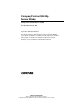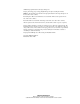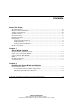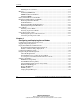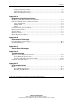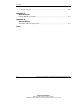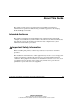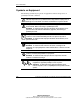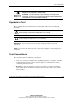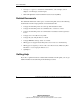Compaq ProLiant BL20p Server Blade Setup and Installation Guide Part Number 307131-001 September 2002 (First Edition) Use this document to understand the Compaq ProLiant BL20p server blade capabilities, to identify system components and their functionality, to install and configure standard and optional hardware, and to troubleshoot the initial installation. COMPAQ CONFIDENTIAL Writer: Christine Portillo File Name: a-frnt.
© 2002 Compaq Information Technologies Group, L.P. Compaq, the Compaq logo, Compaq Insight Manager, Deskpro, Netelligent, ProLiant, ROMPaq, and SmartStart are trademarks of Compaq Information Technologies Group, L.P. in the U.S. and/or other countries. Internet Explorer, Microsoft, and Windows are trademarks of Microsoft Corporation in the U.S. and/or other countries. Intel and Pentium are trademarks of Intel Corporation in the U.S. and/or other countries.
Contents About This Guide Intended Audience............................................................................................................ vii Important Safety Information ........................................................................................... vii Symbols on Equipment ................................................................................................... viii Symbols in Text.........................................................................................
Contents Installing the Access Panel........................................................................................2-8 Memory............................................................................................................................2-8 Identifying DIMM Slots............................................................................................2-8 DIMM Installation Guidelines ..................................................................................
Contents Compaq Diagnostics Utility.................................................................................... 3-23 Automatic Server Recovery-2................................................................................. 3-23 Integrated Management Log ................................................................................... 3-23 Appendix A Regulatory Compliance Notices Regulatory Compliance Identification Numbers............................................................
Contents System Switches....................................................................................................... E-7 Appendix F Specifications ProLiant BL20p Server Blade..........................................................................................F-1 Appendix G System Battery System Board Battery Replacement ...............................................................................
About This Guide This guide provides step-by-step instructions for installation and reference information for operation, troubleshooting, and future upgrades for the Compaq ProLiant BL20p server blade. Intended Audience This guide is intended for network administrators and IT personnel who install, configure, and troubleshoot system hardware and software. Of all the documents that ship with the system, this document provides the most comprehensive system information and hardware procedures.
About This Guide Symbols on Equipment The following symbols may be placed on equipment to indicate the presence of potentially hazardous conditions: WARNING: This symbol, in conjunction with any of the following symbols, indicates the presence of a potential hazard. The potential for injury exists if warnings are not observed. Consult the documentation for specific details. This symbol indicates the presence of hazardous energy circuits or electric shock hazards. Refer all servicing to qualified personnel.
About This Guide This symbol indicates that the component exceeds the recommended weight for one individual to handle safely. Weight in kg Weight in lb WARNING: To reduce the risk of personal injury or damage to the equipment, observe local occupational health and safety requirements and guidelines for manual material handling. Symbols in Text These symbols may be found in the text of this guide. They have the following meanings.
About This Guide • Monospace typeface is used for command lines, code examples, screen displays, error messages, and user input. • Sans serif typeface is used for uniform resource locators (URLs).
About This Guide Compaq Technical Support In North America, call the Compaq Technical Support Phone Center at 1-800-OK-COMPAQ. This service is available 24 hours a day, 7 days a week. For continuous quality improvement, calls may be recorded or monitored. Outside North America, call the nearest Compaq Technical Support Phone Center. Telephone numbers for worldwide Technical Support Centers are listed on www.compaq.
1 Server Blade Features Refer to Compaq QuickSpecs for a comprehensive listing of Compaq ProLiant™ BL20p server blade features. Key features are highlighted below. Integrated Lights-Out Management The server blade ships with advanced Compaq Integrated Lights-Out (iLO) technology.
Server Blade Features Smart Array 5i Controller Module Smart Array 5i Controller features include: • 32 MB total memory for code, transfer buffers, and read cache • Optional Battery-Backed Write Cache Enabler to prevent data loss during power interruptions • Support for up to two internal Wide Ultra3 SCSI hot-plug hard drives in RAID 0 and RAID 1 • Configurable with easy-to-use Array Configuration Utility (ACU) • Option ROM Configuration for Arrays (ORCA) • Performance monitoring, Pre-Failure No
Server Blade Features Pre-Failure Warranty The server blade includes a Pre-Failure Warranty for processors, hard drives, and memory modules purchased from Compaq through Compaq authorized resellers. Under the terms of its warranty, supported components are eligible for replacement before they actually fail provided you use Compaq Insight Manager 7 and that the system determines that the supported components have degraded below predetermined reliability thresholds within the product warranty period.
2 Installing the Server Blade and Options This chapter provides installation procedures for ProLiant BL20p server blades and memory. For additional installation information, refer to the following documents: • Labels attached to the server blade access panel • Documentation that ships with each option kit To streamline the installation process, read the installation instructions for all the hardware options before installing the hardware.
Installing the Server Blade and Options Preparation Procedures To install server blade options, you may need to complete the following procedures: • Access internal server blade components — Power down the server blade — Remove the server blade from the server blade enclosure — Remove the access panel • Identify the system board components • Install server blade options • Reinstall the access panel Accessing Internal Server Blade Components To access internal server blade components, you must remov
Installing the Server Blade and Options To access internal server blade components: IMPORTANT: If the server blade is not installed in the server blade enclosure, begin with step 4. 1. Identify the proper server blade in the server blade enclosure. 2. Remove power from the server blade in one of the following ways: — Use the virtual power button feature in the iLO remote console to power down the server blade from a remote location.
Installing the Server Blade and Options CAUTION: After you press the release button, the server blade is unlocked from the enclosure. Use both hands to support the server blade when you remove it from the rack. 3. Remove the server blade from the server blade enclosure: a. Press the release button (1). b. Open the release lever (2). c. Grasp the lever and slide the server blade from the enclosure (3). Place a hand under the server blade to support it as you remove it from the rack.
Installing the Server Blade and Options 4. Place the server blade on a flat, level surface. 5. Remove the access panel: a. Loosen the thumbscrew on the rear of the server blade (1). b. Slide the access panel about 1 cm (3/8 inch) toward the rear of the unit and lift the panel to remove it (2). Figure 2-3: Removing the access panel Compaq ProLiant BL20p Server Blade Setup and Installation Guide COMPAQ CONFIDENTIAL Writer: Christine Portillo File Name: c-ch2 Installing the Server Blade and Options.
Installing the Server Blade and Options Identifying System Board Components Use Figure 2-4 and Table 2-1 to identify the system board components and connectors. Figure 2-4: System board components and connectors 2-6 Compaq ProLiant BL20p Server Blade Setup and Installation Guide COMPAQ CONFIDENTIAL Writer: Christine Portillo File Name: c-ch2 Installing the Server Blade and Options.
Installing the Server Blade and Options Table 2-1: System Board Components and Connectors Item Description 1 NIC module 2 NIC module connectors 3 Smart Array 5i Controller module 4 Smart Array 5i connectors 5 Blower assembly connectors 6 Battery 7 Processor power module (PPM) slot 2 8 Processor socket 2 9 Processor socket 1 (populated) 10 PPM slot 1 (populated) 11 DIMM slots 1A through 4B Compaq ProLiant BL20p Server Blade Setup and Installation Guide COMPAQ CONFIDENTIAL Writer: Chr
Installing the Server Blade and Options Installing the Access Panel After installing all the options, reinstall the access panel: 1. Set the access panel on top of the server blade. Allow the panel to extend past the rear of the server blade approximately 1 cm (3/8 inch). 2. Slide the access panel forward until it fits into place (1). 3. Tighten the thumbscrew on the rear of the server blade (2).
Installing the Server Blade and Options Figure 2-6: DIMM slots Table 2-2: DIMM Slots Item Description 1 DIMM slot 1A (populated) 2 DIMM slot 2A (populated) 3 DIMM slot 3B 4 DIMM slot 4B DIMM Installation Guidelines You must observe the following guidelines when installing additional memory: • Install only 133-MHz registered SDRAM, 3.3-V, 72-bit wide, ECC DIMMs in the server blade. • Install identical DIMMs as pairs only. IMPORTANT: Install identical DIMMs in slots 1A and 2A.
Installing the Server Blade and Options NOTE: The server blade ships with at least two DIMMs installed in DIMM slots 1A and 2A. • Install the DIMMs in the paired banks in sequential order. CAUTION: Use only Compaq DIMMs. DIMMs from other sources are known to adversely affect data integrity. Installing DIMMs Before installing DIMMs, review the “DIMM Installation Guidelines” section in this chapter.
Installing the Server Blade and Options To install a DIMM: 1. Access the internal server blade components. Refer to the “Preparation Procedures” section in this chapter. 2. Open the DIMM slot latches. 3. Align the key slot in the bottom edge of the DIMM with the tab in the DIMM slot. IMPORTANT: DIMMs do not seat if turned the wrong way. 4. Insert the DIMM into the DIMM slot (1). 5. Press down firmly. When the DIMM seats fully in the slot, the latches close (2). Figure 2-7: Installing a DIMM 6.
Installing the Server Blade and Options Battery-Backed Write Cache Enabler The Battery-Backed Write Cache Enabler provides the system with a means for storing and saving data in the event of an unexpected system shutdown. To install the Battery-Backed Write Cache Enabler: 1. Access the internal server blade components. Refer to the “Preparation Procedures” section in this chapter. 2. Install the Battery-Backed Write Cache Enabler on the brass standoffs on the NIC module. Be sure the enabler seats firmly.
Installing the Server Blade and Options 3. Connect the cable to the Battery-Backed Write Cache Enabler (1). 4. Connect the cable to the Smart Array 5i Controller module (2). Figure 2-9: Cabling the Battery-Backed Write Cache Enabler 5. Reinstall the access panel. Refer to the “Installing the Access Panel” section in this chapter. Hot-Plug SCSI Hard Drives and Blanks Removing Hard Drive Blanks The server blade ships standard with two hard drive blanks.
Installing the Server Blade and Options To remove a hard drive blank: 1. Press and hold the port-colored release button (1). NOTE: Port-colored items indicate hot-plug components. 2. Pull the blank out of the drive bay (2). Figure 2-10: Removing a hard drive blank NOTE: Store the hard drive blank for future use. To install a hard drive blank, simply align the blank with the empty bay and slide the blank into the bay until the locking button engages.
Installing the Server Blade and Options Figure 2-11: SCSI ID numbers Table 2-3: ProLiant BL20p Server Blade SCSI Ids Item Description 1 SCSI ID 0 2 SCSI ID 1 Removing Hot-Plug SCSI Hard Drives To remove hot-plug SCSI hard drives: 1. Back up all server blade data on the hard drive. CAUTION: Before removing a hot-plug SCSI hard drive, use the LEDs to determine the status of the drive. Refer to the “Hot-Plug SCSI Hard Drive” section in Appendix E, “LEDs and Switches.
Installing the Server Blade and Options 2. Press the ejector lever release button (1). 3. Pull the ejector lever open (2). 4. Remove the hard drive (3). Figure 2-12: Removing a hot-plug SCSI hard drive Installing Hot-Plug SCSI Hard Drives To install hot-plug SCSI hard drives: 1. Remove the existing hard drive blank or SCSI hard drive from the bay: — If a hard drive blank is installed in the bay, refer to the “Removing Hard Drive Blanks” section in this chapter.
Installing the Server Blade and Options 2. Insert the hot-plug SCSI hard drive (1). Be sure the drive seats firmly into the connector on the SCSI backplane. 3. Close the ejector lever (2). Figure 2-13: Installing a hot-plug SCSI hard drive 4. If you replaced a hard drive, restore the server blade data from the backup. 5. Use the hot-plug SCSI hard drive LEDs to identify the status of the installed drive.
Installing the Server Blade and Options Installing a Server Blade The server blade enclosure ships standard with server blade blanks. CAUTION: Always populate the server blade enclosure bays with either a server blade or server blade blank. Proper airflow can only be maintained when the bays are populated. Unpopulated bays can lead to improper cooling and thermal damage. To install a server blade: 1. Remove the server blade blank: a. Press the release buttons (1). b.
Installing the Server Blade and Options 3. Install the server blade into the bay (1). Slide the server blade fully into the bay. 4. Close the ejecting lever (2). Figure 2-15: Installing a server blade Compaq ProLiant BL20p Server Blade Setup and Installation Guide COMPAQ CONFIDENTIAL Writer: Christine Portillo File Name: c-ch2 Installing the Server Blade and Options.
Installing the Server Blade and Options Powering Up the Server Blade To install a server blade in the server blade enclosure, refer to the “Installing a Server Blade” section in this chapter. Server blades are set to power up automatically. If you changed this setting, use one of the following methods to power up the server blade: • Power On/Standby button — A momentary press initiates a power-up request. The system detects if power is available to power on the server blade.
Installing the Server Blade and Options Using the Diagnostic Cable To perform some server blade configuration and diagnostic procedures, use the diagnostic cable that ships with the system. The cable provides a 10/100 Ethernet RJ-45 connector through which you can access the server blade with the iLO Remote Console and a client PC. The cable also has a kernel debug connector that requires a null modem serial cable and enables trained personnel to perform advanced diagnostic procedures.
Installing the Server Blade and Options Connecting the Diagnostic Cable To use the diagnostic cable, you must have the following: • A client PC with a 10/100 Ethernet RJ-45 connector • A network cable with RJ-45 connectors To connect the diagnostic cable: IMPORTANT: Do not connect the diagnostic cable to a hub. All server blades have the same IP address through the diagnostic port. Multiples on a hub make the server blades indistinguishable on the network.
Installing the Server Blade and Options 3. Connect the server blade connector on the diagnostic cable to the diagnostic port on the server blade. Figure 2-18: Connecting the diagnostic cable to the server blade CAUTION: Always be sure to squeeze the locking button on the server blade connector before disconnecting the diagnostic cable from the diagnostic port. Failure to do so can result in damage to the equipment.
3 Configuring and Deploying Server Blades Configuration and Deployment Overview To configure and deploy the server blades: 1. Choose an operating system. Refer to the “Supported Operating Systems” section in this chapter. 2. Select a deployment method and establish a deployment infrastructure. Refer to the “Deployment Methods and Infrastructure” section in this chapter. 3. Install all system hardware.
Configuring and Deploying Server Blades Supported Operating Systems The server blade supports the following operating systems: • Microsoft Windows • Linux For the most current information about operating system support on server blades, refer to the operating system support matrix available at the Compaq FTP site: ftp://ftp.compaq.com/pub/products/servers/os-support-matrix-310.
Configuring and Deploying Server Blades The Altiris eXpress Deployment Server console’s intuitive graphical user interface provides simplified point-and-click and drag-and-drop solutions that enable you to deploy target server blades remotely, perform imaging or scripting functions, and maintain software images. Advanced features for Compaq blade systems detect and display server blades based on their physical rack, enclosure, and bay location.
Configuring and Deploying Server Blades Creating a Microsoft Windows Diskette Image To create a diskette image for deployment purposes, you can use one of the following: • CPQIMAGE Utility • iLO CPQIMAGE Utility This utility is part of the Compaq SmartStart™ Scripting Toolkit, available from www.compaq.com/manage/toolkit.html NOTE: You can also download the SmartStart Scripting toolkit as part of the latest Microsoft Windows Support Paq.
Configuring and Deploying Server Blades Creating a Linux Diskette Image To create a diskette image for deployment purposes, you can use one of the following: • Rawrite Utility (RAWRITE.EXE) — Use this utility to create a Linux diskette image on a Microsoft platform. • DD.exe — Use this executable program to create a Linux diskette image on a Linux platform. These applications are available from the Linux operating system CD.
Configuring and Deploying Server Blades For more information about PXE deployment, visit the Compaq ProLiant BL p-Class system product page on the Compaq website. You can also visit www3.compaq.com/support/reference_library/viewdocument.asp?countrycode=1 000&prodid=2032|Linux+-+Red+Hat+Linux+7.x&source=163E-0102AWWEN.
Configuring and Deploying Server Blades • PXE deployment server (storing boot images) — Intel Pentium III or higher processor (500 MHz recommended) — 256 MB of RAM — 10-Mb/s network adapter — CD-ROM drive • NFS repository server (only required for Linux deployment) — Red Hat Linux 7.3 operating system installed — Network connection — CD-ROM drive — NFS installed — 1.
Configuring and Deploying Server Blades • For detailed instructions on network-based PXE installation for Red Hat Linux, refer to the white papers on www.compaq.com/support iLO Virtual Floppy Deployment You can use a diskette or diskette image to perform local or remote server blade deployment without a PXE-enabled server.
Configuring and Deploying Server Blades Deployment Procedure To perform a diskette or diskette image deployment: 1. Do one of the following: — Insert the boot diskette into the client PC from which you are running the iLO Remote Console. — Use iLO to create an image file of the boot diskette. — Copy the image of the boot diskette to a location on the network or the client PC hard drive. 2. Access the server blade through the iLO Remote Console.
Configuring and Deploying Server Blades Configuration Hardware Setup You can configure the server blades in the rack or out of the rack, as long as the proper connection to the network exists. Connect to the server blade in one of the four following ways: • Through the existing network This method requires you to install the server blade in its enclosure and assign it an IP address (manually or using DHCP). Then, you can use the iLO Remote Console to access the server blade.
Configuring and Deploying Server Blades For more information about iLO, refer to the “Integrated Lights-Out Management” section in this chapter, or refer to the Compaq Integrated Lights-Out User Guide that ships with the system. Integrated Lights-Out Management The advanced version of Compaq Integrated Lights-Out is a standard component of selected Compaq ProLiant server blades. Integrated Lights-Out (iLO) provides server health and remote server blade manageability.
Configuring and Deploying Server Blades Client PC Requirements To use iLO to access the server blade, you must use a client PC with the following minimum software and hardware requirements: • Intel Pentium III or higher processor (700 MHz or greater recommended) • Microsoft Windows 2000 Professional or Microsoft Windows XP operating system • Microsoft Internet Explorer 5.
Configuring and Deploying Server Blades To connect to the server blade with the diagnostic cable, refer to Chapter 2, “Installing the Server Blade and Options.” Network Cabling Method With the network cabling method, the iLO default configuration enables the server blade to obtain its IP address from the DHCP server. However, if you have changed the default configuration to use a static IP address, iLO continues to use the static IP address when you connect with the network cabling method.
Configuring and Deploying Server Blades IMPORTANT: If you have forgotten the iLO access values or cannot gain access to the iLO, use the iLO switch (SW2) on the server blade system board to override iLO security. Refer to Appendix E, “LEDs and Switches.” 2. From the administrator workstation or client PC, open a web browser. 3.
Configuring and Deploying Server Blades • Automatic Server Recovery-2 (ASR-2) • Integrated Management Log (IML) Compaq also offers the following software components: • Compaq Health and Wellness Driver and IML Viewer • Compaq iLO Management Interface Driver • Compaq Rack Infrastructure Interface Service • Compaq Management Agents For Microsoft Windows operating system users, these items are included in the Microsoft Windows Customer Support Paq, available from the Compaq ProLiant BL p-Class sys
Configuring and Deploying Server Blades ROM-Based Setup Utility NOTE: Most of the features in RBSU are not required in the setup of the server blade. The options in this utility are designed to assist with specific server blade configuration issues. RBSU performs configuration activities and enables you to view server blade configuration information. The server blade ships pre-configured, and changes are not required unless you want to change the default settings.
Configuring and Deploying Server Blades Table 3-1: RBSU Default Settings Menu/Option Default Setting System Options OS Selection Windows 2000 Serial Number Embedded NIC Port 1 PXE Support Standard Boot Order (IPL) Enabled * Automatic Server Recovery ASR Status Enabled ASR Timeout 10 minutes Thermal Shutdown Enabled Server Passwords Set Power-On Password Disabled Set Admin Password Disabled Advanced Options MPS Table Mode AutoSet Table POST Speed Up Enabled POST F1 Prompt Enabled ROM S
Configuring and Deploying Server Blades iLO ROM-Based Setup Utility The iLO ROM-Based Setup Utility (iLO RBSU) is the recommended method to configure and set up the iLO. The iLO RBSU is designed to assist you with setting up an iLO on a network; it is not intended for continued administration. To run iLO RBSU: 1. Restart or power up the server blade. 2. Press the F8 key when prompted during the Power-On Self-Test (POST). The iLO RBSU runs. 3.
Configuring and Deploying Server Blades Option ROM Configuration for Arrays Utility The ORCA Utility is a menu-driven utility that does not require a CD and can be started when the server blade is booting. This utility enables users to perform the following functions: • Create, configure, and/or delete logical drives • Specify RAID levels • Assign online spares • Set interrupts and the boot controller order To run ORCA, press the F8 key from the iLO Remote Console when the server blade is booting.
Configuring and Deploying Server Blades 4. Select one of the ROM banks as the system ROM. 5. Press the Enter key. 6. Press the Esc key to exit the current menu or press the F10 key to exit RBSU. 7. Restart the server blade. When the server blade boots, the system identifies whether the current ROM bank is corrupt. If a corrupt ROM is detected, the system boots from the backup ROM and alerts you through POST or IML that the ROM bank is corrupt.
Configuring and Deploying Server Blades If a power loss occurs during a firmware upgrade, redundant ROM support enables data recovery. ROMPaq Utility Flash ROM enables you to upgrade the firmware (BIOS) with system or option ROMPaq utilities. To upgrade the BIOS: 1. Download the latest ROMPaq from www.compaq.com 2. Follow the instructions and create a bootable diskette. IMPORTANT: You can use the iLO Virtual Media applet to create the image file.
Configuring and Deploying Server Blades Compaq Insight Manager 7 Compaq Insight Manager 7 is the Compaq application for easily managing network devices. Compaq Insight Manager 7 delivers intelligent monitoring and alerting as well as visual control of Compaq devices. Documentation for Compaq Insight Manager 7 is available on the ProLiant Essentials Rapid Deployment Pack CD in the OVERVIEW.HLP file.
Configuring and Deploying Server Blades • Reporting allows you to gather historic performance information, using Automatic Data Collection, for graphing or export purposes • Integration with Enterprise Management Platforms provides integration with leading management platforms including HP OpenView, IBM NetView, SunNet Manager, and Microsoft Systems Management Server Compaq Diagnostics Utility The Diagnostics Utility is accessible from a diskette that you create from the ProLiant Essentials Rapid D
Configuring and Deploying Server Blades Events listed in the IML are categorized as one of four event severity levels: • Status indicates that the message is informational only • Repaired indicates that corrective action was taken • Caution indicates a non-fatal error condition occurred • Critical indicates a component failure has occurred Viewing the Log You can view recorded events in the IML in several ways, including the following: • From within the iLO Web pages • From within the Co
Configuring and Deploying Server Blades Viewing the Event List To view the event list: 1. From the Compaq Insight Manager 7, select the appropriate server blade; then select View Device Data. The selected server blade appears with buttons around its perimeter. 2. Click Recovery. 3. Select Compaq Integrated Management Log. 4. If a failed component has been replaced, select the event from the list, and then select Mark Repaired. Printing the Event List To print the event list: 1.
Configuring and Deploying Server Blades List of Events The event list displays the affected components and the associated error messages. Though the same basic information displays, the format of the list may differ depending on whether you view it from within Compaq Insight Manager 7 or from within the Compaq Survey Utility. Table 3-2 identifies the event types (affected components) and associated event messages for server blades.
Configuring and Deploying Server Blades Table 3-2: Server Blade Event Messages continued Event Type Event Message Operating System System crash Blue Screen Trap: Cause [NT] Kernel Panic: Cause [Linux] Automatic operating system shutdown Automatic Operating System Shutdown Initiated Due to Fan Failure Automatic Operating System Shutdown Initiated Due to Overheat Condition Fatal Exception (Number X, Cause) Compaq ProLiant BL20p Server Blade Setup and Installation Guide COMPAQ CONFIDENTIAL Writer: Chri
A Regulatory Compliance Notices Regulatory Compliance Identification Numbers For the purpose of regulatory compliance certifications and identification, your product has been assigned a unique series number. The series number can be found on the product nameplate label, along with all required approval markings and information. When requesting compliance information for this product, always refer to this series number.
Regulatory Compliance Notices The rating label on the device shows which class (A or B) the equipment falls into. Class B devices have an FCC logo or FCC ID on the label. Class A devices do not have an FCC logo or FCC ID on the label. Once the class of the device is determined, refer to the following corresponding statement. Class A Equipment This equipment has been tested and found to comply with the limits for a Class A digital device, pursuant to Part 15 of the FCC Rules.
Regulatory Compliance Notices European Union Notice Products bearing the CE marking comply with the EMC Directive (89/336/EEC) and the Low Voltage Directive (73/23/EEC) issued by the Commission of the European Community and if this product has telecommunication functionality, the R&TTE Directive (1999/5/EC).
Regulatory Compliance Notices Battery Replacement Notice Your computer is provided with an internal lithium battery or battery pack. There is a danger of explosion and risk of personal injury if the battery is incorrectly replaced or mistreated. Unless specific replacement instructions are provided as part of this guide, replacement is to be done by an authorized service provider using the spare designated for this product.
B Electrostatic Discharge To prevent damaging the system, be aware of the precautions you need to follow when setting up the system or handling parts. A discharge of static electricity from a finger or other conductor may damage system boards or other static-sensitive devices. This type of damage may reduce the life expectancy of the device.
Electrostatic Discharge Grounding Methods There are several methods for grounding. Use one or more of the following methods when handling or installing electrostatic-sensitive parts: • Use a wrist strap connected by a ground cord to a grounded workstation or computer chassis. Wrist straps are flexible straps with a minimum of 1 megohm ± 10 percent resistance in the ground cords. To provide proper ground, wear the strap snug against the skin.
C Server Error Messages Use POST error messages to assist in troubleshooting and performing basic diagnostic functions in the server blade. POST error messages are displayed in the following locations: • IML • iLO POST log • iLO Remote Console For a complete listing of error messages and other troubleshooting information, refer to the Compaq Servers Troubleshooting Guide provided on the Documentation CD or online at www.compaq.com/support/reference/index.
Server Error Messages Table C-1: POST Error Messages Error Code Audible Beeps Probable Source of Problem Action Critical Failure Detected - System Shutting Down in None Blower assembly has failed. Replace blower assembly. Processor in incorrect socket. System Halted! None Processor is installed in socket 2 only. Install processor in socket 1. REDUNDANT ROM ERROR: Backup ROM invalid. - Run ROMPAQ to correct error condition None System ROM and redundant ROM are both corrupt.
D Troubleshooting For a list of new server error messages that are specific to this server, refer to Appendix C, “Server Error Messages.” For information on LEDs and switches specific to the server blade, refer to Appendix E, “LEDs and Switches.” For information about general troubleshooting techniques, diagnostic tools, error messages, and preventative maintenance, refer to the Compaq Servers Troubleshooting Guide on the Documentation CD.
Troubleshooting If the server blade does not start: 1. Be sure that the server blade is fully seated in the enclosure. 2. Be sure that power is applied to the blade: a. Check the status using the system power LED. For the location and explanation of the system power LED, refer to the “Server Blade Front Panel” section in Appendix E, “LEDs and Switches.” b. Check the server blade management modules and power management modules for proper cabling and power configuration switch settings. c.
Troubleshooting 6. Check the server blade for the following normal power-up sequence to be sure that the system meets the minimal hardware requirements and is powered up during normal operations: a. The front panel power LED turns from standby (amber) to on (solid green). b. The blowers start up. c. The health LED flashes during the POST process; it turns solid green if POST is successful. d. The system beeps twice after a successful boot. 7.
Troubleshooting Table D-1: Diagnostic Steps Question Action Question 1: Is the server blade system power LED illuminated? If yes, continue to question 2. Question 2: Is the server blade system power LED green? If yes, continue to question 3. Question 3: Is the server blade internal health LED solid green? If yes, continue to question 4. Question 4: Is the iLO remote console capable of displaying error information? If yes, use the POST messages for further diagnosis. Refer to Table D-5 for details.
Troubleshooting Table D-2: Is the Server Blade System Power LED Illuminated? Answer Possible Reasons Possible Solutions No A broken connection exists between the following: Do the following: 1. Remove the server blade from the enclosure. 2. Check the connectors on the rear of the blade and on the interior of the enclosure for damage. System board and SCSI backplane 3. With the system powered down, remove the access panel. SCSI backplane and power button/LED board 4.
Troubleshooting Table D-3: Is the Server Blade System Power LED Green? Answer Possible Reasons Possible Solutions No, it is amber Power On/Standby button has not been pressed firmly. Firmly press the Power On/Standby button. The NIC module or Smart Array 5i Controller is unseated. Restart the server blade through the iLO Virtual Power button feature. The system may have experienced a short. Reseat the NIC module or Smart Array 5i Controller module.
Troubleshooting Table D-4: Is the Server Blade Internal Health LED Solid Green? Answer Possible Reasons Possible Solutions No, it is amber. A processor is in pre-failure condition. Do the following: 1. Remove the server blade from the enclosure. One memory bank is valid, but another bank is missing a DIMM. 2. With the system powered down, remove the access panel. One memory bank is valid, but another bank has mismatched DIMMs installed. 3. Visually inspect the system for damage. 4.
Troubleshooting Table D-4: Is the Server Blade Internal Health LED Solid Green? continued Answer Possible Reasons Possible Solutions No, it is flashing green. The server blade is still in POST. If the flashing continues after 1 minute, the following conditions may apply: Wait for the server blade to complete POST. • Nonvolatile RAM (NVRAM) may be corrupted. • The system ROM may be corrupted. • Both the system ROM and redundant ROM may be corrupted. Clear the system configuration.
Troubleshooting Table D-4: Is the Server Blade Internal Health LED Solid Green? continued Answer Possible Reasons Possible Solutions No, it is red A processor has failed. Do the following: Processor 1 is not installed. 1. A processor is an unsupported type. Remove the server blade from the enclosure. 2. Processors are mismatched (speed and/or type). With the system powered down, remove the access panel. 3. Visually inspect the system for damage. A PPM is not installed. 4.
Troubleshooting Table D-5: Is the iLO Remote Console Capable of Displaying Error Information? Answer Solution No An iLO problem exists. Refer to the Compaq Integrated Lights-Out User Guide that ships with the server blade. Yes Error and event logs are available for diagnosis. Determine the next action by observing POST progress and error messages. Use the iLO system status page to help determine the problem.
Troubleshooting Clearing the System Configuration To clear the system configuration: 1. Power down the server blade: a. Press the Power On/Standby button on the front of the server blade. b. Use the virtual power button feature in the iLO remote console. 2. Disconnect the server blade from all power sources: a. Remove the server blade from the enclosure and set it on a flat, level surface. b. Disconnect the server blade from the diagnostic station. 3. Remove the access panel.
Troubleshooting 10. Change position 4 of SW1 to off. 11. Repeat steps 5 through 7. IMPORTANT: When the server blade boots after NVRAM is cleared, a delay of up to 2 minutes is normal. During this delay, the system appears non-functional. Do not attempt any procedures during the delay. Accessing the Redundant ROM If the system ROM is corrupted, you can set the system to use the backup version or redundant ROM. To use the redundant ROM: 1. Power down the server blade: a.
Troubleshooting 8. As soon as the server blade powers up, it emits two beeps. 9. Repeat steps 1 through 3. 10. Change positions 1 and 4 of SW1 to off. 11. Repeat steps 5 through 7. If both the current and backup versions of the ROM are corrupt, you must return the system board for a service replacement. Refer to the Compaq ProLiant BL p-Class System Maintenance and Service Guide and contact a Compaq authorized reseller.
E LEDs and Switches LEDs The system contains several sets of LEDs that indicate the status and settings of hardware components. Use the following sections to determine the location and functions of LEDs on these components: • ProLiant BL20p server blade front panel • Hot-plug SCSI hard drive Server Blade Front Panel Six LEDs on the front of the server blade indicate server status. Use Figure E-1 and Table E-1 to identify LED locations and functions.
LEDs and Switches Figure E-1: ProLiant BL20p server blade front panel LEDs Table E-1: ProLiant BL20p Server Blade Front Panel LEDs Item LED Description Status 1 Unit identification Blue = Flagged (UID) Blue flashing = Engaged in management function* Off = Not engaged in management function 2 Health Green = Normal status Flashing = Booting Amber = Degraded status Red = Critical status * Server blade is engaged in a non-interruptible iLO function.
LEDs and Switches Table E-1: ProLiant BL20p Server Blade Front Panel LEDs continued Item LED Description Status 3 NIC 1 Green = Linked to network 4 NIC 2 Green flashing = Network activity 5 NIC 3 Off = No activity 6 Power On/Standby Green = On Amber = Standby (power available) Off = Unit off Hot-Plug SCSI Hard Drive Each hot-plug SCSI hard drive has three LEDs located on the front of the drive.
LEDs and Switches WARNING: Before removing a hard drive, read the guidelines on hot-plug hard drive replacement in the Compaq Servers Troubleshooting Guide. • The first LED indicates drive activity status (1), where on indicates activity and off indicates no activity by the drive. • The second LED indicates online status (2), where flashing indicates an active online condition and off indicates an inactive online condition.
LEDs and Switches Table E-2: Hot-Plug SCSI Hard Drive LED Status Combinations (1) Activity (2) Online (3) Fault Means On Off Off Do not remove the drive. Removing a drive during this process causes data loss. The drive is being accessed and is not configured as part of an array. On Flashing Off Do not remove the drive. Removing a drive during this process causes data loss. The drive is rebuilding or undergoing capacity expansion. Flashing Flashing Flashing Do not remove the drive.
LEDs and Switches Table E-2: Hot-Plug SCSI Hard Drive LED Status Combinations continued (1) Activity (2) Online (3) Fault Means Off On Off OK to replace the drive online if a predictive failure alert is received, provided that the array is configured for fault tolerance and all other drives in the array are online. The drive is online and configured as part of an array.
LEDs and Switches Power On/Standby Button Setting the server blade Power On/Standby button to the standby position removes power from most areas of the server blade. This process may take 30 seconds, during which time some internal circuitry remains active. IMPORTANT: To remove power completely, remove the server blade from the server blade enclosure. Use Figure E-3 to identify the button location.
LEDs and Switches Figure E-4: Server blade system switches Table E-3: Server Blade System Switches Item E-8 Description 1 iLO switch (SW2) 2 System switch (SW3) 3 System configuration switch (SW1) 4 Non-maskable interrupt (NMI) switch Compaq ProLiant BL20p Server Blade Setup and Installation Guide COMPAQ CONFIDENTIAL Writer: Christine Portillo File Name: i-appe LEDs and Switches.
LEDs and Switches iLO Switch (SW2) The iLO switch is a four-position switch that grants you access to perform a boot block flash of system ROM and iLO ROM. For the proper system configuration switch settings, refer to Table E-4 or refer to the labels attached to the inside of the server access panel. Table E-4: iLO Switch (SW2) Settings Position Description On/Off Function 1 Reserved — 2 ILO security override Off = iLO security is enabled; iLO access requires a valid user ID and password.
LEDs and Switches Table E-5: System Configuration Switch (SW1) Settings Position Description On/Off Function 1 Reserved — 2 Configuration lock Off = System configuration can be modified. On = System configuration is locked and cannot be modified. 3 Password clear Off = Power-on password is enabled. On = Power-on password is disabled. 4 Invalidate configuration Off = No function On = ROM treats the system configuration as invalid.
F Specifications ProLiant BL20p Server Blade Table F-1: Operating and Performance Specifications for ProLiant BL20p Server Blade Dimensions Width 26.14 cm (10.29 in) Depth 71.12 cm (28.00 in) Height 4.29 cm (1.69 in) 8.17 kg (18.0 lb) Operating 10° to 35°C (50° to 95°F) Non-operating: Shipping Storage -40° to 60°C -20° to 60°C (-40° to 140°F) (-4° to 140°F) Weight (maximum) 1 Temperature range 1 Operating temperature has an altitude derating of 1°C per 304.8 m (1,000 ft).
Specifications Table F-1: Operating and Performance Specifications for ProLiant BL20p Server Blade continued Relative humidity (noncondensing)2 Operating 10% to 90% Non-operating: Shipping Storage 10% to 90% 10% to 95% Maximum wet bulb temperature 28°C (82°F) 2 Storage maximum humidity of 95% is based on a maximum temperature of 45°C. Altitude maximum for storage is 70 KPa.
G System Battery System Board Battery Replacement When the server blade no longer automatically displays the correct date and time, you may need to replace the battery that provides power to the real-time clock. Under normal use, battery life is usually about 5 to 10 years. Use a Compaq 540-mAh, lithium, 3-V replacement battery (spare P/N 234556-001). To install a new battery: 1. Access the internal server blade components.
System Battery 2. Locate the battery holder on the system board. Figure G-1: Battery holder WARNING: For proper battery disposal, refer to the “Battery Replacement Notice” section in Appendix A, “Regulatory Compliance Notices.” G-2 Compaq ProLiant BL20p Server Blade Setup and Installation Guide COMPAQ CONFIDENTIAL Writer: Christine Portillo File Name: k-appg System Battery.
System Battery 3. Remove the existing battery: a. Press the locking tab (1). b. Lift the battery away from the battery holder (2). Figure G-2: Removing the existing battery 4. Install the new battery. Figure G-3: Installing the new battery Compaq ProLiant BL20p Server Blade Setup and Installation Guide COMPAQ CONFIDENTIAL Writer: Christine Portillo File Name: k-appg System Battery.
System Battery 5. Install the access panel. Refer to the “Installing the Access Panel” section in Chapter 2, “Installing the Server Blade and Options.” 6. Install the server blade in the server blade enclosure. Refer to the “Installing a Server Blade” section in Chapter 2, “Installing the Server Blade and Options.” 7. Power up the server blade. Refer to the “Powering Up the Server Blade” section in Chapter 2, “Installing the Server Blade and Options.” 8.
Index A access panel installing 2-8 removing 2-5 accessing internal server blade components 2-2, 2-3 redundant ROM 3-19, D-12 accumulators A-4 ACU See Array Configuration Utility (ACU) administrator passwords 1-3 alkaline battery warning A-4 Altiris eXpress Deployment Server 3-2 Array Configuration Utility (ACU) 1-2 array controllers See Smart Array 5i Controller module Automatic Server Recovery-2 (ASR-2) 3-23 B backplanes, SCSI D-5 batteries disposal A-4 installing G-3 life G-1 location 2-7 part number G
Index features 1-2, 3-22 location 3-22 Compaq ProLiant Integration Module 3-2 Compaq series number A-1 Compaq Survey Utility 3-25 configuration lock 1-3 configurations clearing the system configuration D-11 software 3-14 utilities 3-14 connectors blower assembly 2-7 diagnostic cable 2-21 NIC module 2-7 Smart Array 5i 2-7 system board 2-6 controllers, array See Smart Array 5i Controller module D deployment iLO Virtual Floppy 3-8 infrastructure 3-2 methods 3-2 overview 3-1 software 3-14 utilities 3-14 diagn
Index G I grounding methods B-2 guidelines, iLO accessing the server blade 3-12 guides Compaq Integrated Lights-Out User Guide x Compaq ProLiant BL p-Class System Maintenance and Service Guide x Compaq ProLiant BL p-Class System Setup and Installation Guide x Compaq ROM-Based Setup Utility User Guide x Compaq Servers Troubleshooting Guide x, D-1 identifying system board components 2-6 system board connectors 2-6 iLO See Integrated Lights-Out (iLO) Important Safety Information document vii installation p
Index hot-plug SCSI hard drive E-3 NICs E-3 Power On/Standby E-3 server blade, front panel E-1 server health E-2 lithium battery replacing A-4 warning A-4 logs IML 3-24 viewing 3-24 O Online Flash Utility 3-20 operating systems 3-2 Option ROM Configuration for Arrays utility 1-2 override, power-up 2-20 P M management, iLO 3-10 memory See also DIMMs capacity 2-8 modifications, FCC compliance statement A-2 multiple sources of power warning viii N network interface controllers See NICs network server mode
Index R RAID levels, supported 1-2 reboot, remote 1-1, 3-11 recharge warning A-4 recycling, battery A-4 redundant ROM accessing 3-19, D-12 support 3-19 regulations A-2 regulatory compliance identification numbers A-1 notices A-1, A-2, A-3, A-4 release buttons hard drive blanks 2-14 hot-plug SCSI hard drives 2-16 server blade 2-4 remote access, iLO 1-1, 3-11 Remote Deployment Utility 3-20 remote reboot 1-1, 3-11 remote ROM flash Online Flash Utility 3-20 system firmware 3-20 removing access panel 2-5 batter
Index specifications F-1 system switches E-7 troubleshooting D-1 server blades unlocked, caution 2-4 services, standard 1-3 shielded cables A-2 slots DIMMs, location 2-7 PPM, location 2-7 Smart Array 5i Controller module features 1-2 location 2-7 ROM flashing 3-20 Smart Components for Remote ROM Flash 3-20 software array creation See Array Configuration Utility (ACU); Option ROM Configuration for Arrays utility Automatic Server Recovery-2 3-23 Compaq Diagnostics Utility 3-23 Compaq Insight Manager 7 3-22 I
Index normal power up sequence D-3 POST messages C-1 problem diagnosis D-3 processors D-7 server blades D-1 startup problems D-2 U unit identification (UID), LEDs E-2 upgrading, BIOS 3-21 utilities Array Configuration Utility (ACU) 1-2 ASR-2 3-23 Compaq Diagnostics 3-23 Compaq Insight Manager 7 1-2, 3-22 Compaq Survey 3-25 IML 3-23 Online Flash Utility 3-20 Option ROM Configuration for Arrays 1-2 ProLiant Essentials Rapid Deployment Pack 3-2 Remote Deployment 3-20 ROMPaq 3-21 Smart Components for Remote