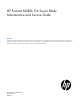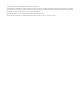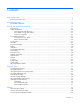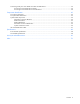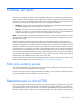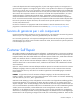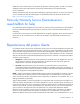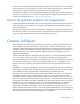HP ProLiant BL280c G6 Server Blade Maintenance and Service Guide Abstract This guide describes identification and maintenance procedures, diagnostic tools, specifications and requirements for hardware components and software. This guide is for an experienced service technician. HP assumes you are qualified in the servicing of computer equipment, trained in recognizing hazards in products, and are familiar with weight and stability precautions.
© Copyright 2009, 2011 Hewlett-Packard Development Company, L.P. The information contained herein is subject to change without notice. The only warranties for HP products and services are set forth in the express warranty statements accompanying such products and services. Nothing herein should be construed as constituting an additional warranty. HP shall not be liable for technical or editorial errors or omissions contained herein. Microsoft and Windows are U.S.
Contents Customer self repair ...................................................................................................................... 5 Parts only warranty service ......................................................................................................................... 5 Illustrated parts catalog ............................................................................................................... 16 Server blade components ...........................................
Connecting locally to a server blade with video and USB devices .................................................................. 59 Accessing a server blade with local KVM ......................................................................................... 59 Accessing a server blade with local media devices ............................................................................ 60 Component identification .........................................................................................
Customer self repair HP products are designed with many Customer Self Repair (CSR) parts to minimize repair time and allow for greater flexibility in performing defective parts replacement. If during the diagnosis period HP (or HP service providers or service partners) identifies that the repair can be accomplished by the use of a CSR part, HP will ship that part directly to you for replacement. There are two categories of CSR parts: • Mandatory—Parts for which customer self repair is mandatory.
Obligatoire - Pièces pour lesquelles la réparation par le client est obligatoire. Si vous demandez à HP de remplacer ces pièces, les coûts de déplacement et main d'œuvre du service vous seront facturés. Facultatif - Pièces pour lesquelles la réparation par le client est facultative. Ces pièces sont également conçues pour permettre au client d'effectuer lui-même la réparation.
In base alla disponibilità e alla località geografica, le parti CSR vengono spedite con consegna entro il giorno lavorativo seguente. La consegna nel giorno stesso o entro quattro ore è offerta con un supplemento di costo solo in alcune zone. In caso di necessità si può richiedere l'assistenza telefonica di un addetto del centro di supporto tecnico HP. Nel materiale fornito con una parte di ricambio CSR, HP specifica se il cliente deve restituire dei componenti.
defekte Teil nicht zurückschicken, kann HP Ihnen das Ersatzteil in Rechnung stellen. Im Falle von Customer Self Repair kommt HP für alle Kosten für die Lieferung und Rücksendung auf und bestimmt den Kurier-/Frachtdienst. Weitere Informationen über das HP Customer Self Repair Programm erhalten Sie von Ihrem Servicepartner vor Ort. Informationen über das CSR-Programm in Nordamerika finden Sie auf der HP Website unter (http://www.hp.com/go/selfrepair).
enviara el componente defectuoso requerido, HP podrá cobrarle por el de sustitución. En el caso de todas sustituciones que lleve a cabo el cliente, HP se hará cargo de todos los gastos de envío y devolución de componentes y escogerá la empresa de transporte que se utilice para dicho servicio. Para obtener más información acerca del programa de Reparaciones del propio cliente de HP, póngase en contacto con su proveedor de servicios local.
Neem contact op met een Service Partner voor meer informatie over het Customer Self Repair programma van HP. Informatie over Service Partners vindt u op de HP website (http://www.hp.com/go/selfrepair). Garantieservice "Parts Only" Het is mogelijk dat de HP garantie alleen de garantieservice "Parts Only" omvat. Volgens de bepalingen van de Parts Only garantieservice zal HP kosteloos vervangende onderdelen ter beschikking stellen.
No caso desse serviço, a substituição de peças CSR é obrigatória. Se desejar que a HP substitua essas peças, serão cobradas as despesas de transporte e mão-de-obra do serviço.
Customer self repair 12
Customer self repair 13
Customer self repair 14
Customer self repair 15
Illustrated parts catalog Server blade components Item Description Spare part number Customer self repair (on page 5) Mechanical components 1 Access panel 531618-001 Mandatory1 2 Hardware and plastics kit 531617-001 Mandatory1 a) Front bezel assembly, with two front bezel assembly screws, T-15, 6 mm b) Heatsink blank — — — — c) Air baffle — — Illustrated parts catalog 16
Item Description Spare part number Customer self repair (on page 5) d) Air flow covers (2) — — e) Hard drive spacer (2) — — f) Hard drive spacer screws, Phillips head, 9.25 mm, (8)* g) Midline hard drive screws, Phillips head, 4.76 mm, (8)* h) Enclosure connector cover* — — — — — — i) T-15 Torx screwdriver* — — Processors — — a) 1.86-GHz Intel® Xeon® E5502 processor** 490075-001 Mandatory1 b) 2.00-GHz Intel® Xeon® E5504 processor* ** 490074-001 Mandatory1 c) 2.
Item Description Spare part number Customer self repair (on page 5) 5 Hard drives — — a) 120-GB, SATA, SFF, 5,400-rpm 459322-001 Mandatory1 b) 250-GB, SATA, SFF, 5,400-rpm* 460427-001 Mandatory1 c) 32-GB, SATA, SFF, SSD* 461332-001 Mandatory1 d) 64-GB, SATA, SFF, SSD* 461333-001 Mandatory1 e) 146-GB, SAS, SFF, 10,000-rpm, 6G* 537819-001 Mandatory1 f) 300-GB, SAS, SFF, 10,000-rpm, 6G* 537820-001 Mandatory1 g) 500-GB, SATA, SFF, 7,200-rpm* 507753-001 Mandatory1 h) 160-GB, SATA, SF
Item Description Spare part number Customer self repair (on page 5) a) HP NC325m PCI Express Quad Port 1Gb Server 436011-001 Adapter for c-Class BladeSystem Mandatory1 b) HP NC326m PCI Express Dual Port 1Gb Server 419330-001 Adapter for c-Class BladeSystem c) HP NC360m Dual Port 1GbE BL-c Adapter 448068-001 Mandatory1 Mandatory1 d) HP NC364m Quad Port 1GbE BL-c Adapter 448066-001 Mandatory1 e) HP NC373m PCI Express Dual Port Multifunction Gigabit Server Adapter for c-Class BladeSystem f) HP NC382
Item Description Spare part number Customer self repair (on page 5) b) Server blade release button — — c) Server blade release lever spring — — d) Server blade release lever nut — — Cables 15 HP c-Class Blade SUV Cable* 416003-001 Mandatory1 16 Hard drive power and data cable* 535670-001 Mandatory1 *Not shown **Do not mix processors with different speeds or cache sizes. 1 Mandatory—Parts for which customer self repair is mandatory.
No: No—Algunos componentes no están diseñados para que puedan ser reparados por el usuario. Para que el usuario haga valer su garantía, HP pone como condición que un proveedor de servicios autorizado realice la sustitución de estos componentes. Dichos componentes se identifican con la palabra “No” en el catálogo ilustrado de componentes. 3 Mandatory: Verplicht—Onderdelen waarvoor Customer Self Repair verplicht is.
Removal and replacement procedures Required tools You need the following items for some procedures: • T-15 Torx screwdriver (provided inside the server blade) • No. 1 Phillips screwdriver • HP Insight Diagnostics software ("HP Insight Diagnostics" on page 54) Safety considerations Before performing service procedures, review all the safety information.
Symbols on equipment The following symbols may be placed on equipment to indicate the presence of potentially hazardous conditions. This symbol indicates the presence of hazardous energy circuits or electric shock hazards. Refer all servicing to qualified personnel. WARNING: To reduce the risk of injury from electric shock hazards, do not open this enclosure. Refer all maintenance, upgrades, and servicing to qualified personnel. This symbol indicates the presence of electric shock hazards.
• Press and release the Power On/Standby button. This method initiates a controlled shutdown of applications and the OS before the server blade enters standby mode. • Press and hold the Power On/Standby button for more than 4 seconds to force the server blade to enter standby mode. This method forces the server blade to enter standby mode without properly exiting applications and the OS. It provides an emergency shutdown method if an application stops responding.
3. Remove the server blade. 4. Place the server blade on a flat, level work surface. WARNING: To reduce the risk of personal injury from hot surfaces, allow the drives and the internal system components to cool before touching them. CAUTION: To prevent damage to electrical components, properly ground the server blade before beginning any installation procedure. Improper grounding can cause ESD. Access panel To remove the component: 1. Power down the server blade (on page 23). 2.
5. Remove the air baffle. 6. Remove all hard drives ("Hard drive" on page 29). To replace the component, reverse the removal procedure. Before installing DIMMs in the server blade, always configure the air baffle depending on which DIMMs are being installed. For 8-GB DIMMs or larger, configure the air baffle: 1. Remove the air flow cover from each end of the air baffle.
2. To store the air flow covers, install the two air flow covers on the top of the air baffle. For all other DIMMs, configure the air baffle: 1. Remove the two air flow covers from the top of the air baffle.
2. Install the air flow covers on each end of the air baffle. Front bezel assembly To remove the component: 1. Power down the server blade (on page 23). 2. Remove the server blade (on page 24). 3. Remove the access panel ("Access panel" on page 25). 4. Remove the front bezel assembly. To replace the component, reverse the removal procedure.
IMPORTANT: This server blade does not support mixing RDIMMs and UDIMMs. Attempting to mix these two types causes the server to halt during BIOS initialization. To identify the DIMMs installed in the server blade, see "DIMM identification (on page 65)." To remove the component: 1. Power down the server blade (on page 23). 2. Remove the server blade (on page 24). 3. Remove the access panel ("Access panel" on page 25). 4.
8. Remove all SAS or SATA hard drives: o Midline SAS or SATA hard drives o SATA hard drives (9.5 mm) with hard drive spacer CAUTION: Failure to follow the hard drive installation guidelines can cause hardware damage. Always observe the installation guidelines: • Always install a spacer when installing a 9.5-mm SATA hard drive. • Be sure to use the proper screws when installing the hard drive: o When installing a 9.
To replace the component: 1. Install the hard drives. CAUTION: When installing midline SATA hard drives in the server blade, always install the standard hard drive screws provided with the server blade. Installing the long hard drive screws located on the hard drive spacer can damage the hard drive. o Install the midline SATA hard drives. Secure the hard drives to the air baffle with the standard hard drive screws. o Install the 9.5-mm SATA hard drives and hard drive spacers.
4. Route the cables through the air baffle. 5. Install the air baffle ("Air baffle" on page 25). 6. Connect hard drive data cable 1 to SATA connector 1 on the system board. 7. Connect hard drive data cable 2 to SATA connector 2 on the system board. 8. Connect the hard drive power cables to the hard drive power connectors on the system board. The power cables can connect to either of the hard drive power connectors on the system board. 9. Install the access panel ("Access panel" on page 25). 10.
3. Remove the access panel ("Access panel" on page 25). 4. Remove the front bezel assembly ("Front bezel assembly" on page 28). 5. If installed, disconnect the hard drive power and data cables from the system board ("Hard drive connector identification" on page 66). 6. Remove the air baffle ("Air baffle" on page 25). 7. Remove the server blade release lever. To replace the component, reverse the removal procedure. Release button To remove the component: 1.
10. Remove the release button. To replace the component, reverse the removal procedure. Mezzanine card Optional mezzanine cards enable network connectivity or provide Fibre Channel support. For mezzanine card locations, see the system board components (on page 64). Because mezzanine cards are supported on multiple server blade models, the mezzanine card may have captive screws that are not required to secure it to the server blade.
4. Remove the mezzanine card. To replace the component: 1. Install the mezzanine card. Press down on the connector to seat the board. 2. Install the access panel ("Access panel" on page 25). 3. Install the server blade. USB/SD card module To remove the component: 1. Power down the server blade (on page 23). 2. Remove the server blade (on page 24). 3. Remove the access panel ("Access panel" on page 25). 4. Remove the USB drive key from the USB connector, if installed.
5. Remove the SD card from the SD card slot, if installed. 6. Remove the USB/SD card module from the system board. To replace the component: 1. Align and install the USB/SD card module. 2. Press down on the metal tabs to seat the connector. 3. Install the SD card, if removed. 4. Install the USB key, if removed. 5. Install the access panel ("Access panel" on page 25). 6. Install the server blade.
Heatsink blank To remove the component: 1. Power down the server blade (on page 23). 2. Remove the server blade (on page 24). 3. Remove the access panel ("Access panel" on page 25). 4. If installed, disconnect the hard drive power and data cables from the system board ("Hard drive connector identification" on page 66). 5. Remove the air baffle ("Air baffle" on page 25). 6. Remove the heatsink blank. To replace the component, reverse the removal procedure.
6. Remove the heatsink. To replace the component: 1. Clean the old thermal grease from the processor with the alcohol swab. Allow the alcohol to evaporate before continuing. 2. Remove the thermal interface protective cover from the heatsink. CAUTION: To avoid damage to the system board, processor socket, and screws, do not overtighten the heatsink screws. Use the wrench supplied with the system to reduce the possibility of overtightening the screws.
3. Align and install the heatsink. Alternate tightening the screws until the heatsink is seated properly. 4. Install the air baffle ("Air baffle" on page 25). 5. If removed, connect the hard drive power and data cables to the system board ("Hard drive connector identification" on page 66). 6. Install the access panel ("Access panel" on page 25). 7. Install the server blade.
6. Remove the air baffle ("Air baffle" on page 25). 7. Remove the heatsink ("Heatsink" on page 37). 8. Open the processor locking lever and the processor socket retaining bracket. 9. Using the processor tool, remove the processor from the system board: a. Line up the processor tool, ensuring the locking lever graphic on the tool is oriented correctly. b. Press in on the plastic tabs, and then place the tool on the processor. c.
10. Carefully rotate the tool, and then push in and release the tabs to secure the processor in the tool. CAUTION: To avoid damage to the processor, do not touch the bottom of the processor, especially the contact area. To replace a processor: 1. Carefully insert the processor into the processor installation tool. Handle the processor by the edges only, and do not touch the bottom of the processor, especially the contact area.
2. Be sure the tool is oriented correctly. Align the processor installation tool with the socket, and then install the processor. THE PINS ON THE SYSTEM BOARD ARE VERY FRAGILE AND EASILY DAMAGED. CAUTION: THE PINS ON THE SYSTEM BOARD ARE VERY FRAGILE AND EASILY DAMAGED. To avoid damage to the system board: • Never install or remove a processor without using the processor installation tool. • Do not touch the processor socket contacts.
3. Press and hold the tabs on the processor installation tool to separate it from the processor, and then remove the tool. 4. Close the processor socket retaining bracket and the processor locking lever. CAUTION: Be sure to close the processor socket retaining bracket before closing the processor locking lever. The lever should close without resistance. Forcing the lever closed can damage the processor and socket, requiring system board replacement. 5.
6. Apply all the grease to the top of the processor in the following pattern to ensure even distribution. CAUTION: To avoid damage to the system board, processor socket, and screws, do not overtighten the heatsink screws. Use the wrench supplied with the system to reduce the possibility of overtightening the screws. 7. Align and install the heatsink. Alternate tightening the screws until the heatsink is seated properly. 8. Install the air baffle ("Air baffle" on page 25). 9.
System battery If the server blade no longer automatically displays the correct date and time, you may need to replace the battery that provides power to the real-time clock. Under normal use, battery life is 5 to 10 years. WARNING: The computer contains an internal lithium manganese dioxide, a vanadium pentoxide, or an alkaline battery pack. A risk of fire and burns exists if the battery pack is not properly handled. To reduce the risk of personal injury: • • • • Do not attempt to recharge the battery.
4. If installed, disconnect the hard drive power and data cables from the system board ("Hard drive connector identification" on page 66). 5. Remove the air baffle ("Air baffle" on page 25). 6. Remove all mezzanine cards ("Mezzanine card" on page 34). 7. Remove the USB/SD card module ("USB/SD card module" on page 35). 8. Remove all DIMMs ("DIMMs" on page 28). 9. Remove the heatsink ("Heatsink" on page 37). 10. Open the processor locking lever and the processor socket retaining bracket. 11.
12. Carefully rotate the tool, and then push in and release the tabs to secure the processor in the tool. CAUTION: To avoid damage to the processor, do not touch the bottom of the processor, especially the contact area. 13. Remove the system board assembly.
1. Install the spare system board. CAUTION: Failure to completely open the processor locking lever prevents the processor from seating during installation, leading to hardware damage. 2. Open the processor locking lever and the processor socket retaining bracket. Do not remove the processor socket cover. IMPORTANT: Be sure the processor remains inside the processor installation tool.
3. If the processor has separated from the installation tool, carefully re-insert the processor in the tool. Handle the processor by the edges only, and do not touch the bottom of the processor, especially the contact area.
4. Align the processor installation tool with the socket, and then install the processor. THE PINS ON THE SYSTEM BOARD ARE VERY FRAGILE AND EASILY DAMAGED. CAUTION: THE PINS ON THE SYSTEM BOARD ARE VERY FRAGILE AND EASILY DAMAGED. To avoid damage to the system board: • Never install or remove a processor without using the processor installation tool. • Do not touch the processor socket contacts. • Do not tilt or slide the processor when lowering the processor into the socket.
5. Press the tabs on the processor installation tool to separate it from the processor, and then remove the tool. 6. Close the processor socket retaining bracket and the processor locking lever. The processor socket cover is automatically ejected. Remove the cover. CAUTION: Be sure to close the processor socket retaining bracket before closing the processor locking lever. The lever should close without resistance.
9. Apply all the grease to the top of the processor in the following pattern to ensure even distribution. 10. Install the heatsink ("Heatsink" on page 37). IMPORTANT: Install all components with the same configuration that was used on the failed system board. 11. Install all components removed from the failed system board. 12. Install the air baffle ("Air baffle" on page 25). 13.
11. Press the F10 key to confirm exiting RBSU. The server blade automatically reboots. HP Trusted Platform Module The TPM is not a customer-removable part. CAUTION: Any attempt to remove an installed TPM from the system board breaks or disfigures the TPM security rivet. Upon locating a broken or disfigured rivet on an installed TPM, administrators should consider the system compromised and take appropriate measures to ensure the integrity of the system data.
Diagnostic tools Troubleshooting resources The HP ProLiant Servers Troubleshooting Guide provides procedures for resolving common problems and comprehensive courses of action for fault isolation and identification, error message interpretation, issue resolution, and software maintenance on ProLiant servers and server blades. This guide includes problem-specific flowcharts to help you navigate complex troubleshooting processes. To view the guide, select a language: • English (http://www.hp.
If a significant change occurs between data-gathering intervals, the survey function marks the previous information and overwrites the survey data files to reflect the latest changes in the configuration. Survey functionality is installed with every SmartStart-assisted HP Insight Diagnostics installation, or it can be installed through the HP PSP. NOTE: The current version of SmartStart provides the memory spare part numbers for the server blade.
HP Insight Remote Support software HP strongly recommends that you install HP Insight Remote Support software to complete the installation or upgrade of your product and to enable enhanced delivery of your HP Warranty, HP Care Pack Service, or HP contractual support agreement.
External USB functionality HP provides external USB support to enable local connection of USB devices for server blade administration, configuration, and diagnostic procedures. For more information, see "Using the HP c-Class Blade SUV Cable (on page 59)." For additional security, external USB functionality can be disabled through RBSU. Disabling external USB support in RBSU disables the USB connectors on the HP c-Class Blade SUV Cable.
Cabling SATA hard drive cabling CAUTION: When routing cables, always be sure that the cables are not in a position where they can be pinched or crimped. Optional SAS hard drive cabling CAUTION: When routing cables, always be sure that the cables are not in a position where they can be pinched or crimped. The server blade supports SAS hard drives when the HP Smart Array P712m Controller is installed. For more information, see the documentation that ships with the option or the server blade user guide.
For more information about the hard drive connectors, see "Hard drive connector identification (on page 66)." Using the HP c-Class Blade SUV Cable The HP c-Class Blade SUV Cable enables the user to perform server blade administration, configuration, and diagnostic procedures by connecting video and USB devices directly to the server blade. For SUV cable connectors, see "HP c-Class Blade SUV Cable (on page 67).
2. Connect the video connector to a monitor. 3. Connect a USB mouse to one USB connector. 4. Connect a USB keyboard to the second USB connector. Item Description 1 Monitor 2 USB mouse 3 HP c-Class Blade SUV Cable 4 Server blade 5 Video connector 6 USB keyboard Accessing a server blade with local media devices Use the following configuration when configuring a server blade or loading software updates and patches from a USB CD/DVD-ROM or a USB diskette.
o USB diskette Item Description 1 Monitor 2 USB mouse 3 HP c-Class Blade SUV Cable 4 Server blade 5 USB hub 6 USB keyboard 7 USB CD/DVD-ROM drive or diskette drive Cabling 61
Component identification Front panel components Item Description 1 Serial label pull tab 2 HP c-Class Blade SUV Cable connector 3 Release button 4 Server blade release lever Component identification 62
Front panel LEDs and buttons Item Description Status 1 UID LED Blue = Identified Blue flashing = Active remote management Off = No active remote management 2 Health LED Green = Normal Amber flashing = Degraded condition Red flashing = Critical condition 3 NIC 1 LED Green = Network linked Green flashing = Network activity Off = No link or activity 4 NIC 2 LED Green = Network linked Green flashing = Network activity Off = No link or activity 5 Hard drive activity LED Green = Activity Off = N
System board components Item Description 1 Processor 1 DIMMs (6) 2 Processor 2 DIMMs (6) 3 SATA connector 2 4 SATA connector 1 5 Hard drive power connectors (2) 6 USB connector 7 SD card slot 8 System maintenance switch 9 Mezzanine connector 2 (Type I or II) 10 Enclosure connector 11 System board thumbscrew 12 System battery 13 Mezzanine connector 1 (Type I) 14 Embedded NICs (2) 15 TPM connector 16 Processor socket 2 (with blank) 17 Processor socket 1 (populated) The sym
DIMM slot locations DIMM slots are numbered sequentially (1 through 6) for each processor. The supported AMP modes use the letter assignments for population guidelines. DIMM identification To determine DIMM characteristics, use the label attached to the DIMM and the following illustration and table. Item Description Definition 1 Size — 2 Rank 1R = Single-rank 2R = Dual-rank 4R = Quad-rank 3 Data width x4 = 4-bit x8 = 8-bit 4 Voltage rating L = Low voltage (1.
Item Description Definition 6 DIMM type R = RDIMM (registered) E = UDIMM (unbuffered with ECC) For the latest supported memory information, see the QuickSpecs on the HP website (http://www.hp.com). Hard drive connector identification Item Description Connector color 1 SATA connector 2 Black 2 SATA connector 1 White 3 Hard drive power connector Black 4 Hard drive power connector Black System maintenance switch Position Default Function S1 Off Off = iLO 2 security is enabled.
Position Default Function S9 — Reserved S10 — Reserved When the system maintenance switch position 6 is set to the On position, the system is prepared to erase all system configuration settings from both CMOS and NVRAM. CAUTION: Clearing CMOS and/or NVRAM deletes configuration information. Be sure to properly configure the server or data loss could occur.
Specifications Environmental specifications Specification Value — Temperature range* Operating 10°C to 35°C (50°F to 95°F) Non-operating -30°C to 60°C (-22°F to 140°F) Relative humidity (noncondensing)** — Operating 10% to 90% @ 28°C (82.4°F) Non-operating 5% to 95% @ 38.7°C (101.7°F) Altitude† — Operating 3050 m (10,000 ft) Non-operating 9144 m (30,000 ft) * The following temperature conditions and limitations apply: - All temperature ratings shown are for sea level.
Acronyms and abbreviations CSR Customer Self Repair HP SIM HP Systems Insight Manager iLO 2 Integrated Lights-Out 2 IML Integrated Management Log NVRAM non-volatile memory PSP ProLiant Support Pack RBSU ROM-Based Setup Utility SSD solid-state drive SUV serial, USB, video TPM trusted platform module UID unit identification Acronyms and abbreviations 69
Index A F access panel 25 additional information 54 ADU (Array Diagnostic Utility) 55 air baffle 25 Array Diagnostic Utility (ADU) 55 features 62 Fibre Channel mezzanine 34 front bezel 28 front bezel assembly 28 front panel buttons 63 front panel components 62 front panel LEDs 63 B batteries, replacing 45 battery 45, 64 buttons 62 C cables 58, 59 cabling 58, 59 cabling, hard drive 58 cabling, optional SAS controller 58 cabling, SAS hard drive 58 cautions 22 components 16, 22, 45, 53, 62 components, ide
LEDs 62 LEDs, hard drive 63 LEDs, NIC 63 LEDs, unit identification (UID) 63 local KVM, accessing a server blade with 59 local media devices, accessing 60 M management tools 54 memory 28, 65 mezzanine board connectors 64 mezzanine card 34 mezzanine connectors 64 N NIC (network interface card) 64 P part numbers 16 power button LED 63 Power On/Standby button 63 powering down 23 preparation procedures 23 processor socket 39, 64 processor tool 39, 45 processors 39, 64 R release button 33, 62 removal and repl