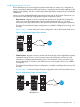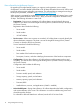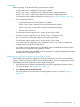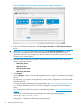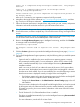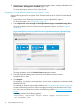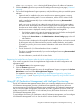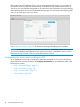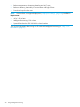HP Intelligent Provisioning User Guide
11. Optional: If you want to receive e-mail alerts about system events, configure AlertMail on the
Administration→Management→AlertMail page in iLO.
For more information, see the HP iLO 4 User Guide.
Registering for Insight Remote Support by using Central Connect
Use the following procedure to register an HP ProLiant Gen8 server for Central Connect Remote
Support.
1. Verify that the server meets the prerequisites for using Insight Remote Support.
For more information, see “Prerequisites” (page 13).
2. Select Register this server through an HP Insight Remote Support centralized hosting device.
The page updates to show the Central Connect registration options, as shown in Figure 4
(page 16).
Figure 4 Intelligent Provisioning Central Connect Insight Remote Support registration page
The page updates to show the Central Connect registration options.
3. Enter the Insight RS Hosting Device host name or IP address and port number.
The default port is 7906.
4. Click Register.
By registering, you agree to send registration, service events, configuration, and Active Health
System data to HP.
For information about the type of data collected, see “HP Insight Remote Support” (page 69).
All data collected and sent to HP will be managed according to the HP Data Privacy Policy.
You can view the HP Data Privacy Policy at the following website: http://www.hp.com/go/
privacy.
A message similar to the following appears:
Successfully registered! Insight Remote Support hosting server:
<cms.mycompany.com>.
16 Using Intelligent Provisioning