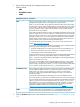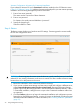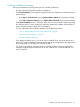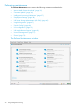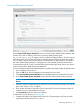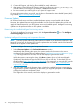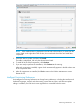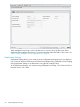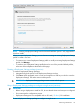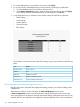HP Intelligent Provisioning User Guide
1. To use the deployment you just created on the server, click Deploy.
2. To use a previously created deployment, insert the USB key containing the deployment:
a. Save the deployment from the USB key to the local server.
b. In the Select a Deployment window, select the deployment from the list and click Deploy.
If the USB key and their stored deployments are not displayed, click Rescan.
3. As the deployment runs, a validation screen applies settings for the following elements:
• ROM Settings
• Array Settings
• System Options
• Firmware Update
• ERS Settings
The validation screen indicates the results of the settings, using icons described in the following
table.
ResultIcon
Status unknownQuestion mark
ErrorRed box
Element not neededGray box
Element successfully appliedGreen check
Click for additional informationInformation icon
Performing Deployment Settings package-level actions
Package-level actions manipulate the Deployment Settings package, not individual settings within
a deployment.
After making a selection in the initial page, the Select a Deployment window opens.
In Select a Deployment window, existing Deployment Settings packages that are stored on the
server are displayed in the left pane, existing Deployment Settings packages that are stored on an
installed USB drive are displayed in the right pane, and package-level action icons are displayed
40 Using Intelligent Provisioning