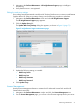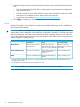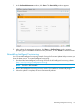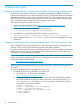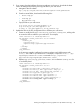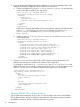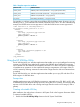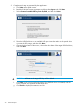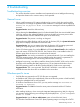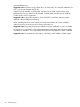HP Intelligent Provisioning User Guide
Table 1 Regular expression attributes
SMBIOS attributeAttribute name
SMBIOS product name (dmidecode — string system-product-name)product_name
SMBIOS serial number (smidecode — string system-serial-number)product_serial
SMBIOS uuid (dmidecode — string system-id)product_uuid
ROM family (dmidecode — string bios-version)bios_family
For example, to configure a mirror that serves different SPPs for different types of servers, you can
add the product_name attribute to the redirect commands in the index.xml file. In the following
example, the DL380 servers access spp-version1 while the DL580 servers access spp-version2.
<?xml version=”1.0” encoding=”UTF-8”?>
<hp_manifest schema_version=”1.0.0.0”>
<index>
<include
src=”http://myserver/spp-version1”
type=”redirect”
product_name=”.*dl380.*”
/>
<include
src=”http://myserver/spp-version2”
type=”redirect”
product_name=”.*dl580.*”
/>
<include
src=”http://myserver/ipupdate-1.00”
type=”redirect”
/>
</index>
</hp_manifest>
Using the HP USB Key Utility
The HP USB Key Utility is a Windows application that enables you to copy Intelligent Provisioning
contents to a USB flash drive. After being copied to the USB flash drive, Intelligent Provisioning
can be started from the USB flash drive instead of from the CD or DVD. This process is beneficial
in headless-server operations. It also simplifies the storage, transportation, and usage of the CD
or DVD contents by allowing customers to retrieve their images from the web and customize them
as needed.
The HP USB Key Utility is a Windows application that enables you to copy SPP and other CD or
DVD images to a USB flash drive.
Prerequisites
Installing applications onto a USB flash drive requires a supported source CD, DVD, or ISO, and
a USB flash drive with adequate storage space for storing the source contents. The USB Key Utility
requires a USB 2.0 flash drive with a storage size larger than the media or ISO image (2 GB or
greater).
Creating a bootable USB key
After installation, the utility places a shortcut in HP System Tools in the Programs Start menu folder.
To create a bootable USB key:
1. Double-click the HP USB Key Utility shortcut in the HP System Tools folder.
Using the HP USB Key Utility 77