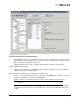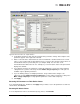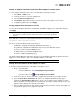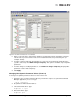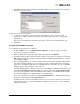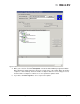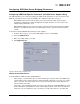Emulex OneCommand Manager Application User Manual (P006979-01A Version 5.2, August 2011)
The OneCommand Manager User Manual Page 109
Configuring DCB (Data Center Bridging) Parameters
Configuring CEE/FCoE-Specific Parameters (LP21000 Series Adapters Only)
The CEE tab allows you to view and configure the CEE-specific parameters for the selected port. The
CEE tab only appears if you select an LP21000 series adapter from the discovery-tree.
• When DCBX is present, the Current Values are received from the switch and can only be
changed by configuring the switch. Changing the Configured Values saves the values to the
adapter, but they will not be used.
• When DCBX is NOT present, the Current Values reflect the values being used by the adapter.
Changes to Configured Values take effect immediately and are copied to the Current Values
column.
To view and configure DCB/FCoE parameters for FC adapters:
1. From the discovery-tree, select an FC CEE adapter (such as an LP21000).
2. Select the CEE/FCoE tab.
3. Make any setting changes you want.
4. Click Apply Changes.
Figure 63: CEE/FCoE tab, Configuration area
CEE/FCoE Tab Field Definitions
Converged Enhanced Ethernet Area Field Definitions
• UIF Port Type - Select between Access and Trunk port types using the menu. The DCBX Sync
column indicates if the feature parameter exchange with the switch was successful. “Yes” means
it was successful. “No” means it was not successful. The Current Value column indicates the
current setting for the value.
• Pause Type - Select the Ethernet flow control type. Select between standard PAUSE flow control
and Per Priority based PAUSE flow control. Per Priority based flow control means the Ethernet
network is seen as 8 virtual lanes (a.k.a. “Priorities”) of traffic rather than one. Possible drop