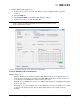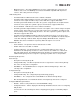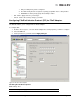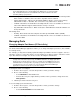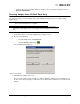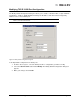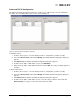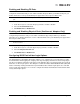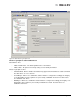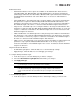Emulex OneCommand Manager Application User Manual (P006979-01A Version 5.2, August 2011)
The OneCommand Manager User Manual Page 125
• From the discovery-tree, right-click the port whose name you want to change and select
Restore Default Name.
Resetting Adapter Ports (FC/FCoE Ports Only)
You can reset remote and local adapter ports. (Not available in read-only mode or on NIC or iSCSI
adapter ports.)
To reset the adapter port:
1. In the discovery-tree, select the adapter port you want to reset.
2. Do one of the following:
• From the Port menu, click Reset Port.
• Click the Reset toolbar button .
The following warning appears:
Figure 71: Reset Warning
3. Click Yes. The adapter port resets.
The reset can require several seconds to complete. While the adapter port is resetting, the sta-
tus bar shows “Reset in progress.” When the reset is finished, the status bar shows “Reset Com-
pleted”.
Caution: Do not reset your adapter port while copying or writing files.
This could result in data loss or corruption.
Note: For OneConnect FCoE ports, a reset is only necessary to activate updated driver
parameters or FIP settings. It does not actually perform an adapter level reset of the
port.