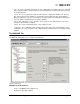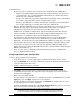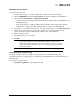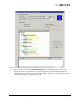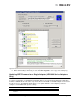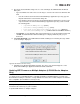Emulex OneCommand Manager Application User Manual (P006979-01A Version 5.2, August 2011)
The OneCommand Manager User Manual Page 142
Configuration Area
• Mode - The mode of operation. There are three modes: Enabled, Passive and Disabled.
• Enabled - The adapter initiates authentication after issuing an FLOGI to the switch. If the
connecting device does not support DHCHAP authentication, the software still continues
with the rest of the initialization sequence.
• Passive - The adapter does not initiate authentication, but participates in the authentication
process if the connecting device initiates an authentication request.
• Disabled - The adapter does not initiate authentication or participate in the authentication
process when initiated by a connecting device. This is the default mode.
• Timeout - During the DHCHAP protocol exchange, if the switch does not receive the expected
DHCHAP message within a specified time interval, authentication failure is assumed (no
authentication is performed). The time value ranges from 20 to 999 seconds.
• Bi-Directional - If enabled, the adapter driver supports authentication initiated by either the
switch or the adapter. If disabled, the driver supports adapter initiated authentication only.
• Re-authenticate - If enabled, the driver can periodically initiate authentication.
• Re-auth Interval - The value in minutes that the adapter driver uses to periodically initiate
authentication. Valid interval ranges are 10 to 3600 minutes. The default is 300 minutes.
• DH Priority - The priority of the five supported DH Groups (Null group, and groups 1,2,3, and 4)
that the adapter driver presents during the DHCHAP authentication negotiation with the switch.
• Hash Priority - The priority of the two supported hash algorithms (MD5 and SHA1) that the
adapter driver presents during the DHCHAP authentication negotiation with the switch (default is
MD5 first, then SHA1,2,3...).
• State - Possible states are Not Authenticated, Authentication In Progress, Authentication
Success and Authentication Failed.
Changing Authentication Configuration
To view or change authentication configuration:
1. In the discovery-tree, select the adapter whose configuration you want to view or change.
2. Select the DHCHAP tab. (If the fields on this tab are “grayed out” (disabled) authentication has
not been enabled at the driver level.)
3. Change configuration values as you want.
4. Click Apply. You are prompted for the current password (local password) to validate the
configuration change request. The verification request only appears if a local password has
been defined for this adapter.
5. Enter the password and click OK.
To return settings to the status before you started this procedure, click Restore before you click
Apply. Once you click Apply, changes can not be cancelled.
To return all settings to the default configuration, click Defaults. Be careful as this also resets
the password(s) to NULL for this configuration.
To initiate an immediate authentication, click Initiate Authentication. This request is sent to the
driver, even if you have not made any changes to the setup.
Note: You can only configure DHCHAP on the local host.
Note: To successfully authenticate with the switch using DHCHAP, you only need to set the
configuration mode to enabled and set the local password. The local password must
be set to the identical value as the switch for the DHCHAP authentication to succeed.