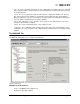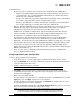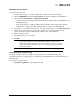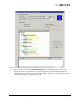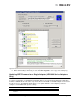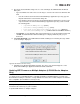Emulex OneCommand Manager Application User Manual (P006979-01A Version 5.2, August 2011)
The OneCommand Manager User Manual Page 143
Changing Your Password
To change your password:
1. From the discovery-tree, select the adapter whose password you wish to change.
2. Select the DHCHAP tab and click Set Password. The Password dialog box is displayed.
3. Choose Set Local Password or Set Remote Password.
• Local password is used by the adapter driver when the adapter initiates authentication to the
switch (typical use).
• Remote password is used by the adapter driver when the switch authenticates with the
adapter. This is only possible when bi-directional is checked on the DHCHAP tab.
4. If you want to see the password characters entered in the dialog box, check Show Characters.
5. Provide the current value for the password to validate the 'set new password' request
(unnecessary if this is the first time the password is set for a given adapter).
6. Enter the new password.
7. Select alpha-numeric or hex format.
8. Click OK.
Viewing the Error and Event Log
For Solaris and Linux systems, a simple shell script checks the /var/adm/messages and
/var/log/messages files respectively for recent Emulex driver DHCHAP events and outputs them to a
default location.
To view the error and event log:
1. Click Event Log History on the Authenticate tab.
Caution: Do not forget the password once one has been assigned. Once a password is
assigned to an adapter, subsequent DHCHAP configuration settings for that
adapter including 'default configuration' or new passwords require you to enter the
existing password to validate your request (i.e. no further changes can be made
without the password).
Note: Additional help is available by clicking Help on the Set Password dialog box.