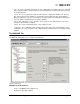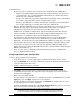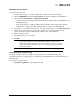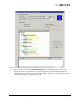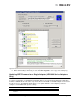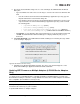Emulex OneCommand Manager Application User Manual (P006979-01A Version 5.2, August 2011)
The OneCommand Manager User Manual Page 150
5. Specify the desired firmware image. Do one of the following in the CEE Firmware Download
dialog box:
• Type the firmware file name. There are two ways to enter the file name in the Firmware File
field:
• If the file is not located in the OneCommand Manager application repository, type the
full path and filename of the firmware image file.
• If the firmware file is located in the OneCommand Manager application repository, type
only the filename. The OneCommand Manager application repository can be found in
the following paths:
• /opt/ELXocm/RMRepository/ (Solaris)
• /usr/sbin/ocmanager/RMRepository/ (Linux)
• C:\Program Files\Emulex\Util\Emulex Repository\ (Windows)
• /etc/cim/emulex/RMRepository/(VMware ESX 4.0 and VMware ESX 4.1)
• Click Browse. Use the Firmware File Selection dialog box to locate the firmware image and
click OK. The CEE Firmware Download dialog box is displayed with the path you just
browsed to.
6. Click Start Download on the CEE Firmware Download dialog box. A warning message similar
to the following is displayed:
Figure 88: CEE Download Firmware warning
7. Click Yes on the Download Firmware warning. The status of the download appears on the
OneCommand Manager Application Firmware Download window.
Updating CEE Firmware on Multiple Adapters (LP21000 Series Adapters
Only)
Use batch mode to install CEE firmware on multiple LP21000 or LP21002 adapters in a single step.
Batch firmware loading is restricted to a single firmware file and to all accessible adapters for which the
file is compatible. (Not available in read-only mode).
Before you can perform a batch update, the firmware file must be downloaded from the Emulex website
and extracted to a directory on your local drive.
To update CEE firmware on multiple adapters:
Note: Stop other OneCommand Manager application functions while batch loading is in progress.