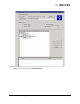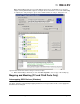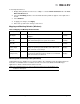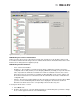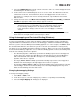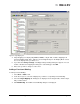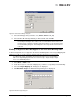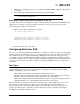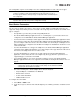Emulex OneCommand Manager Application User Manual (P006979-01A Version 5.2, August 2011)
The OneCommand Manager User Manual Page 158
Figure 93: Add Persistent Binding dialog box
5. Select the bind type that you want to use (WWPN, WWNN or D_ID).
6. Select the Bus ID and target ID that you want to bind, and click OK.
Binding a Target that Does Not Appear in the Persistent Binding Table
To bind a target that does not appear in the Persistent Binding table on the Target Mapping tab:
1. Select Host or Fabric view.
2. In the discovery-tree, select the adapter port you want to set up with persistent binding.
3. Select the Target Mapping tab. All targets are displayed.
4. Click Bind New Target. The Bind New Target dialog box is displayed.
Figure 94: Bind New Target dialog box
Note: Automapped targets have entries only in the second column of the Targets Table.
Persistently bound targets have entries in the second and third columns. In this case,
the third column contains the SCSI Bus and target numbers you specified in the Add
Persistent Binding dialog box. This binding takes effect only after the local machine is
rebooted.
Note: It is possible to specify a SCSI bus and target that have already been used on behalf
of a different FC target. Attempting to bind a target already in the Persistent Binding
table on the Target Mapping tab results in an error message, “Target already in target
list. Use the Add Binding button.”