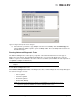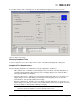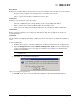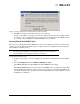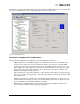Emulex OneCommand Manager Application User Manual (P006979-01A Version 5.2, August 2011)
The OneCommand Manager User Manual Page 171
Running a Power On Self Test (POST)
The POST is a firmware test normally performed on an adapter after a reset or restart. The POST does
not require any configuration to run. (Not available in read-only mode or on LightPulse adapters in ESXi
hosts.)
To run the POST:
1. From the discovery-tree, select the adapter port on which you want to run the POST.
2. Select the Diagnostics tab and click Power-on Self Test (POST). A warning dialog box
appears.
3. Click OK. A POST window appears displaying POST information.
Using Beaconing
The beaconing feature enables you to force a specific adapter’s LEDs to blink in a particular sequence.
The blinking pattern acts as a beacon, making it easier to locate a specific adapter among racks of other
adapters. (Not available in read-only mode.)
When you enable beaconing, the two LEDs blink rapidly in unison for 24 seconds, after which the LEDs
report the adapter health status for 8 seconds. When the 8 seconds are up, the adapter returns to
beaconing mode. This cycle repeats indefinitely until you disable this feature or you reset the adapter.
To enable or disable beaconing:
1. From the discovery-tree, select the adapter port whose LEDs you want to set.
2. Select the Diagnostics tab and click Beacon On or Beacon Off.
Creating Diagnostic Dumps
The diagnostic dump feature enables you to create a “dump” file for a selected adapter. Dump files
contain various information such as firmware version, driver version and so on, that is particularly useful
when troubleshooting an adapter. You can also retrieve dump files from remote hosts. (Not available in
read-only mode.)
To start a diagnostic dump:
1. From the discovery-tree, select an adapter port whose diagnostic information you want to dump.
2. Select the Diagnostics tab and click Diagnostic Dump. The Diagnostic Dump dialog box
appears. You can specify how many files you want to retain using the Files Retained counter.
Click Delete Existing Dump Files to remove existing dump files for the selected adapter port
from your system.
Note: The beaconing buttons are disabled if the selected adapter does not support
beaconing.
Caution: Disruption of service can occur if a diagnostic dump is run during I/O activity.