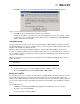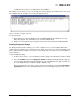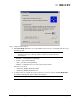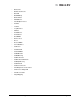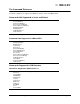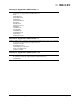Emulex OneCommand Manager Application User Manual (P006979-01A Version 5.2, August 2011)
The OneCommand Manager User Manual Page 182
• In VMware Server: There is no default directory for VMware.
After writing an entry into the log, you are prompted to clear the display. The default name of the saved
file is DiagTest.log. An example of a saved log file appears below:
Figure 114: Example of a DiagTest.log window
To save the log file:
1. After running a test from the Diagnostic tab, click Save Test Log. The Diagnostic Test Log
dialog box appears. The default name of a saved file is DiagTest.log.
2. Browse to the desired directory, change the log file name if you want and click Save to file.
Creating Diagnostic Dumps
The diagnostic dump feature enables you to create a “dump” file for a selected adapter. Dump files
contain various information such as firmware version, driver version and so on, that is particularly useful
when troubleshooting an adapter. You can also retrieve dump files from remote hosts. (Not available in
read-only mode.)
To start a diagnostic dump:
1. From the discovery-tree, select an adapter port whose diagnostic information you want to dump.
2. Select the Firmware tab and click Diagnostic Dump. The Diagnostic Dump dialog box appears.
For hosts being managed through the CIM interface, the Set Dump Directory button enables you
to set the dump directory for ESX host dumps. (VMware only)
Specify how many files you want to retain using the Files Retained counter. Click Delete Exist-
ing Dump Files to remove existing dump files for the selected adapter port from your system.