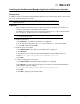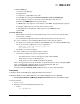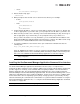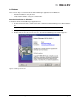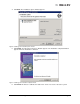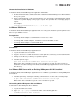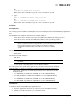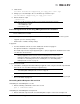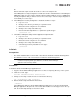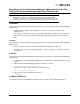Emulex OneCommand Manager Application User Manual (P006979-01A Version 5.2, August 2011)
The OneCommand Manager User Manual Page 12
To add the MIME type:
1. Launch Server Manager.
2. Expand Roles.
3. Under Roles, expand Web Server (IIS).
4. Under Web Server (IIS), Click Internet Information Services (IIS) Manager.
5. In the right pane, find your server name under "Start Page" and click on it.
6. Double-click MIME Types listed under IIS group.
7. A MIME Types page appears. Under "Actions", click Add... A popup dialog box appears.
8. Add "jnlp" (without quotes) to the File name extension field.
9. Add "application/x-java-jnlp-file" (without quotes) to the MIME type field.
10. Click OK.
In Solaris and Linux:
• Apache Web server must be installed and running on the server that is hosting the Web
Launch Service software.
• The Java Web Start application must be installed and running on the browser host.
The server on which you are installing the Web Launch Service package requires:
• An HTTP server configured to handle the JNLP MIME file type. The following MIME file type/
file extension must be added to your server configuration:
MIME type: application/x-java-jnlp-file
File Extension: jnlp
• The HTTP server must be running.
The client on which you are running the browser requires:
• Java must be installed. The specific requirements are:
• Sun 32-bit Java 6.0 or later for Intel based systems (x86 and IA64)
• 32-bit Java 6.0 or later for x86-64 systems
• 32-bit Java 6.0 or later for RHEL 5 and SLES 10 (ppc64)
Refer to the appropriate vendor documentation for detailed instructions about configuring MIME
types, configuring and starting the HTTP server and installing the JRE. See
/opt/ELXocm/README_WEBLAUNCH.txt (Solaris) or
/usr/sbin/ocmanager/README_WEBLAUNCH.txt (Linux) for more setup information.
Procedures
To install the OneCommand Manager application Web Launch Interface:
In Windows (Windows Server 2003, Windows Server 2008 and Windows Server 2008 R2):
1. Click Programs>Emulex >OCManager WebLaunch Install. Web Launch installation begins.
In Solaris and Linux:
1. Log on as ‘root’.
2. Navigate to the OneCommand Manager directory.
• Solaris:
cd /opt/ELXocm