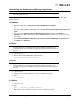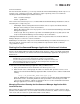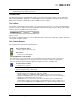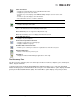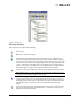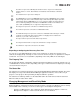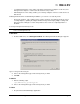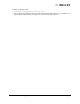Emulex OneCommand Manager Application User Manual (P006979-01A Version 5.2, August 2011)
The OneCommand Manager User Manual Page 28
Expanding or Collapsing the Discovery-Tree View
You can also use the Expand/Collapse feature on the View menu to change the way discovered
elements are displayed. By selecting one of the four levels the discovery-tree is expanded or collapsed
to that level. You can choose Hosts/Fabrics (depending on the view), HBAs, Ports and Targets.
The Property Tabs
The property tabs display configuration, statistical and status information for network elements. The set
of available tabs is context-sensitive, depending on the type of network element or adapter port currently
selected in the discovery-tree.
The Status Bar
The status bar is located near the bottom of the OneCommand Manager application window. The status
bar displays messages about OneCommand Manager application functions, such as “Discovery in
progress” or the progress when performing an "Export SAN Info" operation.
The status bar is visible by default. Use the Status Bar item in the View menu to hide the status bar.
When checked, the status bar is visible.
Changing Management and Read-Only Mode
During installation, a management and a read-only mode was selected. If modification of these settings
after installation was selected, you can choose three types of host/adapter management:
• Strictly Local Management - This setting only allows management of adapters on this host.
Management of adapters on this host from other hosts is not allowed.
The NIC icon represents a NIC-Only PCI function instance. A green icon indicates this
function instance is on-line, black indicates it is disabled, and red indicates a link down
instance.
The Virtual Port icon represents a virtual port.
The COMSTAR icon represents COMSTAR target mode ports. COMSTAR ports are unique
in that a single port can be shown simultaneously as both a manageable adapter port and a
regular target. When a COMSTAR port is seen as a target, it displays the Target discovery-
tree icon and Target dialog box information. A COMSTAR icon with a red X indicates the
port is down. (COMSTAR ports are supported on OpenSolaris only.)
The Target icon represents connections to individual storage devices.
The LUN icon represents connections to individual disk LUNs.
The Media Exchanger icon represents conections to individual media exchangers. A media
exchanger is a jukebox-like device that is capable of swapping various media device
instances (e.g. records or CDs) in and out.
The Tape LUN icon represents LUNs that are tape devices.
The Target Controller LUN icon represents LUNs that are storage controllers.
The Switch icon represents connections to the switch.