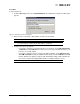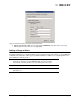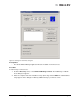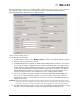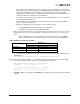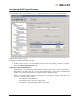Emulex OneCommand Manager Application User Manual (P006979-01A Version 5.2, August 2011)
The OneCommand Manager User Manual Page 38
discovered during the search, the host will be added to the discovery-tree only once. If the same host
name appears for more than one host, the adapters of all these hosts will be displayed by the
OneCommand Manager appliccation as a single host entry.
Figure 17: Discovery Settings dialog box
To configure discovery settings:
1. From the Discovery menu, select Modify Settings. The Discovery Settings dialog box appears.
2. Define the discovery properties you want.
3. If TCP/IP Management is enabled, the Enable TCP/IP Management checkbox is selected and
the current port number is displayed in the Port Number field. If desired, enter a different port
number (between 1024 and 65535). Click Defaults to select the Enable TCP/IP Management
checkbox (if unchecked) and set the port number to 23333. If the port number or the Enable
TCP/IP Management checkbox is changed, a set of warning messages may appear before
changes are made. Click Yes on the warning message to continue with the change.
4. If the IP port number is changed, the utility restarts the OneCommand Manager Application
discovery server and management agent to use the new settings. If the servers cannot be
stopped and restarted, you are prompted to reboot the host for the new TCP/IP management
settings to take effect.
CAUTION: The IP port number must be the same for all hosts that are to be managed. Setting an IP port
number for one host to a different value than the other hosts will make the host unable to manage
other hosts over TCP/IP, as well as make the host unmanageable over TCP/IP from other hosts.
5. The CIM credentials group can be used to set the default CIM credentials which will be used by
default to connect to all the ESX hosts that are managed through the CIM interface.