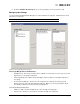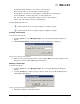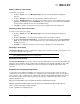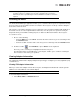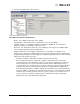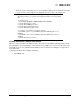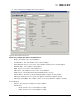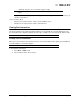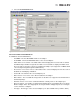Emulex OneCommand Manager Application User Manual (P006979-01A Version 5.2, August 2011)
The OneCommand Manager User Manual Page 51
Function Summary Area
• NIC Functions - The number of NIC functions running on the discovered adapters on this host.
• FC Functions - The number of FC functions running on the discovered adapters on this host.
• FCoE Functions - The number of FCoE functions running on the discovered adapters on this
host.
• FC Targets - The number of FC targets discovered on the FC/FCoE functions on this host.
• VPorts - The number of discovered virtual ports that can be managed by this host. (Not
supported on VMware ESX servers being managed through the CIM interface.)
• iSCSI Functions - The number of iSCSI functions running on the discovered adapters on this
host.
• iSCSI Targets - The number of iSCSI targets discovered on the iSCSI functions on this host.
Grouping Hosts
The OneCommand Manager application enables you to assign related hosts to host groups. Typically,
hosts within the same host group share some common function or they may simply reside within the
same organizational unit within an enterprise such as "Payroll" group, or a "Shipping/Receiving" group.
You can display the hosts in the discovery-tree in either a group centric format or in the host-based flat
format. The Host grouping feature is available in Host view, Vport view or Fabric view mode.
You can also perform batch operations such as firmware download and driver parameter updates on a
selected set of groups. See “Updating Firmware for Multiple Adapters” on page 145 for more
information.
To display all hosts without grouping:
1. Do one of the following:
• From the View menu, uncheck Show Groups.
• From the toolbar unclick Show Host Groups.
To display all hosts groups:
1. Do one of the following:
• From the View menu, check Show Groups.
• From the toolbar click Show Host Groups.
2. From the Available Host Group list choose All.
To display all hosts assigned to a particular group:
1. Do one of the following:
• From the View menu, check Show Groups.
• From the toolbar click Show Host Groups.
Note: The same fabric may appear under more than one host group. For example, some
ports on the fabric may be attached to ports/hosts in one host group, and other ports
on the same fabric may be attached ports/hosts in a different host group.
Note: Grouping hosts is not supported on VMware.