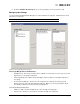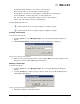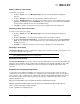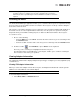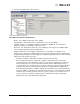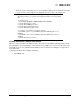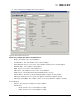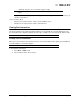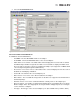Emulex OneCommand Manager Application User Manual (P006979-01A Version 5.2, August 2011)
The OneCommand Manager User Manual Page 55
Searching for Hosts
The OneCommand Manager application enables you to search the discovery-tree for a particular host by
the host’s name. If the specified host name is found, the discovery-tree scrolls up or down to bring the
desired host name into view.
This feature is especially useful when you are searching for a host in large installation with hundreds or
thousands of hosts. It is also helpful in Fabric view mode, since the ports on a specific host may be
dispersed among several fabrics making the ports on that host difficult to find in the discovery-tree.
To search for a host:
1. Do one of the following:
• From the Edit menu, select Find... and enter the name of the host you are searching for into
the Find Host field.
• From the toolbar, enter the name of the host you are searching for into the Find Host field.
2. From the toolbar click Find Host or press <Enter> on the keyboard.
The host you are searching for is highlighted in the discovery-tree.
The Find Next option on the Edit menu, or pressing F3, enables you to continue searching for
more instances of the name you specified.
Viewing Adapter Information
The adapter information that is displayed depends upon the type of adapter you select; LightPulse (FC)
or OneConnect.
Viewing FC Adapter Information
When you select a FC adapter from the discovery-tree, the Adapter Information tab contains general
attributes associated with the selected FC adapter.
To view FC adapter information:
1. Select Host, Fabric or Virtual Ports view.
Note: The host group configuration files are completely interchangeable between different
operating systems. For example, the host group configuration files created on a
Solaris hosts can be copied directly to a Linux or Windows host, with no conversion
required.
Note: Not all information is displayed on systems using CIM provider v1.2.1 on ESX 3i.