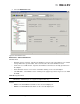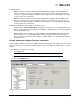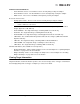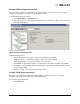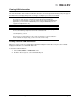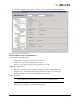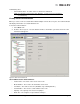Emulex OneCommand Manager Application User Manual (P006979-01A Version 5.2, August 2011)
The OneCommand Manager User Manual Page 82
• “Not Present” if boot code is not loaded. If boot code is not loaded, the Enable Adapter
boot checkbox is not visible and you cannot configure the selected port to boot from
SAN.
• Enable adapter boot checkbox - Check this box if you want the adapter to load and execute boot
code during system startup. Click Configure Boot to configure boot from SAN. See
“Configuring Boot from SAN” on page 159 for more information. (Not available in read-only
mode.)
WWN Management Area
Current
• WWPN - The World Wide Port Name for the selected adapter port.
• WWNN - The World Wide Node Name for the selected adapter port.
Pending Changes
• WWPN - Works in conjunction with the Change WWN button. Displays the World Wide Port
Name you assigned for the selected adapter port, but the system must be rebooted for these
changes to take effect and appear under the “Current” listing. See “Configuring Boot from SAN”
on page 159 for more information.
• WWNN - Works in conjunction with the Change WWN button. Displays the World Wide Node
Name you assigned for the selected adapter port, but the system must be rebooted for these
changes to take effect and appear under the “Current” listing. See “Configuring Boot from SAN”
on page 159 for more information.
Maintenance Tab Buttons (Not available in read-only mode.)
• Update Firmware - Click to update firmware on the selected port. See “Updating Adapter
Firmware” on page 144 for more information.
• Configure Boot - Check Enable adapter boot and click Configure Boot to configure boot from
SAN. See “Configuring Boot from SAN” on page 159 for more information. (Not available on
VMware ESX servers being managed through the CIM interface.)
• Change WWN - Click to change the selected adapter port's World Wide Node Name or World
Wide Port Name. See “Changing World Wide Name Configuration (FC/FCoE Ports Only)” on
page 132 for more information. (Not available on VMware ESX servers being managed through
the CIM interface.)
Viewing FCoE Maintenance Information
To view FCoE firmware information:
1. Select Host or Fabric view.
2. Select an FCoE adapter port in the discovery-tree.
Note: Enabling adapter boot only causes the adapter to load the boot code and execute it
during system startup. It does not mean that the adapter will boot from SAN. To boot
from SAN, the boot type must be enabled. Do this in the Boot from SAN configuration
window for each boot type. In addition, the BIOS must be configured to boot from
SAN.
Note: Not supported on COMSTAR and VMware ESX servers being managed through the
CIM interface. COMSTAR ports are supported on OpenSolaris only.