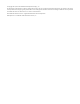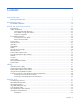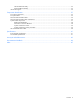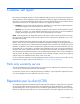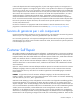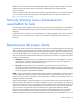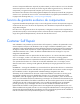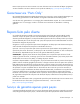HP ProLiant BL465c G7 Server Blade Maintenance and Service Guide Abstract This guide describes identification and maintenance procedures, diagnostic tools, specifications and requirements for hardware components and software. This guide is for an experienced service technician. HP assumes you are qualified in the servicing of computer equipment, trained in recognizing hazards in products, and are familiar with weight and stability precautions.
© Copyright 2010, 2012 Hewlett-Packard Development Company, L.P. The information contained herein is subject to change without notice. The only warranties for HP products and services are set forth in the express warranty statements accompanying such products and services. Nothing herein should be construed as constituting an additional warranty. HP shall not be liable for technical or editorial errors or omissions contained herein. Microsoft® and Windows® are U.S.
Contents Customer self repair ...................................................................................................................... 5 Parts only warranty service ......................................................................................................................... 5 Illustrated parts catalog ............................................................................................................... 16 Server blade components ...........................................
Internal USB functionality ................................................................................................................ 53 External USB functionality ............................................................................................................... 53 Internal SD support .................................................................................................................................. 54 Component identification ...............................................
Customer self repair HP products are designed with many Customer Self Repair (CSR) parts to minimize repair time and allow for greater flexibility in performing defective parts replacement. If during the diagnosis period HP (or HP service providers or service partners) identifies that the repair can be accomplished by the use of a CSR part, HP will ship that part directly to you for replacement. There are two categories of CSR parts: • Mandatory—Parts for which customer self repair is mandatory.
Obligatoire - Pièces pour lesquelles la réparation par le client est obligatoire. Si vous demandez à HP de remplacer ces pièces, les coûts de déplacement et main d'œuvre du service vous seront facturés. Facultatif - Pièces pour lesquelles la réparation par le client est facultative. Ces pièces sont également conçues pour permettre au client d'effectuer lui-même la réparation.
In base alla disponibilità e alla località geografica, le parti CSR vengono spedite con consegna entro il giorno lavorativo seguente. La consegna nel giorno stesso o entro quattro ore è offerta con un supplemento di costo solo in alcune zone. In caso di necessità si può richiedere l'assistenza telefonica di un addetto del centro di supporto tecnico HP. Nel materiale fornito con una parte di ricambio CSR, HP specifica se il cliente deve restituire dei componenti.
defekte Teil nicht zurückschicken, kann HP Ihnen das Ersatzteil in Rechnung stellen. Im Falle von Customer Self Repair kommt HP für alle Kosten für die Lieferung und Rücksendung auf und bestimmt den Kurier-/Frachtdienst. Weitere Informationen über das HP Customer Self Repair Programm erhalten Sie von Ihrem Servicepartner vor Ort. Informationen über das CSR-Programm in Nordamerika finden Sie auf der HP Website unter (http://www.hp.com/go/selfrepair).
enviara el componente defectuoso requerido, HP podrá cobrarle por el de sustitución. En el caso de todas sustituciones que lleve a cabo el cliente, HP se hará cargo de todos los gastos de envío y devolución de componentes y escogerá la empresa de transporte que se utilice para dicho servicio. Para obtener más información acerca del programa de Reparaciones del propio cliente de HP, póngase en contacto con su proveedor de servicios local.
Neem contact op met een Service Partner voor meer informatie over het Customer Self Repair programma van HP. Informatie over Service Partners vindt u op de HP website (http://www.hp.com/go/selfrepair). Garantieservice "Parts Only" Het is mogelijk dat de HP garantie alleen de garantieservice "Parts Only" omvat. Volgens de bepalingen van de Parts Only garantieservice zal HP kosteloos vervangende onderdelen ter beschikking stellen.
No caso desse serviço, a substituição de peças CSR é obrigatória. Se desejar que a HP substitua essas peças, serão cobradas as despesas de transporte e mão-de-obra do serviço.
Customer self repair 12
Customer self repair 13
Customer self repair 14
Customer self repair 15
Illustrated parts catalog Server blade components Item Description Spare part number Customer self repair (on page 5) 1 System boards — — 598247-001 Optional2 668999-001 Optional2 2 a) System board assembly (Supports 6100-Series processor systems) b) System board assembly (Supports 6100-/6200-Series processor systems)* DIMMs — — a) 2-GB, dual-rank, PC3-10600, registered 595094-001 Mandatory1 b) 2-GB, dual-rank, PC3-10600, unbuffered* 595101-001 Mandatory1 c) 4-GB, single-rank, PC3-106
3 4 5 g) 8-GB, dual-rank, PC3-10600, registered* 595097-001 Mandatory1 h) 8-GB, dual-rank, PC3L-8500, registered, low power* 606425-001 Mandatory1 i) 8-GB, single-rank, PC3-12800, registered* 676812-001 Mandatory1 j) 16-GB, quad-rank, PC3-8500, registered* 595098-001 Mandatory1 k) 16-GB, quad-rank, PC3L-10600, registered* 632202-001 Mandatory1 l) 32-GB, quad-rank, PC3L-8500, registered, low power* 632203-001 Mandatory1 Heatsink kit with thermal grease — — a) Processor 1 598248-001
6 7 8 i) 300-GB, 6G, SAS, SFF, 10,000-rpm, dual-port 507284-001 Mandatory1 j) 400-GB, 3G, SATA, SFF, SSD 637072-001 Mandatory1 k) 450-GB, 6G, SAS, SFF, 10,000-rpm, dual-port 581310-001 Mandatory1 l) 500-GB, 3G, SATA, SFF, 7,200-rpm 508035-001 Mandatory1 m) 500-GB, 6G, SAS, SFF, 7,200-rpm, dual-port 508009-001 Mandatory1 n) 600-GB, 6G, SAS, SFF, 10,000-rpm, dual-port 581311-001 Mandatory1 o) 1-TB, 6G, SAS, SFF, 7,200-rpm, dual-port 606020-001 Mandatory1 p) 800-GB, SAS, SSD, SFF, HP ML
f) Mezzanine BBWC battery holder — — g) Cable retainer — — 9 Access panel* 598251-001 Mandatory1 10 Hard drive cage and front bezel assembly* 598253-001 Mandatory1 11 HP c-Class Blade SUV Cable* 416003-001 Mandatory1 12 System battery* 234556-001 Mandatory1 13 Trusted Platform Module* 505836-001 No3 14 Fiber channel mezzanine card options* — — a) Emulex LPe1105-HP 4Gb FC HBA for HP c-Class BladeSystem 405921-001 Mandatory1 b) QLogic QMH2462 4Gb FC HBA for HP c-Class BladeSyst
b) HP StorageWorks 160GB IO Accelerator for BladeSystem c-Class c) QLogic 4X QDR IB Dual Port Mezzanine HCA for HP BladeSystem c-Class d) HP 640GB IO Accelerator 507151-001 Mandatory1 507152-001 Mandatory1 627196-001 Mandatory1 HP Smart Array mezzanine card options — — a) HP Smart Array P700m Controller 510026-001 Mandatory1 b) HP Smart Array P700m 512-MB cache module 451792-001 Mandatory1 c) HP Smart Array P700m 256-MB cache module 508118-001 Mandatory1 d) HP Smart Array P700m low-profil
Mandatory: Obligatorio—componentes para los que la reparación por parte del usuario es obligatoria. Si solicita a HP que realice la sustitución de estos componentes, tendrá que hacerse cargo de los gastos de desplazamiento y de mano de obra de dicho servicio. 2 Optional: Opcional— componentes para los que la reparación por parte del usuario es opcional. Estos componentes también están diseñados para que puedan ser reparados por el usuario.
Illustrated parts catalog 22
Removal and replacement procedures Required tools You need the following items for some procedures: • T-15 Torx screwdriver (provided inside the access panel) • HP Insight Diagnostics software ("HP Insight Diagnostics" on page 52) Safety considerations Before performing service procedures, review all the safety information. Preventing electrostatic discharge To prevent damaging the system, be aware of the precautions you need to follow when setting up the system or handling parts.
Symbols on equipment The following symbols may be placed on equipment to indicate the presence of potentially hazardous conditions. This symbol indicates the presence of hazardous energy circuits or electric shock hazards. Refer all servicing to qualified personnel. WARNING: To reduce the risk of injury from electric shock hazards, do not open this enclosure. Refer all maintenance, upgrades, and servicing to qualified personnel. This symbol indicates the presence of electric shock hazards.
• Press and release the Power On/Standby button. This method initiates a controlled shutdown of applications and the OS before the server blade enters standby mode. • Press and hold the Power On/Standby button for more than 4 seconds to force the server blade to enter standby mode. This method forces the server blade to enter standby mode without properly exiting applications and the OS. It provides an emergency shutdown method if an application stops responding.
3. Remove the server blade. 4. Place the server blade on a flat, level work surface. WARNING: To reduce the risk of personal injury from hot surfaces, allow the drives and the internal system components to cool before touching them. CAUTION: To prevent damage to electrical components, properly ground the server blade before beginning any installation procedure. Improper grounding can cause ESD. Access panel To remove the component: 1. Power down the server blade (on page 24). 2.
Hard drive blank CAUTION: To prevent improper cooling and thermal damage, do not operate the server blade or the enclosure unless all drive and device bays are populated with either a component or a blank. Remove the component as indicated. To replace the blank, slide the blank into the bay until it locks into place. Hard drive To remove the component: 1. Determine the status of the drive from the hot-plug SAS hard drive LED combinations ("SAS and SATA hard drive LED combinations" on page 56). 2.
b. Release the hard drive tray, slide it forward until it locks, and then press hard drive carrier 1 down to access hard drive 2. c. Remove hard drive 2. To replace the component, reverse the removal procedure. DIMM baffle CAUTION: To avoid damage to the server blade and the enclosure, install all DIMM baffles in the proper location after adding or replacing DIMMs. DIMM baffles that are missing or installed incorrectly can compromise server blade and enclosure cooling. To remove the component: 1.
3. Remove the access panel ("Access panel" on page 26). 4. Disconnect the cables, and then remove the DIMM baffle. To replace the component, reverse the removal procedure. DIMMs To remove the component: 1. Power down the server blade (on page 24). 2. Remove the server blade (on page 25). 3. Remove the access panel ("Access panel" on page 26). 4. Remove the DIMM baffle ("DIMM baffle" on page 28). 5. Remove the DIMM. To replace the component, reverse the removal procedure.
HP Smart Array Controller To remove the component: 1. Power down the server blade (on page 24). 2. Remove the server blade (on page 25). 3. Remove the access panel ("Access panel" on page 26). 4. Disconnect the cables, and then remove the DIMM baffle. 5. Remove the HP Smart Array Controller. To replace the component, reverse the removal procedure.
Mezzanine card Optional mezzanine cards enable network connectivity or provide Fibre Channel support. For mezzanine card locations, see the system board components (on page 57). Because mezzanine cards are supported on multiple server blade models, the mezzanine card may have captive screws that are not required to secure it to the server blade. When installing a mezzanine card in this server blade, only two captive screws are required. To remove the component: 1. Power down the server blade (on page 24).
1. Install the mezzanine card. Press down on the connector to seat the board. 2. Install the access panel ("Access panel" on page 26). Cache module capacitor pack To remove the component: 1. Power down the server blade (on page 24). 2. Remove the server blade (on page 25). 3. Remove the access panel ("Access panel" on page 26). 4. Remove the cache module capacitor pack. IMPORTANT: The spare capacitor pack ships with two small feet installed.
Front panel/hard drive cage assembly To remove the component: 1. Power down the server blade (on page 24). 2. Remove the server blade (on page 25). 3. Remove the access panel ("Access panel" on page 26). 4. Remove all hard drive blanks ("Hard drive blank" on page 27). 5. Remove all hard drives ("Hard drive" on page 27). 6. Disconnect the SAS/SATA cables and power cable from the hard drive backplane, and then remove the front panel/hard drive cage assembly.
7. Remove the heatsink. To replace the component: 1. Clean the old thermal grease from the processor with the alcohol swab. Allow the alcohol to evaporate before continuing. CAUTION: The heatsink thermal interface media is not reusable and must be replaced if the heatsink is removed from the processor after it has been installed. 2. Apply all the grease to the top of the processor in the following pattern to ensure even distribution.
3. Remove the thermal interface media protective cover. 4. Align and install the heatsink. Alternate tightening the screws until the heatsink is seated properly. 5. Install the access panel ("Access panel" on page 26). Processor WARNING: To reduce the risk of personal injury from hot surfaces, allow the drives and the internal system components to cool before touching them. CAUTION: To prevent possible server malfunction, do not mix processors of different speeds or cache sizes.
IMPORTANT: Processor socket 1 must always be populated. If processor socket 1 is empty, the server blade does not power up. To remove the component: 1. Power down the server blade (on page 24). 2. Remove the server blade (on page 25). 3. Remove all hard drive blanks ("Hard drive blank" on page 27). 4. Remove all hard drives ("Hard drive" on page 27). 5. Remove the access panel ("Access panel" on page 26). 6.
9. Using the processor tool, remove the processor from the system board. CAUTION: To avoid damage to the processor, do not touch the bottom of the processor, especially the contact area. To replace the component: IMPORTANT: Be sure the processor remains inside the processor installation tool. 1. If the processor has separated from the installation tool, carefully re-insert the processor in the tool.
2. The processor fits one way into the socket. Use the alignment guides on the processor and socket to properly align the processor with the socket. Install the spare processor. THE PINS ON THE SYSTEM BOARD ARE VERY FRAGILE AND EASILY DAMAGED. CAUTION: THE PINS ON THE SYSTEM BOARD ARE VERY FRAGILE AND EASILY DAMAGED. To avoid damage to the system board: • Never install or remove a processor without using the processor installation tool. • Do not touch the processor socket contacts.
5. Clean the old thermal grease from the heatsink with the alcohol swab. Allow the alcohol to evaporate before continuing. 6. Apply all the grease to the top of the processor in the following pattern to ensure even distribution.
7. Align and install the heatsink. Alternate tightening the screws until the heatsink is seated properly. 8. Install the access panel ("Access panel" on page 26). System board To remove the component: 1. Power down the server blade (on page 24). 2. Remove the server blade (on page 25). 3. Remove the access panel ("Access panel" on page 26). 4. Remove all hard drive blanks ("Hard drive blank" on page 27). 5. Remove all hard drives ("Hard drive" on page 27). 6.
12. Open the processor socket retaining bracket and the processor locking lever. 13. Using the processor tool, remove the processor from the system board. CAUTION: To avoid damage to the processor, do not touch the bottom of the processor, especially the contact area.
1. Remove the processor socket protective cover. 2. Install the processor socket cover onto the processor socket of the failed system board. IMPORTANT: Be sure the processor remains inside the processor installation tool. 3. If the processor has separated from the installation tool, carefully re-insert the processor in the tool. Handle the processor by the edges only, and do not touch the bottom of the processor, especially the contact area.
4. The processor fits one way into the socket. Use the alignment guides on the processor and socket to properly align the processor with the socket. Install the processor on the spare system board. THE PINS ON THE SYSTEM BOARD ARE VERY FRAGILE AND EASILY DAMAGED. CAUTION: THE PINS ON THE SYSTEM BOARD ARE VERY FRAGILE AND EASILY DAMAGED. To avoid damage to the system board: • Never install or remove a processor without using the processor installation tool. • Do not touch the processor socket contacts.
7. Clean the old thermal grease from the heatsink and the top of the processor with the alcohol swab. Allow the alcohol to evaporate before continuing. 8. Apply all the grease to the top of the processor in the following pattern to ensure even distribution. CAUTION: The heatsink thermal interface media is not reusable and must be replaced if the heatsink is removed from the processor after it has been installed. 9. Install the heatsink.
IMPORTANT: To avoid damage to the server blade, support the riser board when installing the TPM board and rivet. 13. If necessary, install the TPM module. For more information, see the HP ProLiant BL465c G7 Server Blade User Guide. 14. Install the access panel ("Access panel" on page 26). After you replace the system board, you must re-enter the server blade serial number and the product ID. 1. During the server blade startup sequence, press the F9 key to access RBSU. 2.
WARNING: The computer contains an internal lithium manganese dioxide, a vanadium pentoxide, or an alkaline battery pack. A risk of fire and burns exists if the battery pack is not properly handled. To reduce the risk of personal injury: • • • • Do not attempt to recharge the battery. Do not expose the battery to temperatures higher than 60°C (140°F). Do not disassemble, crush, puncture, short external contacts, or dispose of in fire or water. Replace only with the spare designated for this product.
Cabling Hard drive power cabling Hot-plug SAS/SATA hard drive cabling Cabling 47
Cache module capacitor pack cabling Using the HP c-Class Blade SUV Cable The HP c-Class Blade SUV Cable enables the user to perform server blade administration, configuration, and diagnostic procedures by connecting video and USB devices directly to the server blade. For SUV cable connectors, see "HP c-Class Blade SUV Cable (on page 60).
2. Connect the video connector to a monitor. 3. Connect a USB mouse to one USB connector. 4. Connect a USB keyboard to the second USB connector. Item Description 1 Monitor 2 USB mouse 3 USB keyboard 4 HP c-Class Blade SUV Cable Accessing a server blade with local media devices Use the following configuration when configuring a server blade or loading software updates and patches from a USB CD/DVD-ROM or a USB diskette. 1. Connect the local I/O cable to the server blade. 2.
Item Description 1 Monitor 2 USB CD/DVD-ROM drive or diskette drive 3 USB keyboard 4 USB hub 5 USB mouse 6 Local I/O cable Cabling 50
Diagnostic tools Troubleshooting resources The HP ProLiant Servers Troubleshooting Guide provides procedures for resolving common problems and comprehensive courses of action for fault isolation and identification, error message interpretation, issue resolution, and software maintenance on ProLiant servers and server blades. This guide includes problem-specific flowcharts to help you navigate complex troubleshooting processes. To view the guide, select a language: • English (http://www.hp.
HP Insight Diagnostics HP Insight Diagnostics is a proactive server blade management tool, available in both offline and online versions, that provides diagnostics and troubleshooting capabilities to assist IT administrators who verify server blade installations, troubleshoot problems, and perform repair validation. HP Insight Diagnostics Offline Edition performs various in-depth system and component testing while the OS is not running. To run this utility, launch the SmartStart CD.
HP contractual support agreement. HP Insight Remote Support supplements your monitoring 24 x 7 to ensure maximum system availability by providing intelligent event diagnosis, and automatic, secure submission of hardware event notifications to HP, which will initiate a fast and accurate resolution, based on your product’s service level. Notifications may be sent to your authorized HP Channel Partner for on-site service, if configured and available in your country.
For additional security, external USB functionality can be disabled through RBSU. Disabling external USB support in RBSU disables the USB connectors on the HP c-Class Blade SUV Cable. Internal SD support An internal SD connector is available for use with embedded Hypervisors. This solution provides for use of a permanently installed SD card in the internal connector, decreasing the possibility of tampering or loss.
Component identification Front panel components Item Description 1 Serial label pull tab 2 SUV connector* 3 Server blade release button 4 Power On/Standby button 5 Server blade release lever 6 Hard drive bays * The SUV connector and the HP c-Class Blade SUV cable are for some server blade configuration and diagnostic procedures.
Item Description Status 4 Flex 2 LED* Green = Network linked Green flashing = Network activity Off = No link or activity 5 System power LED Green = On Amber = Standby (auxiliary power available) Off = Off * Actual NIC numbers depend on several factors, including the operating system installed on the server blade.
Online/activity LED (green) Fault/UID LED (amber/blue) Interpretation Flashing regularly (1 Hz) Amber, flashing regularly (1 Hz) Do not remove the drive. Removing a drive may terminate the current operation and cause data loss. The drive is part of an array that is undergoing capacity expansion or stripe migration, but a predictive failure alert has been received for this drive. To minimize the risk of data loss, do not replace the drive until the expansion or migration is complete.
Item Description 3 Smart Array connector 4 TPM security rivet (optional) 5 Micro SD connnector 6 Internal USB connector 7 Mezzanine connector 2 (Type I or Type II mezzanine) 8 Enclosure connector 9 Mezzanine connector 1 (Type I mezzanine only) 10 System maintenance switch (SW1) 11 Embedded NICs (2) 12 Battery 13 Processor socket 1 (populated) 14 Processor socket 2 The symbols correspond to the symbols located on the interconnect bays.
System maintenance switch Position Function Default 1* iLO 3 security override Off 2 Configuration lock Off 3 Reserved Off 4 Reserved Off 5* Password disabled Off 6* Reset configuration Off 7 Reserved Off 8 Reserved Off 9 Reserved Off 10 Reserved Off *To access redundant ROM, set S1, S5, and S6 to ON.
Accessing the redundant ROM If the system ROM is corrupted, the system automatically switches to the redundant ROM in most cases. If the system does not automatically switch to the redundant ROM, perform the following steps: 1. Power down the server blade (on page 24). 2. Remove the server blade (on page 25). 3. Remove the access panel ("Access panel" on page 26). 4. Change positions 1, 5, and 6 of the system maintenance switch to on. 5. Install the access panel ("Access panel" on page 26). 6.
Specifications Environmental specifications Specification Value — Temperature range* Operating 10°C to 35°C (50°F to 95°F) Non-operating -30°C to 60°C (-22°F to 140°F) Relative humidity (noncondensing)** — Operating 10% to 90% @ 28°C (82.4°F) Non-operating 5% to 95% @ 38.7°C (101.7°F) Altitude† — Operating 3050 m (10,000 ft) Non-operating 9144 m (30,000 ft) * The following temperature conditions and limitations apply: - All temperature ratings shown are for sea level.
Acronyms and abbreviations ADU Array Diagnostics Utility CSR Customer Self Repair ESD electrostatic discharge iLO 3 Integrated Lights-Out 3 IML Integrated Management Log MLC multi-level cell ORCA Option ROM Configuration for Arrays POST Power-On Self Test PSP ProLiant Support Pack PXE Preboot Execution Environment RBSU ROM-Based Setup Utility SAS serial attached SCSI Acronyms and abbreviations 62
SATA serial ATA SD Secure Digital SIM Systems Insight Manager SLC single-level cell SMP Server Migration Pack TPM trusted platform module UID unit identification USB universal serial bus Acronyms and abbreviations 63
Documentation feedback HP is committed to providing documentation that meets your needs. To help us improve the documentation, send any errors, suggestions, or comments to Documentation Feedback (mailto:docsfeedback@hp.com). Include the document title and part number, version number, or the URL when submitting your feedback.
Index A H access panel 26 accessing a server blade with local KVM 48, 49 ADU (Array Diagnostic Utility) 52 hard drive blanks 27 hard drive cabling 47 hard drive LEDs 56 hard drive power cable 47 hard drives, determining status of 56 health LEDs 56 Hot-plug SAS/SATA hard drive cabling 47 HP Insight Diagnostics 23, 52 HP Insight Remote Support software 52 HP Smart Array controller 30 B batteries, replacing 45 battery 45 buttons 55 C I cables 47, 48 cabling 47 cache module capacitor pack 32, 48 cache mo
R RBSU (ROM-Based Setup Utility) 51 removing the access panel 26 removing the server blade 25 resources 51 resources, troubleshooting 51 ROM redundancy 60 S safety considerations 23 safety information 23 SAS cabling 47 SAS drives 56 SAS hard drive LEDs 56 SATA hard drive 56 SATA hard drive LEDs 56 serial connector 60 specifications 61 static electricity 23 SUV cable 60 symbols on equipment 24 system board components 57, 58, 59, 60 system maintenance switch 59 system maintenance switch procedures 59 T tool