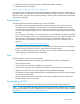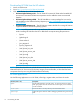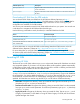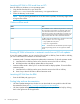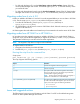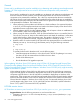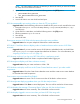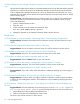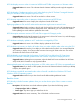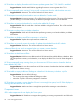HP Smart Update Manager 6.3.1 Release Notes (Ed. 2)
NOTE: HP SUM creates this directory the first time you launch HP SUM. If you have not launched
HP SUM, launch it and then shut it down.
2. Open the file in a text editor, and edit the following items in the [HTTP] section.
• port=63001 edit to port=80
• ssl_port=63002 edit to ssl_port=443
3. Save the file.
4. Launch HP SUM. It now uses the 80 and 443 ports.
HP SUM unexpectedly quits working when you have the FTP port enabled
Suggested Action: Use the following instructions to disable the FTP port as a work around for the issue:
1. Navigate to the hpsum.ini file in the temp directory, %temp%\HPSUM (Windows) or /tmp/
HPSUM (Linux).
2. Open the file in a text editor, and edit the following items in the [FTP] section.
3. Edit the parameter to port=disabled.
4. Save the file.
5. Launch HP SUM.
Running two sessions of HP SUM with the same node might cause problems
Suggested Action: Do not open multiple HP SUM sessions at the same time.
HP SUM 6.0.1 and later does not display nodes or baselines that an earlier version of HP SUM
accessed
Suggested Action: If you ran an earlier version of HP SUM 6.x and added nodes, run the HP SUM
6.0.1 hpsum_migration script to migrate the nodes from HP SUM 6.x. For more information, see
“Migrating nodes from 6.x to 6.3.0” (page 15).
HP SUM stops working if you log out of HP SUM while it is performing a task
Suggested Action: Wait for HP SUM to complete all tasks before logging out.
HP SUM might not display scroll bars or buttons correctly
Suggested Action: Set your screen resolution to 1024 x 768.
HP SUM does not display scroll bar on the Create Custom Baseline screen if you select invalid
components
Suggested Action: Close the Create Custom Baseline screen and then create a new custom baseline.
Do not select the invalid components.
Some screens are not translated from English
Suggested Action: No action. This is a known issue that will be fixed in a future version.
HP SUM might start deploying updates when you click the Analysis button
Suggested Action: Click Abort to cancel deployment. This issue will be resolved in a future version.
HP SUM displays the message “Generating Report” after you click the Analysis button
Suggested Action: No action necessary. This will be fixed in a future version.
HP SUM displays logged in user as root when you launch HP SUM using sudo
Suggested Action: No action necessary. This will be fixed in a future version.
Issues and suggested actions 17