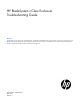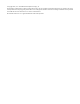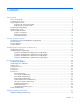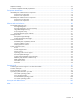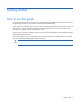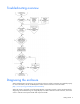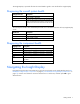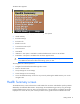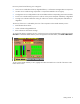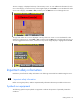HP BladeSystem c-Class Enclosure Troubleshooting Guide
Getting started 7
The Insight Display is powered off when the overall health is good to save the life of the Insight Display.
Diagnosing the overall system health
Background color Description
Green
System health is good.
Amber
System health is degraded.
Blue
Enclosure UID is active. Enclosure UID overrides the
green and amber background colors. Use the Insight
Display main menu to turn the enclosure UID on and
off.
The overall system health is also indicated by the health icon on the bottom left corner of every Insight Display
screen.
Health icon Description
Green check mark
System health is good.
Yellow exclamation point
System health is degraded.
Red X
System health is failed.
Diagnosing the component health
Highlight color Description
Black
Component bay is not populated
Gray
DVD-ROM drive is populated, no disc is inserted
Dark green
Component bay is populated, component is powered off
Bright green
Component bay is populated, component is powered on
Blue
Component bay has additional status information
Yellow
Component bay is populated, component health is
degraded
Red
Component bay is populated, component health failed
Navigating the Insight Display
Navigate through the menus and selections by using the arrow buttons on the Insight Display panel ("HP
BladeSystem Insight Display components" on page 84, "HP BladeSystem Insight Display components" on
page 77). Use the arrow buttons to move the selection box to a menu item, and then press OK to go to
selected screen.