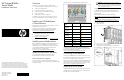HP ProLiant BL685c Server Blade Installation Instructions
HP ProLiant BL685c
Server Blade
Installation Instructions
Overview
Installation of a server blade
requires the following steps:
1.
Install and configure an HP BladeSystem c-Class enclosure.
2. Install any server blade options.
3. Install interconnect modules in the enclosure.
4. Connect the interconnect modules to the network.
5. Install a server blade.
6.
Complete the server blade configuration.
For definitions of the acronyms used in this document, refer to
"Acronyms and abbreviations" in the server blade user gui
de.
Installing an HP BladeSystem
c-Class enclosure
Before performing any server blad
e-specific procedures, install an
HP BladeSystem c-Class enclosure.
The most current documentation for server blades and other
HP BladeSystem components is available at the HP website
(http://www.hp.com/go/bladesystem/documentation
).
Documentation is also availabl
e in the following locations:
• Documentation CD that ships with the enclosure
•
HP Business Support Center website
(http://www.hp.com/support
)
• HP Technical Documentation
website (http://docs.hp.com
)
Installing server blade options
Before installing and initializing the server blade, install any server
blade options, such as an addition
al processor, hard drive, or
mezzanine card. For server blade op
tions installation information,
see the HP ProLiant BL685c Se
rver Blade User Guide
on the
Documentation CD or on the HP website
(http://www.hp.com/go/bladesystem/documentation
).
Installing interconnect modules
For specific steps to install interconnect modules, see the
documentation that ships with the interconnect module.
Interconnect device mapping
To support network connections for specific signals, install an
interconnect module in the bay corresponding to the embedded NIC
or mezzanine signals.
Installation is shown in the HP
BladeSystem c7000 Enclosure.
Server blade
signal
Interconnect bay Interconnect bay labels
NIC 1
(Embedded)
1
NIC 2
(Embedded)
2
NIC 3
(Embedded)
1
NIC 4
(Embedded)
2
Mezzanine 1 3 and 4
Mezzanine 2 5 and 6
7 and 8
Mezzanine 3 7 and 8
5 and 6
For detailed port mapping information, see the HP BladeSystem
enclosure quick setup guide or the HP BladeSystem enclosure setup
and installation guide on the HP website
(http://www.hp.com/go/bladesystem/documentation
).
Connecting to the network
To connect the HP BladeSystem to
a network, each enclosure must
be configured with network interconnect devices to manage signals
between the server blades and the external network.
Two types of interconnect modules are available for HP Blad
eSystem
c-Class enclosures: Pass-thru module
s and switch modules. For more
information about interconnect module options, see the HP w
ebsite
(http://www.hp.com/go/bladesystem/interconnects
).
Installing a server blade
HP BladeSystem enclosures ship wi
th device bay shelves to support
half-height devices. To install a fu
ll-height device, remove the device
bay shelf and the corresponding blanks.
CAUTION:
To prevent improper cooling and thermal
damage, do not operate the se
rver blade or the enclosure
unless all hard drive and device bays are populated with
either a component or a blank.
Installation is shown in the HP
BladeSystem c7000 Enclosure.
For detailed information on the c7000 or other BladeSystem
enclosures, see the appropriate en
closure setup guide or server
blade user guide.
Enclosure documentation is located at the HP website
(http://h71028.www7.hp.com/enterprise/cache/80316-0-
0-0-
121.html
).
Server blade documentation is located at the HP website
(http://h18004.www1.hp.com/pr
oducts/servers/platforms/
).
To install a server blade:
1.
Remove the blank.
2.
Remove the three adjacent blanks.
3. Slide the device bay shelf locking tab to the left to open it.
© Copyright 2007 Hewlett-Packard Development Company, L.P.
The information contained herein is subject to chan
ge without notice. The
only warranties for HP products and services are set fo
rth in the express
warranty statements accompanying su
ch products and services. Nothing
herein should be construed as constituting an additional warranty. H
P shall
not be liable for technical or editorial errors or omissions co
ntained herein.
Part Number 457434-001
October 2007 (First Edition)