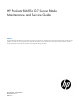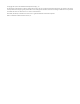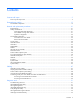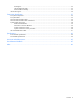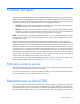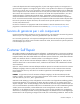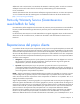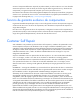HP ProLiant BL685c G7 Server Blade Maintenance and Service Guide Abstract This guide describes identification and maintenance procedures, diagnostic tools, specifications and requirements for hardware components and software. This guide is for an experienced service technician. HP assumes you are qualified in the servicing of computer equipment, trained in recognizing hazards in products, and are familiar with weight and stability precautions.
© Copyright 2010, 2013 Hewlett-Packard Development Company, L.P. The information contained herein is subject to change without notice. The only warranties for HP products and services are set forth in the express warranty statements accompanying such products and services. Nothing herein should be construed as constituting an additional warranty. HP shall not be liable for technical or editorial errors or omissions contained herein. Microsoft®, Windows®, and Windows Server® are U.S.
Contents Customer self repair ...................................................................................................................... 5 Parts only warranty service ......................................................................................................................... 5 Illustrated parts catalog ............................................................................................................... 15 Server blade components ...........................................
USB support .................................................................................................................................. 53 Internal USB functionality ................................................................................................................ 53 External USB functionality ............................................................................................................... 53 Internal SD support .............................................................
Customer self repair HP products are designed with many Customer Self Repair (CSR) parts to minimize repair time and allow for greater flexibility in performing defective parts replacement. If during the diagnosis period HP (or HP service providers or service partners) identifies that the repair can be accomplished by the use of a CSR part, HP will ship that part directly to you for replacement. There are two categories of CSR parts: • Mandatory—Parts for which customer self repair is mandatory.
Obligatoire - Pièces pour lesquelles la réparation par le client est obligatoire. Si vous demandez à HP de remplacer ces pièces, les coûts de déplacement et main d'œuvre du service vous seront facturés. Facultatif - Pièces pour lesquelles la réparation par le client est facultative. Ces pièces sont également conçues pour permettre au client d'effectuer lui-même la réparation.
In base alla disponibilità e alla località geografica, le parti CSR vengono spedite con consegna entro il giorno lavorativo seguente. La consegna nel giorno stesso o entro quattro ore è offerta con un supplemento di costo solo in alcune zone. In caso di necessità si può richiedere l'assistenza telefonica di un addetto del centro di supporto tecnico HP. Nel materiale fornito con una parte di ricambio CSR, HP specifica se il cliente deve restituire dei componenti.
defekte Teil nicht zurückschicken, kann HP Ihnen das Ersatzteil in Rechnung stellen. Im Falle von Customer Self Repair kommt HP für alle Kosten für die Lieferung und Rücksendung auf und bestimmt den Kurier-/Frachtdienst. Weitere Informationen über das HP Customer Self Repair Programm erhalten Sie von Ihrem Servicepartner vor Ort. Informationen über das CSR-Programm in Nordamerika finden Sie auf der HP Website unter (http://www.hp.com/go/selfrepair).
enviara el componente defectuoso requerido, HP podrá cobrarle por el de sustitución. En el caso de todas sustituciones que lleve a cabo el cliente, HP se hará cargo de todos los gastos de envío y devolución de componentes y escogerá la empresa de transporte que se utilice para dicho servicio. Para obtener más información acerca del programa de Reparaciones del propio cliente de HP, póngase en contacto con su proveedor de servicios local.
Neem contact op met een Service Partner voor meer informatie over het Customer Self Repair programma van HP. Informatie over Service Partners vindt u op de HP website (http://www.hp.com/go/selfrepair). Garantieservice "Parts Only" Het is mogelijk dat de HP garantie alleen de garantieservice "Parts Only" omvat. Volgens de bepalingen van de Parts Only garantieservice zal HP kosteloos vervangende onderdelen ter beschikking stellen.
No caso desse serviço, a substituição de peças CSR é obrigatória. Se desejar que a HP substitua essas peças, serão cobradas as despesas de transporte e mão-de-obra do serviço.
Customer self repair 12
Customer self repair 13
Customer self repair 14
Illustrated parts catalog Server blade components Item Description Spare part number Customer self repair (on page 5) 1 Heatsink — — a) Processor 1 and 2 594957-001 Optional2 b) Processor 3 and 4* 594958-001 Optional2 Processor — — a) 2.0-GHz AMD Opteron Model 6128HE** 583751-001 Optional2 b) 2.2-GHz AMD Opteron Model 6132HE* ** 633546-001 Optional2 c) 2.4-GHz AMD Opteron Model 6136* ** 583753-001 Optional2 d) 2.6-GHz AMD Opteron Model 6140* ** 633544-001 Optional2 e) 1.
p) 2.2-GHz 16C AMD Opteron Model 6274* ** 662835-001 Optional2 q) 2.3-GHz 16C AMD Opteron Model 6276* ** 662834-001 Optional2 r) 3.5-GHz, 4C AMD Opteron Model 6308* ** 705224-001 Optional2 s) 2.8-GHz, 8C AMD Opteron Model 6320* ** 705223-001 Optional2 t) 3.2-GHz, 8C AMD Opteron Model 6328* ** 705222-001 Optional2 u) 2.6-GHz, 12C AMD Opteron Model 6344* ** 705221-001 Optional2 v) 2.8-GHz, 12C AMD Opteron Model 6348* ** 705220-001 Optional2 w) 1.
i) 200-GB, SAS, SSD, SFF, HP SLC 632627-001 Mandatory1 j) 200-GB, SAS, SSD, SFF, HP MLC 632633-001 Mandatory1 k) 300-GB, 6G, SAS, SFF, 10,000-rpm, dual-port 507284-001 Mandatory1 l) 300-GB, 6G, SAS 15,000-rpm, dual-port 627195-001 Mandatory1 m) 400-GB, 3G, SATA, SSD, SFF, HP MLC 637072-001 Mandatory1 n) 400-GB, SAS, SSD, SFF, HP SLC 632630-001 Mandatory1 o) 400-GB, SAS, SFF, SSD, HP MLC 632636-001 Mandatory1 p) 450-GB, 6G, SAS, SFF, 10,000-rpm, dual-port 581310-001 Mandatory1 q) 500-
17 d) QLogic QMH2562 8Gb FC HBA for HP c-Class BladeSystem 455869-001 Mandatory1 e) Brocade 804 8Gb FC HBA for HP c-Class BladeSystem 592045-001 Mandatory1 Ethernet mezzanine card options* — — a) HP NC325m PCI Express Quad Port 1Gb Server Adapter for 436011-001 c-Class BladeSystem b) HP NC326m PCI Express Dual Port 1Gb Server Adapter 419330-001 for c-Class BladeSystem c) HP NC360m Dual Port 1GbE BL-c Adapter 448068-001 Mandatory1 d) HP NC364m Quad Port 1GbE BL-c Adapter 448066-001 Mandatory1 e
a) HP Smart Array P410i Controller and cache module capacitor 598256-001 pack b) HP Smart Array P410i 1-GB cache module 505908-001 Mandatory1 Mandatory1 c) HP Smart Array P711m/1-GB FBWC controller 537156-001 Mandatory1 d) Cache module capacitor pack assembly 587324-001 Mandatory1 e) Capacitor module 342 mm (13 in) 652752-001 Mandatory1 * Not shown ** Do not mix processors with different model numbers, speeds, cache sizes, or power consumption.
Mandatory: Verplicht—Onderdelen waarvoor Customer Self Repair verplicht is. Als u HP verzoekt deze onderdelen te vervangen, komen de reiskosten en het arbeidsloon voor uw rekening. 2 Optional: Optioneel—Onderdelen waarvoor reparatie door de klant optioneel is. Ook deze onderdelen zijn ontworpen voor reparatie door de klant. Als u echter HP verzoekt deze onderdelen voor u te vervangen, kunnen daarvoor extra kosten in rekening worden gebracht, afhankelijk van het type garantieservice voor het product.
Removal and replacement procedures Required tools You need the following items for some procedures: • T-15 Torx screwdriver (provided inside the access panel) • HP Insight Diagnostics software ("HP Insight Diagnostics" on page 52) Safety considerations Before performing service procedures, review all the safety information. Preventing electrostatic discharge To prevent damaging the system, be aware of the precautions you need to follow when setting up the system or handling parts.
Symbols on equipment The following symbols may be placed on equipment to indicate the presence of potentially hazardous conditions. This symbol indicates the presence of hazardous energy circuits or electric shock hazards. Refer all servicing to qualified personnel. WARNING: To reduce the risk of injury from electric shock hazards, do not open this enclosure. Refer all maintenance, upgrades, and servicing to qualified personnel. This symbol indicates the presence of electric shock hazards.
• Press and release the Power On/Standby button. This method initiates a controlled shutdown of applications and the OS before the server blade enters standby mode. • Press and hold the Power On/Standby button for more than 4 seconds to force the server blade to enter standby mode. This method forces the server blade to enter standby mode without properly exiting applications and the OS. It provides an emergency shutdown method if an application stops responding.
3. Remove the server blade. 4. Place the server blade on a flat, level work surface. WARNING: To reduce the risk of personal injury from hot surfaces, allow the drives and the internal system components to cool before touching them. CAUTION: To prevent damage to electrical components, properly ground the server blade before beginning any installation procedure. Improper grounding can cause ESD. Access panel To remove the component: 1. Power down the server blade (on page 22). 2.
Hard drive blank Remove the component as indicated. To replace the component, reverse the removal procedure. Hard drive 1. Determine the status of the drive from the hot-plug SAS drive LED combinations ("SAS and SATA hard drive LED combinations" on page 56). 2. Back up all server data. 3. Remove the hard drive. To replace the component, reverse the removal procedure.
DIMM baffle CAUTION: To avoid damage to the server blade and the enclosure, install all DIMM baffles in the proper location after adding or replacing DIMMs. DIMM baffles that are missing or installed incorrectly can compromise server blade and enclosure cooling. To remove the component: 1. Power down the server blade (on page 22). 2. Remove the server blade (on page 23). 3. Remove the access panel ("Access panel" on page 24). 4. Disconnect the cables, and then remove the DIMM baffle. 5.
5. Remove the DIMM. To replace the component, reverse the removal procedure. HP Smart Array Controller To remove the component: 1. Power down the server blade (on page 22). 2. Remove the server blade (on page 23). 3. Remove the access panel ("Access panel" on page 24). 4. Disconnect the cables, and then remove the DIMM baffle.
5. Remove the HP Smart Array Controller. To replace the component, reverse the removal procedure. Mezzanine card Optional mezzanine cards enable network connectivity or provide Fibre Channel support. For mezzanine card locations, see the system board components (on page 58). Because mezzanine cards are supported on multiple server blade models, the mezzanine card may have captive screws that are not required to secure it to the server blade.
4. Remove the mezzanine card. To replace the component: CAUTION: To prevent damage to the server blade, apply pressure over the mezzanine connector when installing the mezzanine card. Do not apply pressure to the edges of the card. 1. Install the mezzanine card. Press down on the connector to seat the board. 2. Install the access panel ("Access panel" on page 24). Cache module capacitor pack To remove the component: 1. Power down the server blade (on page 22). 2.
3. Remove the access panel ("Access panel" on page 24). 4. Remove the cache module capacitor pack. To replace the component, reverse the removal procedure. Front panel/hard drive cage assembly To remove the component: 1. Power down the server blade (on page 22). 2. Remove the server blade (on page 23). 3. Remove the access panel ("Access panel" on page 24). 4. Remove all hard drives ("Hard drive" on page 25). 5.
6. Remove the front panel/hard drive cage assembly. To replace the component, reverse the removal procedure. Hard drive backplane To remove the component: 1. Power down the server blade (on page 22). 2. Remove the server blade (on page 23). CAUTION: Remove all hard drives and hard drive blanks before removing the hard drive backplane. 3. Remove all hard drive blanks ("Hard drive blank" on page 25). 4. Remove all hard drives ("Hard drive" on page 25). 5.
6. Disconnect the SAS/SATA cable, the SGPIO cable, and the hard drive power cable from the hard drive backplane. 7. Remove the hard drive backplane. To replace the component, reverse the removal procedure. Heatsink To remove the component: 1. Power down the server blade (on page 22). 2. Remove the server blade (on page 23). 3. Remove the access panel ("Access panel" on page 24). 4. To remove heatsink 3 or 4, perform these additional steps: a.
b. Remove the front panel/hard drive cage assembly ("Front panel/hard drive cage assembly" on page 30). 5. Remove the failed heatsink. To replace the component: IMPORTANT: When installing the heatsink, align the arrows on the heatsink so that they point toward the center of the server blade. 1. Clean the old thermal grease from the processor with the alcohol swab. Allow the alcohol to evaporate before continuing. 2. Remove the thermal interface protective cover from the heatsink.
3. Align and install the heatsink. Alternate tightening the screws until the heatsink is seated properly. 4. Install the front panel/hard drive cage assembly ("Front panel/hard drive cage assembly" on page 30), if removed. 5. Install the hard drives ("Hard drive" on page 25), if removed. 6. Install the access panel ("Access panel" on page 24). Processor WARNING: To reduce the risk of personal injury from hot surfaces, allow the drives and the internal system components to cool before touching them.
6. Open the processor socket retaining bracket and the processor locking lever. 7. Using the processor tool, remove the processor from the system board. CAUTION: To avoid damage to the processor, do not touch the bottom of the processor, especially the contact area. To replace the component: IMPORTANT: Be sure the processor remains inside the processor installation tool.
1. If the processor has separated from the installation tool, carefully re-insert the processor in the tool. Handle the processor by the edges only, and do not touch the bottom of the processor, especially the contact area. 2. The processor fits one way into the socket. Use the alignment guides on the processor and socket to properly align the processor with the socket. Install the spare processor. THE PINS ON THE SYSTEM BOARD ARE VERY FRAGILE AND EASILY DAMAGED.
3. Press the tabs on the processor tool to release the processor, and then remove the processor tool. 4. Close the processor socket retaining bracket and the processor locking lever. CAUTION: Be sure to close the processor socket retaining bracket before closing the processor locking lever. The lever should close without resistance. Forcing the lever closed can damage the processor and socket, requiring system board replacement. 5. Clean the old thermal grease from the heatsink with the alcohol swab.
6. Apply all the grease to the top of the processor in the following pattern to ensure even distribution. IMPORTANT: When installing the heatsink, align the arrows on the heatsink so that they point toward the center of the server blade. 7. Remove the thermal interface protective cover from the heatsink.
8. Align and install the heatsink. Alternate tightening the screws until the heatsink is seated properly. 9. Install the front panel/hard drive cage assembly ("Front panel/hard drive cage assembly" on page 30), if removed. 10. Install the hard drives ("Hard drive" on page 25), if removed. 11. Install the access panel ("Access panel" on page 24). 12. Install the server blade. System board To remove the component: 1. Power down the server blade (on page 22). 2.
7. Remove the capacitor pack holder. 8. Remove the HP Smart Array controller ("HP Smart Array Controller" on page 27). 9. Remove the DIMM baffles ("DIMM baffle" on page 26). 10. Remove all DIMMs ("DIMMs" on page 26). 11. Remove the front panel/hard drive cage assembly ("Front panel/hard drive cage assembly" on page 30). 12. Remove any installed mezzanine cards ("Mezzanine card" on page 28). 13. Remove the heatsink ("Heatsink" on page 32). 14.
15. Using the processor tool, remove the processor from the system board. CAUTION: To avoid damage to the processor, do not touch the bottom of the processor, especially the contact area. To replace the system board: 1. Remove the processor socket protective cover. 2. Install the processor socket cover onto the processor socket of the failed system board. IMPORTANT: Be sure the processor remains inside the processor installation tool.
3. If the processor has separated from the installation tool, carefully re-insert the processor in the tool. Handle the processor by the edges only, and do not touch the bottom of the processor, especially the contact area. 4. The processor fits one way into the socket. Use the alignment guides on the processor and socket to properly align the processor with the socket. Install the processor on the spare system board. THE PINS ON THE SYSTEM BOARD ARE VERY FRAGILE AND EASILY DAMAGED.
5. Press the tabs on the processor tool to release the processor, and then remove the processor tool. 6. Close the processor socket retaining bracket and the processor locking lever. CAUTION: Be sure to close the processor socket retaining bracket before closing the processor locking lever. The lever should close without resistance. Forcing the lever closed can damage the processor and socket, requiring system board replacement. 7.
IMPORTANT: Heatsinks for processors 1 and 2 are not interchangeable with the heatsinks for processors 3 and 4. 9. Install the heatsink ("Heatsink" on page 32). IMPORTANT: Install all components with the same configuration that was used on the failed system board. 10. Install all components removed from the failed system board assembly. 11. Install the front panel/hard drive cage assembly ("Front panel/hard drive cage assembly" on page 30). 12. Install the hard drives ("Hard drive" on page 25).
Warning: The Product ID should ONLY be modified by qualified personnel. This value should always match the Product ID on the chassis. 8. Enter the product ID and press the Enter key. 9. Press the Esc key to close the menu. 10. Press the Esc key to exit RBSU. 11. Press the F10 key to confirm exiting RBSU. The server blade automatically reboots. HP Trusted Platform Module The TPM is not a customer-removable part.
5. Remove the battery. IMPORTANT: Replacing the system board battery resets the system ROM to its default configuration. After replacing the battery, reconfigure the system through RBSU. To replace the component, reverse the removal procedure.
Cabling Hard drive power cabling Hot-plug SAS/SATA hard drive cabling Cabling 47
Cache module capacitor pack cabling Using the HP c-Class Blade SUV Cable The HP c-Class Blade SUV Cable enables the user to perform server blade administration, configuration, and diagnostic procedures by connecting video and USB devices directly to the server blade. For SUV cable connectors, see "HP c-Class Blade SUV Cable (on page 61).
NOTE: For this configuration, a USB hub is not necessary. To connect additional devices, use a USB hub. 1. Connect the SUV cable to the server blade. 2. Connect the video connector to a monitor. 3. Connect a USB mouse to one USB connector. 4. Connect a USB keyboard to the second USB connector.
NOTE: Use a USB hub when connecting a USB diskette drive and/or USB CD-ROM drive to the server blade. The USB hub provides additional connections.
Diagnostic tools Troubleshooting resources The HP ProLiant Servers Troubleshooting Guide provides procedures for resolving common problems and comprehensive courses of action for fault isolation and identification, error message interpretation, issue resolution, and software maintenance on ProLiant servers and server blades. This guide includes problem-specific flowcharts to help you navigate complex troubleshooting processes. To view the guide, select a language: • English (http://www.hp.
HP Insight Diagnostics HP Insight Diagnostics is a proactive server blade management tool, available in both offline and online versions, that provides diagnostics and troubleshooting capabilities to assist IT administrators who verify server blade installations, troubleshoot problems, and perform repair validation. HP Insight Diagnostics Offline Edition performs various in-depth system and component testing while the OS is not running. To run this utility, launch the SmartStart CD.
HP contractual support agreement. HP Insight Remote Support supplements your monitoring 24 x 7 to ensure maximum system availability by providing intelligent event diagnosis, and automatic, secure submission of hardware event notifications to HP, which will initiate a fast and accurate resolution, based on your product’s service level. Notifications may be sent to your authorized HP Channel Partner for on-site service, if configured and available in your country.
For additional security, external USB functionality can be disabled through RBSU. Disabling external USB support in RBSU disables the USB connectors on the HP c-Class Blade SUV Cable. Internal SD support An internal SD connector is available for use with embedded Hypervisors. This solution provides for use of a permanently installed SD card in the internal connector, decreasing the possibility of tampering or loss.
Component identification Front panel components Item Description 1 Hard drive bay 1 2 Hard drive bay 2 3 Server blade release lever 4 Server blade release button 5 Power On/Standby button and LED 6 Serial label pull tab 7 HP c-Class Blade SUV Cable connector* * The SUV connector and the HP c-Class Blade SUV Cable are for some server blade configuration and diagnostic procedures.
Item Description Status Green flashing = Network activity Off = No link or activity 4 Flex 2 LED Green = Network linked Green flashing = Network activity Off = No link or activity 5 Flex 3 LED Green = Network linked Green flashing = Network activity Off = No link or activity 6 Flex 4 LED Green = Network linked Green flashing = Network activity Off = No link or activity 7 System power LED Green = On Green flashing = Server is requesting power.
Online/activity LED (green) Fault/UID LED (amber/blue) Interpretation On, off, or flashing Alternating amber and blue The drive has failed, or a predictive failure alert has been received for this drive; it also has been selected by a management application. On, off, or flashing Steadily blue The drive is operating normally, and it has been selected by a management application. On Amber, flashing regularly (1 Hz) A predictive failure alert has been received for this drive.
System board components Item Description 1 Processor socket 4 2 Processor 4 DIMM slots 3 Processor socket 1 (populated) 4 Processor 1 DIMM slots 5 Smart Array connector 6 TPM connector 7 Micro-SD card connector 8 Internal USB connector 9 Mezzanine connector 2 (Type I or Type II mezzanine) 10 Enclosure connectors (2) 11 Mezzanine connector 1 (Type I mezzanine only) 12 Embedded NIC 13 Cache module capacitor holder 14 Hard drive backplane power connector 15 Mezzanine connector 3
DIMM slot identification Each processor supports eight DIMM slots: • Processor 1 and processor 4 DIMM slots • Processor 2 and processor 3 DIMM slots Mezzanine connector definitions Item Connector Card support Mezzanine connector 1 PCIe x8 Type I mezzanine card only Mezzanine connector 2 PCIe x8 Type I or II mezzanine card Mezzanine connector 3 PCIe x8 Type I or II mezzanine card Component identification 59
System maintenance switch Position Function Default 1* iLO security override Off 2 Configuration lock Off 3 Reserved Off 4 Reserved Off 5* Password disabled Off 6* Reset configuration Off 7 Reserved Off 8 Reserved Off 9 Reserved Off 10 Reserved Off *To access redundant ROM, set S1, S5, and S6 to ON.
Accessing the redundant ROM If the system ROM is corrupted, the system automatically switches to the redundant ROM in most cases. If the system does not automatically switch to the redundant ROM, perform the following steps: 1. Power down the server blade (on page 22). 2. Remove the server blade (on page 23). 3. Remove the access panel ("Access panel" on page 24). 4. Change positions 1, 5, and 6 of the system maintenance switch to on. 5. Install the access panel. 6.
Specifications Environmental specifications Specification Value — Temperature range* Operating 10°C to 35°C (50°F to 95°F) Non-operating -30°C to 60°C (-22°F to 140°F) Relative humidity (noncondensing)** — Operating 10% to 90% @ 28°C (82.4°F) Non-operating 5% to 95% @ 38.7°C (101.7°F) Altitude† — Operating 3050 m (10,000 ft) Non-operating 9144 m (30,000 ft) * The following temperature conditions and limitations apply: - All temperature ratings shown are for sea level.
Acronyms and abbreviations ADU Array Diagnostics Utility CSR Customer Self Repair ESD electrostatic discharge FC Fibre Channel HBA host bus adapter iLO 3 Integrated Lights-Out 3 IML Integrated Management Log PCIe Peripheral Component Interconnect Express RBSU ROM-Based Setup Utility SAS serial attached SCSI SATA serial ATA SFF small form factor Acronyms and abbreviations 63
SGPIO serial general input/output SIM Systems Insight Manager TPM Trusted Platform Module UID unit identification USB universal serial bus Acronyms and abbreviations 64
Documentation feedback HP is committed to providing documentation that meets your needs. To help us improve the documentation, send any errors, suggestions, or comments to Documentation Feedback (mailto:docsfeedback@hp.com). Include the document title and part number, version number, or the URL when submitting your feedback.
Index A access panel 15, 24 accessing a server blade with local KVM 48, 49 ADU (Array Diagnostic Utility) 52 B batteries, replacing 45 battery 15 buttons 21, 55 buttons, front panel 55 C cables 15, 47, 48 cabling 47, 48 cache module capacitor pack 29 cache module capacitor pack cabling 48 components 15, 21, 27, 28, 55 components, identification 15, 55 connectors 55 CSR (customer self repair) 5 D default settings 60 diagnostic tools 51, 52 diagnostics utility 52 DIMM baffles 15, 26 DIMM slots 59 DIMMs 15,
P Power On button 55 powering down 22 preparation procedures 22 processor tool 34, 39 processors 15, 34 R utilities 51 utilities, deployment 51 V video connector cabling 61 W warnings 21 RBSU (ROM-Based Setup Utility) 51 removing the server blade 23 resources 51 resources, troubleshooting 51 ROM redundancy 61 S safety considerations 21 safety information 21, 22 SAS controller 15 SAS drives 15, 25, 56 SAS hard drive LEDs 56 SATA hard drive 56 SATA hard drive LEDs 56 serial connector 61 serial label pul