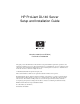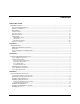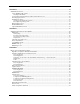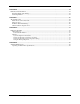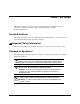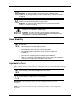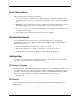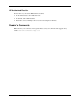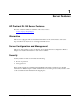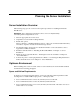HP ProLiant DL140 Server Setup and Installation Guide November 2003 (Second Edition) Part Number 349109-002 This guide provides IT administrators and technicians setup and installation requirements, precautions, and instructions pertaining to the servers. The guide explains how to install hardware options for enhanced system performance, how to install and configure memory, how to install expansion boards, how to install the server in the rack, and how to cable and configure the servers.
Contents ABOUT THIS GUIDE INTENDED AUDIENCE ................................................................................................................................................ V Important Safety Information................................................................................................................................v Symbols on Equipment .........................................................................................................................................
CHAPTER 4...............................................................................................................................................................24 SERVER INSTALLATION ............................................................................................................................................24 Server Installation Procedures ............................................................................................................................
APPENDIX B.............................................................................................................................................................44 ELECTROSTATIC DISCHARGE ...................................................................................................................................44 Preventing Electrostatic Damage ........................................................................................................................44 Grounding Methods ...........
About This Guide This guide is designed to be used as step-by-step instructions for installation and as a reference for operation, troubleshooting, and future upgrades for the HP ProLiant DL140 server. Intended Audience This guide is intended for anyone configuring a ProLiant DL140 server. A moderate level of server-based knowledge and experience is assumed. Important Safety Information Before installing this product, read the Important Safety Information document provided.
This symbol on an RJ-45 receptacle indicates a network interface connection. WARNING: To reduce the risk of electric shock, fire, or damage to the equipment, do not plug telephone or telecommunications connectors into this receptacle. This symbol indicates the presence of a hot surface or hot component. If this surface is contacted, the potential for injury exists. WARNING: To reduce the risk of injury from a hot component, allow the surface to cool before touching.
Text Conventions This document uses the following conventions: • Italic type is used for complete titles of published guides or variables. Variables include information that varies in system output, in command lines, and in command parameters in text. • Bold type is used for emphasis, for onscreen interface components (window titles, menu names and selections, button and icon names, and so on), and for keyboard keys.
HP Authorized Reseller For the name of your nearest HP authorized reseller: • In the United States, call 1-800-345-1518. • In Canada, call 1-800-263-5868. • Elsewhere, refer to www.hp.com for locations and telephone numbers. Reader’s Comments HP welcomes your comments on this guide. Please send your comments and suggestions by email to ServerDocumentation@hp.com.
1 Server Features HP ProLiant DL140 Server Features For a list of features which are standard on the server, refer to www.compaq.com/quickspecs Warranties The server is equipped with several standard warranties. For more information, refer to the Important Warranty Information card shipped with the server. Server Configuration and Management The server offers features to support effective server management and configuration. Refer to Chapter 5 for detailed information on each of these utilities.
2 Planning the Server Installation Server Installation Overview The following steps give an overview of the required procedures for installing the ProLiant DL140 server: IMPORTANT: Before beginning the following procedures, refer to the Important Safety Information guide that shipped with the server. 1. Select an appropriate site for the server. 2. Unpack the server and rack-mounting hardware. 3. Install other options. Refer to Chapter 3, “Installing Hardware Options.
HP servers draw in cool air through the rack front door and expel warm air through the rack rear door. Therefore, the front and rear rack doors must be adequately ventilated to allow ambient room air to enter the cabinet and warm air to escape from the rear of the cabinet. IMPORTANT: Do not block the ventilation openings.
The installation of this equipment shall be in accordance with local/regional electrical regulations governing the installation of information technology equipment by licensed electricians. This equipment is designed to operate in installations covered by NFPA 70, 1999 Edition (National Electric Code) and NFPA 75, 1992 Edition (code for Protection of Electronic Computer/Data Processing Equipment).
WARNING: To reduce the risk of personal injury or equipment damage, ensure that: • The leveling jacks are extended to the floor. • The full weight of the rack rests on the leveling jacks. • The stabilizers are attached to the rack for single-rack installation. • The racks are coupled together in multiple-rack installations. WARNING: When installing the server in a Telco rack, ensure that the rack frame is adequately secured to the top and bottom of the building structure.
Server Shipping Contents Unpack the server box and locate the materials and documentation for installing the server. All rack-mounting hardware for installing the server into the rack are included with the rack or the server.
3 Installing Hardware Options This chapter provides information and procedures for installing hardware options on ProLiant DL140 server. For additional instructions, refer to the installation documentation shipped with each option kit, To streamline the installation process, read the installation instructions for all of the hardware options and identify similar steps before beginning installation. After installing all hardware options, proceed with the server installation procedures in Chapter 4.
Figure 3-1: Powering down the server c. Disconnect any cabling attached to the rear of the server. d. Move to the front of the rack and loosen the thumbscrews securing the server in the rack (1). e. Grasp the front panel thumbscrews, and extend the server from the rack. The rail release latches engage automatically. f. Press in and hold the rail release latches (2). g. Holding the rail release latches, extend the server until the latches clear the rack. h.
CAUTION: Before removing the server access panel, be sure that the server is powered down and that the power cord is disconnected from the server or the electrical outlet. CAUTION: Electrostatic discharge can damage electronic components. Be sure you are properly grounded before beginning any installation procedure. 1. Unscrew the rear access panel retention screw 2. Slide the access panel toward the rear of the unit, about 1.25 cm (0.5 inch), and lift the panel to remove it.
Identifying System Board Components Use the following figure and table to identify the system board connectors and components for option installation or service events.
Table 3-1: System Board Connectors and Components Location Component Location Component 1 System Battery 12 CPU Power Connector 2 PCI Riser Card Connector 13 System Fan 1 Connecter 3 System Configuration Switch (SW1) 14 System Fan 2 Connecter 4 RJ-45 GbE connectors for NIC 1 (bottom) and NIC 2 (top) 15 Processor 2 socket 5 Rear USB Connectors 16 System Fan 3 Connecter 6 VGA Connector 17 System Fan 4 Connecter 7 Serial Port 18 CDROM IDE Connector 8 Keyboard (Bottom) and Mouse
To install a DIMM onto the system board: 1. Access internal server components. Refer to the “Accessing Internal Server Components” section earlier in this chapter. 2. Open the DIMM socket latches. 3. Align the key slot in the bottom edge of the DIMM with the tab in the DIMM socket. IMPORTANT: Misaligned DIMMs do not seat. 4. Press down firmly on the DIMM while pushing the latches inward until the latches snap into place. 5.
Figure 3-4: Removing the PCI riser board assembly (expansion board removed for clarity) Installing the Expansion Board To install an expansion board: 1. Remove the slot cover screw (1). 2. Remove the slot cover (2). Figure 3-5: Removing the slot cover CAUTION: Do not discard the slot cover. If the PCI expansion board is removed in the future, the slot cover must be reinstalled to maintain proper cooling.
3. Insert an expansion board into the expansion slot by aligning the expansion board with the board guide and slide the expansion board into the slot until the board seats firmly (1). 4. Tighten the slot cover screw (2). Figure 3-6: Inserting an expansion board into the expansion PCI riser board assembly 5. Install the PCI riser board assembly: a. Place the PCI riser board assembly in the chassis and align the rear tab into the chassis. b.
Installing ATA Hard Drives This server model is designed to support two 1-inch ATA hard drives. When installing ATA hard drives, observe the following guidelines: • Access internal server components. Refer to the “Accessing Internal Server Components” section earlier in this chapter. • Always populate hard drive bays starting with the lowest ATA device number. • Verify the jumpers on both ATA drives are set to Cable-Select mode.
To install an ATA hard drive: 1. Align the ATA hard drive on the hard drive tray (1) and secure it with the four hard drive mounting screws (2). NOTE: Arrows on the hard drive tray indicate which holes to install the hard drive tray onto the drive. Figure 3-9: Installing a drive onto the hard drive tray To install an ATA hard drive assembly in the chassis: 1. Place the ATA hard drive assembly into the chassis. 2.
4. Connect the ATA hard drive cable as shown below. Figure 3-11: Cabling the ATA hard drives 5. Connect the ATA hard drive power cable to the ATA hard drives. IMPORTANT: Make sure the ATA hard drive cables are routed so as to not block airflow to the fan inlets. 6. Replace the access panel. Installing a CD-ROM Drive Assembly CAUTION: Do not operate the server without a bezel blank or the CD-ROM drive assembly installed. Improper cooling can damage the system.
Figure 3-12: Removing the CD-ROM tray To Remove the CD-ROM tray top cover: 1. Lift the top cover (1). 2. Loosen two the CD-ROM blank screws (2) from the empty tray and remove the CD-ROM blank (3). Figure 3-13: Removing the CD-ROM tray top cover To Install the CD-ROM drive in the tray: 1. Align CD-ROM drive (1) and the top cover (2) along the tray and Press down firmly above the tray until they are seated in place. 2. Tighten tray screws (3).
Figure 3-14: Installing a CD-ROM drive in the tray Install the CD-ROM drive assembly in the chassis: 1. Place the CD-ROM drive assembly into the chassis (1). 2. Align the tabs along the chassis with the retainers then depress the CD-ROM latch (2). 3. Slide the assembly toward the front of the server (3) until the CD-ROM latch locks the assembly. 4. Cable the CD-ROM drive assembly (4). Figure 3-15: Installing a CD-ROM drive assembly in the chassis 5.
Figure 3-16: Cabling the CD-ROM drive cable Installing a Processor Use these instructions to install a Processor into the server. For additional information about installing the processor refer to the server hood label. WARNING: To reduce the risk of personal injury from hot surfaces, allow the internal system components to cool before touching them.
CAUTION: Failure to flash the ROM before installing processors can cause system failure. WARNING: Remove all power from the system, including disconnecting the power cord, before installing any hardware option to the server. Installing the Processor 1. Locate the processor socket on the system board. Figure 3-17: Locating the processor socket 2. Open socket lever completely (1). 3. Insert the processor into the socket (2). 4. Close socket lever (3).
WARNING: Observe the processor and socket key markings (4) to assure the processor is installed in the correct orientation. 5. Remove the protective cover (1) from the heatsink (2). Figure 3-19: Remove the protective cover from heatsink WARNING: The thermal interface material (3) on the heatsink must be present and evenly spread. Missing or damaged thermal interface can lead to processor damage. 6.
Prepare the Server for Operation: 1. Reinstall the access panel. 2. Replace the server back into the rack. 3. Reconnect all external cables. 4. Power up the server. 5. Be sure that the Server Status LED on the front of the chassis is not illuminated, indicating proper server operation. NOTE: If the Server Status LED on the front of the chassis is illuminated red, refer to the troubleshooting section of this document.
4 Server Installation Server Installation Procedures To install the rack-mounted server into an HP branded rack, complete the procedures described in the following subsections: Installing the Rack Rails Use the following procedures to install the rack rails to the rack: 1. From the rear of the rack, identify the inside front holes that are used to secure the front tabs of the fixed rack rail. IMPORTANT: Ensure that the inner side of the rack rail (rail guide) faces the inside of the rack. 2.
Inserting the Server into the Rack CAUTION: To avoid destabilizing the rack, install multiple servers starting from the bottom of the rack. To insert the server into the rack: 1. Align the rear end of the server rails on the sides of the server with the front end of the rack rails. WARNING: To avoid personal injury, press the rail release latches and slowly slide the server into the rack. The rail release latches can pinch your fingertips. 2.
Connecting the Peripheral Device Cables and the Power Cord WARNING: To reduce the risk of electrical shock or fire, do not plug telecommunications/telephone connectors into the NIC connectors. Use the following figure and table to identify connectors. Connect the power cord last. Figure 4-3: Rear panel connectors on the server Table 4-1: Rear Panel Connectors and Connection Order Location Connector 1 2 3 4 5 6 7 8 9 Power connector Mouse connector Rear USB 1.
Powering Up the Server To power up the server: 1. Press the Power On/Off button. 2. Confirm a successful power on sequence by ensuring that the Power On/Off LED is illuminated green. After the server has successfully powered up, begin the configuration process. Refer to Chapter 5, “Server Configuration and Utilities.” If the server does not power up successfully, or if it indicates a fault, refer to Appendix D, “Troubleshooting.
3. Run BIOS Setup by pressing the DEL key when prompted if configuration is desired. Use BIOS Setup to set the date and time and to configure any other BIOS features. For information on using BIOS Setup to configure other server features, refer to Chapter 5. 4. Install the operating system. 5. Install any application software needed. 6. Register the server. Refer to the “Registering the Server” section later in this chapter.
Routine Maintenance For information concerning routine maintenance and safety precautions, refer to the Startup, Documentation and Utilities CD included in the Reference Information pack shipped with the server. Optional Installation Service HP offers an optional installation service for installing rack products. The installation service can be customized to meet the specific requirements of the customer, or it can be ordered as an HP Services Care Pack.
5 Server Configuration and Utilities This chapter provides information about the utilities and support tools included with the HP ProLiant DL140 server. BIOS Setup This section describes the BIOS Setup Utility, which is used to change the server configuration defaults. You can run the utility with or without an operating system present on the server. Setup stores most of the configuration values in battery-backed CMOS and the rest in flash memory. The values take effect when you boot the server.
Each menu occupies a single screen and presents a list of menu items. Some menu items are sub-menus, while others are settings that you can change from the screen. Table 5-1 describes how to navigate between the utility screens and menus. Table 5-1. Setup Screen Navigation Press To ← Scroll left through the main menu screens. → Scroll right through the main menu screens. ENTER Select a sub-menu item or accept a drop-down choice. TAB Select a field within a value (for example, date field).
Advanced Table 5-3 describes the menu items available on the Advanced screen. Seven menu items exist on this screen. Each of these items contains sub-menus that in turn can also lead to subsequent sub-menus. Default values appear in brackets. Table 5-3. BIOS Setup Advanced Screen Menu Items Primary Menu Item Sub Menu Items SuperIO Configuration Serial Port 1 Address Value Description Disabled Allows BIOS to select serial port 1 base addresses.
Boot Table 5-4 describes the menu items available on the Boot screen. Seven menu items exist on this screen. Each of these items contains sub-menus that in turn can also lead to subsequent sub-menus. Default values appear in brackets. NOTE: Setting wrong values in below sections may cause system to malfunction. Table 5-4.
Exit Table 5-6 describes the menu items available on the Exit screen. Default values appear in brackets. Table 5-6. BIOS Setup Exit Screen Menu Items Menu Item Description Save Changes and Exit Exit system setup after saving the changes F10 key can be used for this operation Discard Changes and Exit Exit system setup without saving any change Discard Changes Discards changes done so for to any of the setup questions.
System BIOS Update The server provides three modes for system BIOS upgrade with flash tools 1. DOS mode 2. Recovery Mode The steps for DOS mode BIOS ROM upgrade 1. Extract the current BIOS ROM image to a 1.44MB bootable floppy disk. 2. Insert the floppy disk into a USB floppy drive and attach drive to the system. 3. Make sure that the floppy drive is the first in the boot priority. 4. Reboot the system. 5. Follow the steps outlined in the accompanying readme.txt file 6.
BIOS Beep Codes The following table describes the beep codes that are used by AMIBIOS: Number of Beeps Description 1 Memory refresh timer error. 2 Parity error 3 Main memory read / write test error. 4 Motherboard timer not operational 5 Processor error 6 Keyboard controller BAT test error. 7 General exception error. 8 Display memory error.
A Regulatory Compliance Notices Regulatory Compliance Identification Numbers For the purpose of regulatory compliance certifications and identification, the HP ProLiant DL140 server is assigned a regulatory model number. The regulatory model number for this product is: HSTNS-2100. This server regulatory model number can be found on the product label, along with the required approval markings and information.
Class B Equipment This equipment has been tested and found to comply with the limits for a Class B digital device, pursuant to Part 15 of the FCC Rules. These limits are designed to provide reasonable protection against harmful interference in a residential installation. This equipment generates, uses, and can radiate radio frequency energy and, if not installed and used in accordance with the instructions, may cause harmful interference to radio communications.
Modifications The FCC requires the user to be notified that any changes or modifications made to this device that are not expressly approved by Hewlett-Packard Company may void the user's authority to operate the equipment. Cables Connections to this device must be made with shielded cables with metallic RFI/EMI connector hoods in order to maintain compliance with FCC Rules and Regulations.
• EN 60950 (IEC 60950) – Product Safety Japanese Notice KOREAN NOTICE Class A Equipment Class B Equipment HP ProLiant DL140 Server Setup and Installation Guide 40
BSMI Notice Laser Devices All HP systems equipped with a laser device comply with safety standards, including International Electrotechnical Commission (IEC) 825. With specific regard to the laser, the equipment complies with laser product performance standards set by government agencies as a Class 1 laser product. The product does not emit hazardous light; the beam is totally enclosed during all modes of customer operation and maintenance.
Laser Product Label The following label or equivalent is located on the surface of the HP supplied laser device. This label indicates that the product is classified as a CLASS 1 LASER PRODUCT. This label appears on a laser device installed in the server. Laser Information Laser Type Semiconductor GaAIAs Wave Length 780 nm +/- 35 nm Divergence Angle 53.5 degrees +/- 0.5 degrees Output Power Less than 0.2 mW or 10,869 W·m-2 sr-1 Polarization Circular 0.25 Numerical Aperture 0.45 inches +/- 0.
Power Cords The power cord set included in the server meets the requirements for use in the country where the server was purchased. If this server is to be used in another country, purchase a power cord that is approved for use in that country. The power cord must be rated for the product and for the voltage and current marked on the product's electrical ratings label. The voltage and current rating of the cord should be greater than the voltage and current rating marked on the product.
B Electrostatic Discharge To prevent damaging the system, be aware of the precautions needed to follow when setting up the system or handling parts. A discharge of static electricity from a finger or other conductor may damage system boards or other static-sensitive devices. This type of damage may reduce the life expectancy of the device. Preventing Electrostatic Damage To prevent electrostatic damage: • Avoid hand contact by transporting and storing products in static-safe containers.
C Troubleshooting This appendix provides specific troubleshooting information for the HP ProLiant DL140 server. Use it to diagnose server startup and installation problems. For information on LEDs, switch settings, and jumpers, refer to Appendix D, “LEDs and Switch.” When the Server Does Not Start This section provides step-by-step instructions when encountering the most common problems during the initial Power-On Self-Test (POST).
4. Be sure that a normal power up sequence has occurred to confirm that the system meets the minimal hardware requirements and is powered up under normal operation. The system has powered up successfully if: a. The front panel Power On/Off LED illuminates green. b. The fans start up. c. The monitor displays messages regarding server initialization. d. The operating system loads to complete the boot process. If the problem persists, continue with the section, “Diagnosis Steps,” in this appendix.
Table C-2: Front Panel Power On/Off LED Is Not On WARNING: To reduce the risk of electric shock or damage to the equipment, before opening access panels to reseat components, power down the server, and then disconnect the power cord. Note: For LED locations and functions, refer to Appendix D, “LEDs and Switches.” Possible Reasons The Next Step There is no AC power connection. 1. 2. 3. 4. The power on/off button was not firmly pressed.
Table C-3: Server Does Not Have Video WARNING: To reduce the risk of electric shock or damage to the equipment, before opening access panels to reseat components, power down the server, and then disconnect the power cord. Note: For LED locations and functions, as well as switch setting information, refer to Appendix E, “LEDs and Switch.” Possible Reasons The Next Step Video cable may not be properly connected. 1. Be sure that the monitor has power and that the monitor cable is securely connected.
Table C-4: BIOS Beep Codes Note: The descriptions of BIOS Beep Codes refer to Chapter 5. Number of Beeps Troubleshooting Action 1, 2 or 3 Reseat the memory, or replace with known good modules. 4-7, 9-11 Fatal error indicating a serious problem with the system. Remove add-in card to eliminate the possibility of interference. ‧ If the beep codes are generated even when all other expansion cards are absent, the motherboard has a serious problem.
Problems After Initial Startup After the server has passed POST, errors may still be encountered, such as an inability to load the operating system. Use Table C-5 to troubleshoot server installation problems that occur after the initial startup. For updated information on supported operating systems, refer to Appendix E, “Server Specifications,” or go to www.hp.
Other Troubleshooting Resources Table C-6: ProLiant DL140 Server Troubleshooting Resources Resource Description HP Proliant DL140 Server Maintenance and Service Guide This resource provides a complete list of all replacement parts available, along with step-by-step instructions on installation and replacement. Find this guide at www.compaq.com/support Follow the link for maintenance and service guides, and download the guide provided for the server.
D LEDs and Switches Status Indicators The ProLiant DL140 server contains the set of front panel LED indicators, which indicate the status of hardware components and settings: Use the following sections to determine the location and status of LEDs on the server. Front Panel LED Indicators The set of five LEDs on the front of the server indicates server status. The following figure and table identify and describe the location and function of the LEDs.
Table D-1: Front Panel LED Indicators Location LED Description Status 1 2 Power On/Off Button NIC 2 link/activity 3 Server Status 4 Hard drive activity 5 NIC 1 link/activity Green = System has AC power and is turned on. Off = Standby mode or System is not powered on.
Table D-2: System Configuration Switch (SW1) Settings Position Function Default Description S1 PASSWORD CLEAR OFF S2 CMOS CLEAR OFF S3 RECOVERY MODE OFF S4 CONFIG LOCK OFF ON = PASSWORD CLEAR OFF = NORMAL ON = CMOS CLEAR OFF = NORMAL ON = RECOVERY MODE OFF = NORMAL ON = CONFIG LOCK OFF = NORMAL NOTE: “On” activates the function. Clearing and Resetting System Password Settings It may be necessary at some time to clear and reset the system password.
To clear and reset the system configuration settings, follow the procedures outlined in “Clearing and Resetting System Password Settings” section earlier in this chapter, except for replacing switch position 2 for 1 in the process. After completing the steps, press the DEL key to run BIOS Setup and reset all system configuration settings. NOTE: For complete instructions on how to use BIOS Setup, refer to Chapter 5.
E Server Specifications Operating and Performance Specifications Table E-1: Operating and Performance Specifications Dimensions/Feature Height 4.37 cm (1.72 in) Depth 60.22 cm (23.7 in) Width 43.0 cm (16.9 in) 11.00kg (24.2 lb) Rated input voltage 100 VAC to 240 VAC — Rated input frequency 50 Hz to 60 Hz — Rated input current 4.5A (100-120 V) / 2.5A (200-240 V) Rated input power 440 W — BTUs per hour 1509 — Rated steady-state power 325 W — Maximum peak power 422 W (for max.