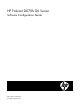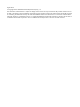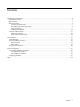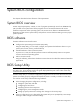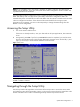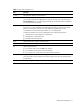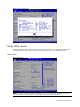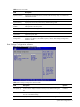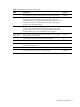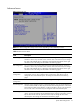HP ProLiant DL170h G6 Server Software Configuration Guide
System BIOS configuration 6
Table 1 Setup Utility navigation keys
Key Function
← and → Move between selections on the menu bar.
↑ and ↓ Move the cursor to the field you want.
The currently selected field is highlighted. The right side of each menu screen displays the
Item Specific Help panel. This panel displays the help text for the selected field. It updates as
you move the cursor to each field.
<+>, <–> Select a value for the currently selected field if it is user-configurable.
Press the (+) or (-) keys repeatedly to scroll through each value one at a time, or press the
Enter key to choose from a pop-up menu that displays all possible values at once.
A parameter that is enclosed in square brackets [ ] is user-configurable.
Grayed-out parameters are not user-configurable for one of the following reasons:
• The field value is auto-configured or auto-detected.
• The field value is informational only.
• The field is password-protected.
Enter Select a field value or display a submenu screen.
Tab Use [ENTER], [TAB] or [SHIFT-TAB] to select a field
Esc When you press this key:
• On a primary menu screen, the Exit menu displays.
• On a submenu screen, the previous screen displays.
• On a pop-up menu, closes the pop-up without making a selection.
F1
Displays the General Help window. See
Figure 2.
The General Help window describes other Setup navigation keys that are not displayed on
the legend bar.
F10 Saves all changes to settings and closes the Setup Utility.