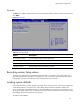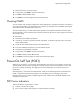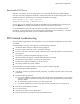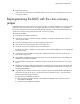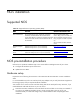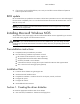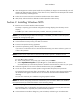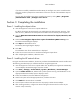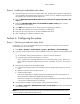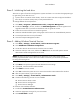HP ProLiant DL180 Generation 5 Server Software Configuration Guide
NOS installation
25
NOS installation
Supported NOS
Table 14 Supported network operating systems (NOS)
NOS Version On-line information site
Microsoft Windows Microsoft Windows Server 2003 SP2—Enterprise,
Standard, and Web Editions Microsoft Windows
Server 2003 R2 SP2—Enterprise, Standard, and Web
Editions Microsoft Windows Server 2003 SP2 for 32-
bit and 64-bit
Microsoft World Wide Web
access: http://www.microsoft.com
Microsoft Product Support Services:
http://support.microsoft.com/direct
ory
Microsoft Software BBS: 206-936-
6735
Red Hat Enterprise
Linux
Red Hat Enterprise Linux 4 (32- and 64-bit),
Red Hat Enterprise Linux 5 (32- and 64-bit)
http://www.redhat.com
SUSE Linux Enterprise
Server
SUSE Linux Enterprise Server 9 (32- and 64-bit),
SUSE Linux Enterprise Server 10 (32- and 64-bit)
http:www.novell.com/linux
Sun Solaris Enterprise Sun Solaris 10 (64-bit) http:www.sun.com/solaris
NOS pre-installation procedure
Perform the two pre-NOS installation steps in this section before installing the NOS of your choice.
1. Configure the hardware aspect of the server.
2. Update the server BIOS.
Hardware setup
Prepare the server following the instructions in the HP ProLiant DL180 Generation 5 Server Installation
Sheet.
It is recommended that you do not install any third party adapter until you verify that the HP equipment is
functioning properly and you complete the NOS installation.
Your ProLiant server comes with new hard disk drive(s) that do not need specific setup. However, if you
install additional used hard disk drives in your new server:
• Note that most NOS installations remove all data from the hard disk on which they are installed. If
you want to use additional hard disk drives to access existing data in the new server, HP
recommends that you install and configure any of these hard drives after completing the NOS
installation.