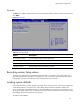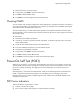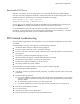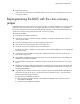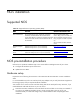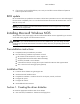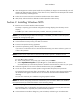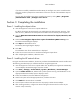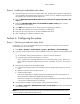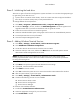HP ProLiant DL180 Generation 5 Server Software Configuration Guide
NOS installation
26
• If you want to recycle used hard drives, use a utility such as fdisk to erase all data and partitions
from that particular hard drive.
BIOS update
HP recommends that you update the server BIOS with the latest system BIOS version to take advantage of
the most recent compatibility fixes. You can download the latest HP ProLiant DL180 Generation 5 server
BIOS at www.hp.com.
NOTE: For ease of reading, the HP ProLiant DL180 Generation 5 Server Support CD will be simply
referred to as the “Support CD.”
Installing Microsoft Windows NOS
The procedures in this section apply to all Microsoft Windows NOS versions supported by your ProLiant
server. Refer to the page for a list of these NOS versions.
CAUTION: If you install the default ATA driver from the installation CD, you must change the SATA
mode setting in the Serial ATA submenu from SATA to PATA; otherwise, the operating system kernel
will hang.
Pre-installation instructions
1. Complete the NOS pre-installation procedures.
2. Have the following installation requirements on hand:
○ HP ProLiant DL180 Generation 5 Server Support CD
○ The applicable Microsoft Windows NOS CD-ROM(s)
○ Six blank, formatted 3.5-inch diskettes
○ A Windows PC that has a Floppy drive Optical media drive Browser that supports HTML
○ Two or more clients for testing purposes (optional)
Installation flow
1. Create the driver diskettes using the Support CD.
2. Install the Microsoft Windows NOS.
3. Complete the installation—install the drivers for the chipsets, network, and VGA.
4. Configure the system.
5. Configure the network.
6. Install additional HP accessories.
Section 1. Creating the driver diskettes
To create the appropriate Windows NOS driver diskette:
1. Insert one blank, formatted 3.5" diskette into the floppy drive.