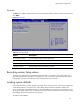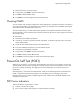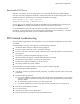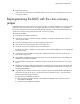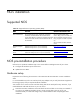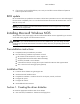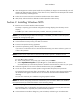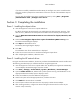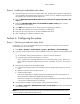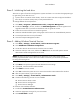HP ProLiant DL180 Generation 5 Server Software Configuration Guide
NOS installation
30
Phase 2 - Initializing the hard drive
There are two types of hard drive configurations: Dynamic and Basic. You can select the appropriate type
by right-clicking on the disk drive icon.
• Dynamic drives are used to create volumes, which can contain more than one physical hard drive.
• Basic drives are used to create primary or local partitioned drives.
To manage different drives and partitions:
1. Click Start | Programs | Administrative Tools | Computer Management.
2. Double-click Storage in the tree, and then click Disk Management. The Write Signature and
Upgrade wizard starts if you have new hard drives with no signatures on them.
3. Follow the on-screen instructions to create the signature.
4. Select the available hard disk space on the graphic and use menus to create additional partitions.
5. Format all partitions that are not yet formatted.
6. Close the Computer Management window.
Phase 3 - Adding Windows Terminal Services
1. Click Start | Settings | Control Panel | Add or Remove Programs.
2. Click Add/Remove Windows Components.
3. Locate then select the Terminal Services checkbox, then click Next.
4. Select the mode you want to use, and then click Next. There are two mode options: Remote
administration mode and Application server mode.
NOTE: The following instructions are based on the Application server mode. Please note the
licensing requirement listed on the screen for this mode. Consult with your Microsoft representative
for setting the licensing server.
5. Select the default permissions for application compatibility, then click Next.
6. Click Next to accept the support tools and administrator tools settings.
7. If prompted, insert the Windows NOS CD-ROM.
8. Click Finish to close the wizard.
9. Click Yes to reboot the system. Be sure to remove the Windows NOS CD-ROM from the drive.
10. After the system reboots, log on to the system.
11. Click Start | Settings | Control Panel | Administrative Tools.
12. Check that the following services are now available:
○ Terminal Services Client Creator
○ Terminal Services Configuration
○ Terminal Services Manager
To create the client installation diskettes:
1. Double-click Terminal Services Client Creator.
2. Select the appropriate client type for your environment.
3. Click Format disk if needed.