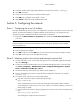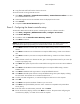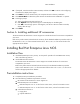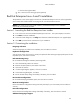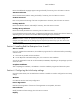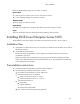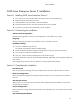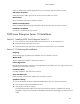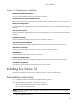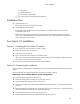HP ProLiant DL180 Generation 5 Server Software Configuration Guide
NOS installation
31
4. Check the number of disks required and label them as Terminal Services for […] Disk [x/y].
5. Click OK to proceed.
6. Follow the on-screen instructions to create the diskette copies.
7. Click OK at the [y] floppies were created… screen.
8. Click Cancel to close the Create Installation Disks utility.
Section 5. Configuring the network
Phase 1 - Configuring the server’s IP address
During the installation process, the system was configured to use DHCP. If no DHCP server is found on the
network, the system autoconfigures a random IP address to start functioning. It is important that you
configure the proper IP address to be able to communicate with the clients.
1. Right-click My Network Places | Properties, then double-click Local Area Connection on
your server.
NOTE: If your ProLiant server hosts several network adapters, the window shows one local area
connection (LAN) icon for each network adapter present in the system. Identify the proper adapter
by browsing each one.
2. Click Internet Protocol (TCP/IP) | Properties | Use the following IP address.
3. Enter an appropriate IP address.
4. Click OK to continue, and then OK again to close the Local Area Connection Properties window.
5. Click Yes to restart your server and apply these settings.
Phase 2 - Attaching clients to the network and testing the network link
1. Create a new folder in your server’s hard drive and set is as a shared folder (right-click the folder,
then select Sharing…).
2. Create users using the Windows [NOS version] Computer Management utility. To open the utility,
click Start | Programs | Administrative Tools | Computer Management | System
Tools | Local Users and Groups | Users.
3. Connect the client PCs to the network your ProLiant server operates on.
4. Open a command prompt window to verify the TCP/IP configuration and enter the command:
ipconfig /all
5. To verify the server and clients can communicate properly:
○ From one of the clients, open a command prompt and type:
ping computername
where computername is the server name you entered during the Windows NOS installation.
You should get four replies from your new server. If there is a connection problem, you must fix it
before going any further.
○ You may test the link further by doing a ping between two clients. At the same command prompt
type:
ping other_client_IPaddress
You should get four replies from the second client.