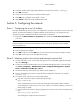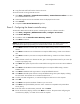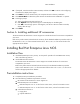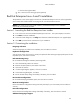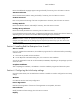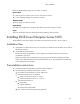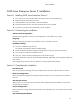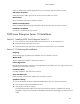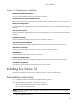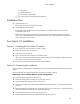HP ProLiant DL180 Generation 5 Server Software Configuration Guide
NOS installation
32
6. Copy files back and forth from the clients to the server.
To test the network link using Terminal Services:
1. Click Start | Programs | Terminal Services Client | Terminal Services Client on a client
you installed Terminal Services on.
2. Select the target server from the Available Servers list displayed on the screen.
3. Click Connect.
4. Complete the User ID and Password login form.
Phase 3 - Configuring the domain controller setup
The Windows NOS manual calls this process "Promoting the server to a domain controller.”
1. Click Start | Programs | Administrative Tools | Configure Your Server.
2. Select Active Directory.
3. Scroll down and click Start the Active Directory wizard.
4. Click Next to continue.
NOTE: The following instructions correspond to the standard steps for new domain creation. You
may customize the options proposed by your Windows NOS to match your environment.
5. Click Next at Domain Controller Type to accept the default setting—Domain controller for a new
domain.
6. Click Next at Create Tree or Child Domain to accept the default setting—Create a new domain
tree.
7. Click Next at Create or Join Forest to accept the default setting—Create a new forest of domain
trees.
8. At the Full DNS name for new domain text box, type in the assigned DNS name for your server (for
example: mycompany.com).
9. Click Next. The system may take a few minutes before moving to the next screen. NOS installation
38
10. Click Next at the NetBIOS Domain Name dialog box to accept the default setting—Domain
NetBIOS name.
11. Click Next at Database and Log Locations to accept the default directories.
12. Click Next at Shared System Volume to accept the default settings. The system displays a dialog
box that reads: "The Wizard can not contact the DNS Server…"
13. Confirm your DNS configuration, or install and configure a DNS server on this computer.
14. Click OK.
15. Click Next to accept the installation of DNS on your new server.
16. Click Next to accept the default permission value—Permissions compatible with pre-Windows
Server [2003].
17. Enter and confirm an administrator password, then click Next.
18. Review the Summary display, and then click Next to continue. The system starts configuring the
active directory display. It will take a few minutes to complete.