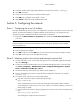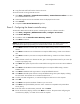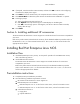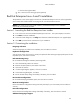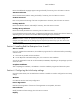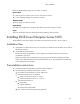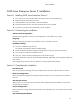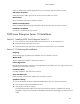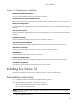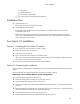HP ProLiant DL180 Generation 5 Server Software Configuration Guide
NOS installation
34
− Browser that supports HTML
○ Two or more clients for testing purposes (optional)
Red Hat Enterprise Linux 4 and 5 installation
The procedures in this section apply to all versions of the Red Hat Enterprise Linux 4 and 5 supported by
your ProLiant server. Refer to Table 14 on page 25 for a list of these NOS versions.
NOTE: If the system has more than 4 GB of memory, the Red Hat Enterprise Linux installation
requires the pci=nommconf parameter.
Section 1. Launching the Red Hat Enterprise Linux installer
1. Turn on the server and insert the Red Hat Enterprise Linux CD 1. The system displays a text menu.
2. Press Enter to start the installation.
3. At the CD Found dialog box, click Skip. The Welcome to Red Hat Enterprise Linux page displays.
4. Click OK to proceed to the customization of your installation.
Section 2. Customizing the installation
Language Selection
Select the language you prefer for the installation, then click Next to continue.
Keyboard Configuration
Your HP server comes with a Generic 104-key PC keyboard. After selecting the appropriate option for the
keyboard layout, click Next to continue.
Disk Partitioning Setup
HP recommends selecting the automatic partitioning mode.
1. Click Automatically partition to continue.
2. Remove all system partitions, then select a hard drive.
3. Click Next to continue.
4. If a Warning dialog box appears, click Yes to continue.
5. At the Partitioning dialog box, click Next.
6. Review the Disk Setup settings and modify if necessary, then click Next.
Boot Loader Configuration
HP recommends keeping the default option, then click Next to continue.
Network Configuration
Review the Network Configuration settings and verify that they fit your environment, then click Next to
continue.
Firewall Configuration
Review the Firewall Configuration settings and modify if necessary, then click Next to continue.
Additional Language Support