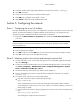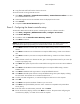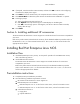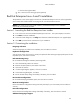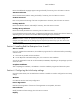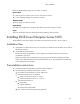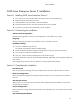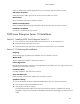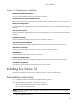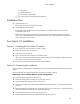HP ProLiant DL180 Generation 5 Server Software Configuration Guide
NOS installation
40
− Floppy drive
− Optical media drive
− Browser that supports HTML
○ Two or more clients for testing purposes (optional)
Installation flow
1. Install Sun Solaris 10.
Refer to the next section for detailed instructions.
2. Install additional HP accessories.
The HP ProLiant DL180 Generation 5 Server Support CD includes the drivers for accessories
compatible to your server.
Refer to the product manual enclosed with the accessory for the detailed installation procedure
and/or to the attached readme.txt file associated with the driver. The readme.txt file can be found
on the appropriate driver diskette.
Sun Solaris 10 installation
Section 1. Launching the Sun Solaris10 installer
1. Turn on the server and insert the Sun Solaris 10 DVD.
2. Reboot the system to the SS10U4 DVD.
3. Click Solaris, then press Enter.
4. Type 1 to select the Solaris Interactive Installation option.
After a few minutes, the Proposed Window System Configuration for Installation list appears. These
settings are incorrect and should be modified.
5. Press Esc to modify the settings and customize the installation.
Section 2. Customizing the installation
The Sun Solaris10 Installer shifts to a text-based screen for customizing the hardware selection and other
options.
Use the arrow keys to navigate through them and press F2 to enable a setting.
Kdmconfig – View and Edit Window System Configuration
1. Click Change Pointing Device, then press F2.
2. Select the pointing device used by your system, then press F2.
3. Select Change Video Device/Monitor, then press F2.
4. Verify that the Video Device setting shows XF86-VESA Matrox Graphics, Inc. Unknown Board, then
press F2.
5. Select the display device used by your system, then press F2. If you are using a 17-inch CRT monitor,
select MultiFrequency 38KHz (Up to 1024x768 interlaced).
6. Select your display device’s screen size, then press F2.
7. Set the preferred Resolution/Color/Refresh Rate settings, then press F2.