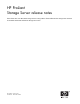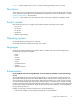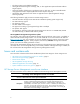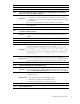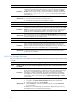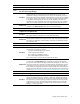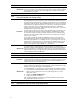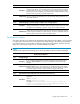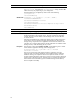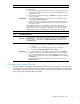HP ProLiant Storage Server release notes (5697-7750, November 2008)
HP Storage S erver Management console user inter face
Description
After creating a cluster, if you try to create a quota using the HP Storage Server
Management console (Storage Management > Share and Storage Management
> File Server Resource Manager > Quota Management > Quotas), the Quota
Creation wind
ow might not open, the File Server Resource Manager will fail with
the message An
unexpected error occurred,andanentrywillbeadded
to the event lo
gs.
Workaround
1. Close the HP Storage Server Management console.
2. Restart the File Server Resource Manager service.
3. Reopen the HP Storage Server Management console.
Issue:
Ta sk Viewer displays “Load failed” mess age for ASM tasks
Description
When an ASM wizard-based task is initiated from the HP Storage Server
Management console, the Task Viewer i ndicates that the job has failed with a Load
failed error message. This behavior applies to any of the ASM wizard-based tasks:
Host an Exchange Storage Group, Create a Shared Folder, Host a SQL Server
Database, Host a User-Defined Application, and Create a Virtual Library.
Workaround
The message can be ignored. Click All-in-One Storage Manager in the HP Storage
Server M
anagement console navigation pane. The ASM Task Viewer confirms that
the task
is queued to run or already running.
Issue:
HP Storage Server Management console unavailable using the web browser method
Description
When using the web-based Remote Desktop Protocol (RDP) client to connect to
https://machine-name:3202 and http://machine-name:3201, an empty box
appears in place of the HP Storage Server Management console. This issue occurs
because the ActiveX version of the RDP client is an unsigned plugin.
Workaround
Using the Windows Remote Desktop Connection client, connect to
\\machine-name:3202 for the secure connection and \\machine-name:3201
for the unsecure connection.
All-in-One Storage Man ager
This section describes issues related to HP StorageWorks All-in-One Storage Manager (ASM) version
3.7.0.88.
All-in-One Storage Manager
Issue:
Exchange,SQLServer,anduser-defined application data restored to an alternate location cannot
be deleted
Description
Thedatacannotbedeletedduetoinsufficient privileges. All iSCSI LUNs created
by All-in-One Storage Manager on a Windows server as part of hosting Exchange,
SQL Server, and user-defined application storage, contain System Volume
Information, a hidden system folder. This folder is by default only accessible to
the SYSTEM user, and not to the Administrators group. There may also b e other
similarfolders,suchasSIS Common Store,ifSingle Instance Storage is enabled
on the volume.
Workaround
Change the privileges as follows:
1. Navigate to the System Volume Information folder in the restored data.
2. Right-click the folder and select Properties.
3. On the Security tab, add the Administrators group and select Full Control
for its permissions.
The folder can now be deleted by an administrator. Repeat this process for any
other folders that are inaccessible by administrators.
6