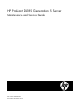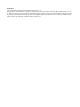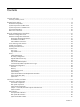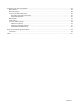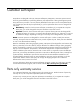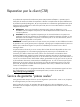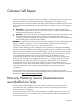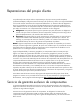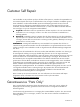HP ProLiant DL185 Generation 5 Server Maintenance and Service Guide Part number 448688-006 Sixth edition November 2010
Legal notices © Copyright 2009 Hewlett-Packard Development Company, L.P. The information contained herein is subject to change without notice. The only warranties for HP products and services are set forth in the express warranty statements accompanying such products and services. Nothing herein should be construed as constituting an additional warranty. HP shall not be liable for technical or editorial errors or omissions contained herein. AMD, Opteron are trademarks of Advanced Micro Systems, Inc.
Contents Customer self repair ............................................................................................................................... 5 Parts only warranty service........................................................................................................................ 5 Illustrated parts catalog ......................................................................................................................... 16 Mechanical components ...........................
Diagnostic tools and Setup Utilities ......................................................................................................... 82 BIOS Software....................................................................................................................................... 82 BIOS Setup Utility .................................................................................................................................. 82 Accessing the BIOS Setup Utility ............................
Customer self repair HP products are designed with many Customer Self Repair (CSR) parts to minimize repair time and allow for greater flexibility in performing defective parts replacement. If during the diagnosis period HP (or HP service providers or service partners) identifies that the repair can be accomplished by the use of a CSR part, HP will ship that part directly to you for replacement. There are two categories of CSR parts: • Mandatory—Parts for which customer self repair is mandatory.
Réparation par le client (CSR) Les produits HP comportent de nombreuses pièces CSR (Customer Self Repair = réparation par le client) afin de minimiser les délais de réparation et faciliter le remplacement des pièces défectueuses. Si pendant la période de diagnostic, HP (ou ses partenaires ou mainteneurs agréés) détermine que la réparation peut être effectuée à l'aide d'une pièce CSR, HP vous l'envoie directement.
Riparazione da parte del cliente Per abbreviare i tempi di riparazione e garantire una maggiore flessibilità nella sostituzione di parti difettose, i prodotti HP sono realizzati con numerosi componenti che possono essere riparati direttamente dal cliente (CSR, Customer Self Repair). Se in fase di diagnostica HP (o un centro di servizi o di assistenza HP) identifica il guasto come riparabile mediante un ricambio CSR, HP lo spedirà direttamente al cliente per la sostituzione.
Customer Self Repair HP Produkte enthalten viele CSR-Teile (Customer Self Repair), um Reparaturzeiten zu minimieren und höhere Flexibilität beim Austausch defekter Bauteile zu ermöglichen. Wenn HP (oder ein HP Servicepartner) bei der Diagnose feststellt, dass das Produkt mithilfe eines CSR-Teils repariert werden kann, sendet Ihnen HP dieses Bauteil zum Austausch direkt zu.
Reparaciones del propio cliente Los productos de HP incluyen muchos componentes que el propio usuario puede reemplazar (Customer Self Repair, CSR) para minimizar el tiempo de reparación y ofrecer una mayor flexibilidad a la hora de realizar sustituciones de componentes defectuosos.
Customer Self Repair Veel onderdelen in HP producten zijn door de klant zelf te repareren, waardoor de reparatieduur tot een minimum beperkt kan blijven en de flexibiliteit in het vervangen van defecte onderdelen groter is. Deze onderdelen worden CSR-onderdelen (Customer Self Repair) genoemd.
Reparo feito pelo cliente Os produtos da HP são projetados com muitas peças para reparo feito pelo cliente (CSR) de modo a minimizar o tempo de reparo e permitir maior flexibilidade na substituição de peças com defeito. Se, durante o período de diagnóstico, a HP (ou fornecedores/parceiros de serviço da HP) concluir que o reparo pode ser efetuado pelo uso de uma peça CSR, a peça de reposição será enviada diretamente ao cliente.
Contents 12
Contents 13
Contents 14
Contents 15
Illustrated parts catalog Mechanical components Table 1 Mechanical components spare parts list Item Description Spare part number Customer self repair 1 Top cover 454347-001 Mandatory1 2 Rail kit 454367-001 Mandatory1 3 Hard drive cage for 8 HDD model 454365-001 Mandatory1 4 Hardware/Plastics Kit a. Hard drive dummy (fixed) b. Hard drive dummy (removable) c. Power supply blank d.
Table 1 Mechanical components spare parts list Item Description Spare part number Customer self repair 8 Air baffle 464420-001 Mandatory1 9 PCI cage 454357-001 Mandatory1 Mandatory—Parts for which customer self repair is mandatory. If you request HP to replace these parts, you will be charged for the travel and labor costs of this service. 1 Optional—Parts for which customer self repair is optional. These parts are also designed for customer self repair.
vornehmen lassen möchten, können bei diesem Service je nach den für Ihr Produkt vorgesehenen Garantiebedingungen zusätzliche Kosten anfallen. No: Kein—Einige Teile sind nicht für Customer Self Repair ausgelegt. Um den Garantieanspruch des Kunden zu erfüllen, muss das Teil von einem HP Servicepartner ersetzt werden. Im illustrierten Teilekatalog sind diese Teile mit „No“ bzw. „Nein“ gekennzeichnet. 3 Mandatory: Obligatorio—componentes para los que la reparación por parte del usuario es obligatoria.
Contents 19
System components of 8 HDD server Table 2 System Components Spare Parts List Item Description Spare Part Number Customer Self Repair 1 System Fan 454350-001 Mandatory1 2 Backplane Eight bays SAS/SATA Hard Drive 454349-001 Optional2 3 Cable Assy, USB, Internal (optional) 454366-001 Mandatory1 4 Cable, SAS/SATA 389952-001 Mandatory1 5 Memory Module 6 Mandatory1 RDIMM, 512 MB (X72, ECC, SR) 240-Pin, DDR2-667, SDRAM 416355-001 Mandatory1 RDIMM, 1 GB (X72, ECC, SR) 240-Pin, DDR2-667,
Table 2 System Components Spare Parts List Item Description Spare Part Number Customer Self Repair IC, uP, Opteron 2352, 2.1 GHz, 95W 448033-001 Optional2 IC, uP, Opteron 2354, 2.2 GHz, 95W 448034-001 Optional2 IC, uP, Opteron 2356, 2.3 GHz, 95W 448035-001 Optional2 IC, uP, Opteron 2222 DP 3.0 GHz, 95W 451810-001 Optional2 IC, uP, Opteron 2218 DP 2.6 GHz, 95W 419480--001 Optional2 IC, uP, Opteron 2212 DP 2.0 GHz, 95W 457263-001 Optional2 IC, uP, Opteron 2374HE 2.
System components of 12HDD server Table 3 System Components Spare Parts List Item Description Spare Part Number Customer Self Repair 1 System Fan 454350-001 Mandatory1 2 Backplane 12 bays SAS/SATA Hard Drive 460001-001 Optional2 3 Cable Assy, USB, Internal (optional) 454366-001 Mandatory1 4 Cable, SAS/SATA 389952-001 Mandatory1 5 Memory Module 6 Mandatory1 RDIMM, 512 MB (X72, ECC, SR) 240-Pin, DDR2-667, SDRAM 416355-001 Mandatory1 RDIMM, 1 GB (X72, ECC, SR) 240-Pin, DDR2-667, SDR
Table 3 System Components Spare Parts List Item Description Spare Part Number Customer Self Repair IC, uP, Opteron 2346HE, 1.8 GHz, 68W 457123-001 Optional2 IC, uP, Opteron 2352, 2.1 GHz, 95W 448033-001 Optional2 IC, uP, Opteron 2354, 2.2 GHz, 95W 448034-001 Optional2 IC, uP, Opteron 2356, 2.3 GHz, 95W 448035-001 Optional2 IC, uP, Opteron 2222 DP 3.0 GHz, 95W 451810-001 Optional2 IC, uP, Opteron 2218 DP 2.6 GHz, 95W 419480--001 Optional2 IC, uP, Opteron 2212 DP 2.
demandez à HP de remplacer ces pièces, l'intervention peut ou non vous être facturée, selon le type de garantie applicable à votre produit. No: Non—Certaines pièces HP ne sont pas conçues pour permettre au client d'effectuer lui-même la réparation. Pour que la garantie puisse s'appliquer, HP exige que le remplacement de la pièce soit effectué par un Mainteneur Agréé. Ces pièces sont identifiées par la mention “Non” dans le Catalogue illustré.
voor u te vervangen, kunnen daarvoor extra kosten in rekening worden gebracht, afhankelijk van het type garantieservice voor het product. No: Nee—Sommige HP onderdelen zijn niet ontwikkeld voor reparatie door de klant. In verband met de garantievoorwaarden moet het onderdeel door een geautoriseerde Service Partner worden vervangen. Deze onderdelen worden in de geïllustreerde onderdelencatalogus aangemerkt met "Nee". 3 Mandatory: Obrigatória—Peças cujo reparo feito pelo cliente é obrigatório.
HP Contact Information For the name of the nearest HP authorized reseller: • • • In the United States, call 1-800-345-1518. In Canada, call 1-800-263-5868. In other locations, refer to the HP website at http://www.hp.com/. For HP technical support: • In North America: ○ Call 1-800-HP-INVENT (1-800-474-6836). This service is available 24 hours a day, 7 days a week. For continuous quality improvement, calls may be recorded or monitored.
Removal and Replacement Procedures This chapter provides subassembly/module-level removal and replacement procedures for the HP ProLiant DL185 G5 server. Review the specifications of a new component before installing it to make sure it is compatible with the server. When you integrate new components into the system, record its model and serial number, and any other pertinent information for future reference.
Pre-Installation Procedure Perform the steps below before you open the server or before you remove or replace any component. WARNING: Failure to properly turn off the server before you open the server or before your start installing/ removing components may cause serious damage as well as bodily harm. 1. Turn off the server and all the peripherals connected to it. 2.
CAUTION: Do not operate the server for long periods with the access panel open or removed. Operating the server in this manner results in improper airflow and improper cooling that can lead to thermal damage. Symbols on Equipment The following symbols may be placed on equipment to indicate the presence of potentially hazardous conditions. This symbol indicates the presence of hazardous energy circuits or electric shock hazards. Refer all servicing to qualified personnel.
and the drives, but some internal circuitry remains active. To completely remove all power from the system, disconnect all power cords from the server. To power down the server: 1. Shut down server as directed by the operating system documentation. 2. Press the power button to toggle to Standby. This places the server in standby mode changing the power LED indicator to amber. In this mode, the main power supply output is disabled. Standby does not completely disable or remove power from the system. 3.
2. Once the cover is attached to the chassis, tighten the captive screw on the rear panel with a T-15 screwdriver. Figure 2 Reinstalling the Top Cover Top Middle Cover To remove the top middle cover: 1. Remove the top cover. 2. Remove the screws (one on each side of the chassis and those on the top middle cover) that secure the top middle cover to the chassis. 3. Lift the top middle cover away from the chassis. Figure 3 Removing the Top Middle Cover To reinstall the top middle cover: 1.
2. Align the top middle cover to the chassis. Figure 4 Reinstalling the Top Middle Cover Drives The server supports 9 to 12 drive bays --- 8 drive bays for 3.5-inch hard disk drives and 1 drive bay for optical disc drive; or 12 drive bays for 3.5-inch hard disk drives. Cable Management Always follow good cable management practices when working inside the computer. • • Keep cables away from major heat sources like heat sinks.
Figure 5 unplugging power cables Drive Bay Configuration Figure 6 System Drive Bays / 8 HDD model Item Description 1 Optical drive bay 2 3.5 Inch Hard Disk Drive Bays (8 ) The HDD bays support both non-hot-plug and hot-plug SATA drives, as well as hot-plug SAS drives.
Figure 7 System Drive Bays / 12 HDD model Item Description 1 3.5 Inch Hard Disk Drive Bays (12 ) The HDD bays support both non-hot-plug and hot-plug SATA drives, as well as hot-plug SAS drives. Optical Media Device Bay The optical media device bay of servers with 8 HDD supports the installation of a 127mm DVD/RW or DVD/ROM drive. For servers with 12 HDD the optical drive is optional, with the addition of a rear PCI cage. The following process is for servers with 8 HDD.
Figure 8 Removing the Optical Drive Carrier To remove the bezel blank from the optical drive carrier: 1. Press in the four tabs (two on the top and two on the bottom) to release the bezel blank from the carrier. 2. Pull the bezel blank out of the carrier. CAUTION: Do not discard the bezel blank. If the optical drive is removed in the future, you must reinstall the bezel blank to maintain proper system function. Figure 9 Removing the Bezel Blank To install the optical carrier with optical drive: 1.
Figure 10 Assembling the Optical Drive and Carrier 3. Slide the optical drive assembly into the chassis. 4. Secure the optical drive to the chassis with the screw. Figure 11 Installing the optical drive assembly 5. Connect the IDE data and power cables to their corresponding connectors on the optical drive.
Figure 12 Connecting the Cables To remove the optical drive: 1. Remove the screw that secures the optical drive carrier to the chassis. 2. Push the carrier toward the front of the unit. 3. Pull the carrier with optical drive out of the chassis. Figure 13 Removing the Optical Drive To remove the optical drive from its carrier: 1. Remove the two screws that secure the optical drive to the carrier. 2. Remove the optical drive from its carrier.
Figure 14 Removing the Optical Drive from its Carrier IMPORTANT: If you remove an optical drive without plans of installing a new one, you must reinstall the blank to maintain proper system airflow.
Hard Drives The drive bays on the front panel can accommodate up to 8 hard drives. You can install 8 SAS hard drives or SATA hard drives in the server. For server with 8 HDD the hard drives installed in the server are labeled from Device 1 to Device 8, from left to right, top to bottom, when viewed from the front of the server.
For server with 12 HDD the hard drives installed in the server are labeled from Device 1 to Device 12, from left to right, top to bottom, when viewed from the front of the server.
To install a hard drive: 1. Pull the hard drive blank out of the chassis. Figure 17 Removing the Hard Drive Blank IMPORTANT: Do not discard the hard drive blank. If the drive is removed in the future, you must reinstall the hard drive blank to maintain proper system airflow. 2. Install a hard drive. a. Push the hard drive assembly into the drive bay until it stops. b. Press the HDD carrier latch inward until it clicks. Figure 18 Installing a Hard Drive Assembly To remove hard drive: 1.
Figure 19 Removing the Hard Drive SAS/SATA HDD Backplane Figure 20 Backplane Connectors of server with 8 HDD (component side) Item Description 1 Hard drive connectors 2 Screw holes 3 LED indicators Contents 42
Figure 21 Backplane Connectors of server with 12 HDD (component side) Item Description 1 Hard drive connectors 2 Screw holes 3 LED indicators Figure 22 Backplane Connectors of server with 8 HDD (solder side) Item Description 1 SAS/SATA cable connectors 2 10-pin power connector Contents 43
Figure 23 Backplane Connectors of server with 12 HDD (solder side) Item Description 1 10-pin power connector 2 LED signal cable connect to rear 2 HDD option 3 SAS connector 4 Cable connectors for rear 2 HDD option WARNING: Ensure that the system is powered off and all power sources have been disconnected from the server. Voltages are present at various locations within the server whenever an AC power source is connected.
Figure 24 Removing the backplane To install the backplane: 1. Orient the backplane so that the three notches on the board align with the three hooks on the drive cage and press the board down until it clicks into place. 2. Secure the backplane with screws. Figure 25 Installing the backplane 3. Install all cables including optical drive cables. The Rear DVD/CDRW Optical Drive PCI cage To remove the Rear DVD/CDRW Optical Drive PCI cage: 1.
Figure 26 Removing the optical carrier 3. Align the optical drive in the carrier and install drive. (step 1 in figure 27) 4. Secure the optical drive to the carrier with the provided mounting screws. (step 2 in figure 27) 5. Connect the IDE data and power cables to their corresponding connectors on the optical drive. To Install the Rear DVD/CDRW Optical Drive PCI cage: Figure 27 Assembling the optical drive and carrier 6. Slide the optical drive assembly into drive bay on the PCI cage.
Figure 28 Installing the optical drive assembly 7. Reinstall any PCI cards from the old rear cage. 8. Connect the IDE data and power cables to their corresponding connectors on the optical drive. Figure 29 Installing the rear DVD/CDRW optical drive PCI cage 9. Install the rear DVD/CDRW optical drive PCI cage to the chassis. (step 1 in figure 29) 10. Tighten the two captive thumbscrews to secure the PCI cage to the chassis.
System Board Configuration Processor HP ProLiant DL185 G5 Server supports dual-processor operation. If a single processor is installed, then use socket 0. When two processors are used, the server supports boot functions through the processor installed in processor socket 0. However, if processor 0 fails, the system can’t boot up, and if processor 1 fails, the system will automatically boots from processor 0 and provides a processor failure message. The processor socket supports 2P AMD Opteron 2000 series.
Figure 31 Removing the Air Baffle To remove the heat sink: 1. Loosen the two mounting pins. 2. Lift the heat sink away from the system board. CAUTION: Place heat sink down in an upright position with the thermal patch facing upward. Do not let the thermal patch touch the work surface.
To remove a processor: 1. Disengage the load lever. 2. Lift the retention plate to expose the socket body. 3. Grasp the processor by its edges and lift it out of its socket. Figure 33 Removing the processor CAUTION: The pins of the socket are very fragile. Do not bend or damage them. CAUTION: Place the processor on a static-dissipating work surface or in an anti-static bag. CAUTION: There must be good contact between the heat sink base and the top of the processor.
Figure 34 The top of the processor CAUTION: Never touch the bottom of the processor; any contaminant could prevent the mounting pads from making contact with the socket. CAUTION: Applying too much grease creates a gap between the contact surfaces, significantly reducing the ability of the heat sink to draw out heat. Installing the heat sink with excessive grease can also cause the grease to spread over the processor pins or the system board base, which can cause electrical shorts that damage the system.
Figure 35 Installing the processor CAUTION: To prevent overheating or a possible system crash, use only a heat sink model specified for the HP ProLiant DL185 G5 server. To install the heat sink: 1. Properly align the heat sink mounting pins to the system board mounting holes. 2. Tighten the mounting pins clockwise to secure the heat sink connection to the system board. Figure 36 Installing the heat sink To install the air baffle: 1. Align the air baffle hooks with the holes on the chassis. 2.
Figure 37 Installing the air baffle Memory HP ProLiant DL185 G5 server has 8 DIMM slots that support up to 32 GB maximum system memory (4 GB in each of the eight DIMM slots). You must adhere to the following guidelines when adding or replacing memory modules: • • • • For 2P system, both physical processors must be of the same type and speed. Use 677 MHz Registered DDR2. Supported DIMM: 512 MB, 1 GB, 2 GB and 4 GB (32 GB maximum capacity).
To remove memory module: 1. Completely open the holding clips securing the module. 2. Gently pull the memory module upward to remove it from the slot. Figure 39 Removing a memory module CAUTION: Place the memory module on a static-dissipating work surface or inside of an anti-static bag. To install a memory module: 1. Align the notch on the bottom edge of the module with the keyed surface of the DIMM slot and then press the module fully into the slot. 2.
CAUTION: The memory slots are structured to ensure proper installation. If you insert a memory module but it does not fit easily into the slot, you may have inserted it incorrectly. Double-check the orientation of the module and reinsert. If the holding clips do not close, the module is not inserted correctly. PCI Expansion Cards System Board PCI Expansion Slots There are two PCI expansion slots on the system board.
Figure 42 Installing the Dual-slot Riser card • Dual-Slot PCIe riser card (x8 link with x8 slot) Figure 43 PCIe Riser card connector location • PCIe riser card (x4 link with x8 slot) PCI cage To remove the PCI cage: NOTE: Disconnect all cables connecting an existing expansion board to the system board. 1. Loosen the two captive screws that secure the PCI cage to the chassis. 2. Lift the PCI cage away from the chassis.
Figure 44 Removing the PCI cage To install the PCI cage: 1. Align the PCI cage to the system board expansion slot, and then press it down to ensure full connection to the system board.
Figure 46 Securing the PCI cage 2. Tighten the two captive screws to secure the PCI cage to the chassis. Installing PCIe/PCI-X Riser Board The system supports up to two riser boards at a time.
To remove the PCIe riser card: 1. Remove the two screws securing the riser card to the PCI cage. 2. Push the riser card down and away from the PCI cage. Figure 47 Removing the PCIe Riser card Figure 48 Removing the PCIe Riser card To install the PCIe riser card: 1. Align the two riser card slots to the standoff on the PCI cage, and then push the card up. 2. Install and tighten the two screws that secure the riser card to the PCI cage.
Figure 49 Installing the PCIe Riser card Figure 50 Installing the PCIe Riser card To remove the slot cover: 1. Remove the screw(s) that secure(s) the slot cover(s) to the chassis. 2. Remove the slot cover(s) on the PCI cage. CAUTION: Do not discard the slot cover. If the expansion board is removed in the future, the slot cover must be reinstalled to maintain proper cooling.
Figure 51 Removing the slot cover (1) Figure 52 Removing the slot cover (2) To install the PCI card: 1. Slide the expansion board into the slot, aligning the board with its matching connector. Firmly press the board to seat it properly on the slot. 2. Tighten the screw that secures the card to the PCI cage.
Figure 53 Installing the PCI card (1) Figure 54 Installing the PCI card (2) Contents 62
System Battery The server uses nonvolatile memory that requires a battery to retain system information when power is removed. This 3-volt lithium coin cell battery is located on the system board. Figure 55 System battery location WARNING: Note the following reminders when replacing the system battery: • Replace the battery with the same type as the battery recommended by HP. Use of another battery may present a risk of fire or explosion.
Figure 56 Replacing the battery System Board Removal and Replacement Procedure To remove the system board: 1. Remove the top cover. 2. Remove the air baffle. 3. Disconnect all cables connected to the system board. 4. Loosen the nine screws that secure the system board to the chassis. 5. Slide the system board back, up and out of the chassis. Remove the system board from the chassis. Figure 57 Removing the system board To replace the system board: 1.
2. Fasten the nine screws on the system board to secure the system board to the chassis. Figure 58 Installing the system board Power Supply Unit (PSU) Located on the rear panel of the server power supply is a standard autoranging 750-watt PSU with PFC (power factor correction) function. Figure 59 Power supply unit WARNING: Take note of the following reminders to reduce the risk of personal injury from electric shock hazards and/or damage to the equipment.
2. Press the blue colored handle. 3. Slide the power supply out of the power supply bay. Figure 60 Removing the power supply To replace the power supply: 1. Align the power supply cage connector with the open slot of power supply, and slide the power supply into the power supply bay until it snaps into place. 2. Snap the blue latch cover over port colored handle. Blue latch cover only installs one way.
System Fan The server has four system fans located on the chassis’ center wall. The figure below identifies the system fans by their device number and shows their corresponding cable connections.
Figure 63 Removing the system fan To replace the system fan: 1. Squeeze the release tab. 2. Insert the system fan into the fan bracket. 3. Secure the cable using the cable clip located on the chassis’ partition wall. 4. Connect the fan cable to its corresponding board connector.
Connectors, Switches, and LEDs This chapter contains illustrations and tables identifying and describing the connectors, switches, buttons, and LED indicators located on the front panel, rear panel, system board and hard drives of the HP ProLiant DL185 G5 server. Connectors and Components Front Panel Components Figure 65 Front Panel Components for 8 HDD Server Item Description 1 Two Front USB 2.
Figure 66 Front Panel Components for 12 HDD Server Item Description 1 Two Front USB 2.
Rear panel components Figure 67 Rear panel components for PCI Figure 68 Rear panel components for HDD Contents 71
Figure 69 Rear panel components for ODD Item Description 1 Power supply cable socket 2 T10/T15 Wrench 3 Thumbscrew for top cover 4a Low-profile PCI expansion card slot 4b Optical disc drive (ODD) bay 5a PCI card slot cover 5b Hard disk drive (HDD) bay 6 Thumbscrew for PCI cage 7 Serial port 8 VGA port 9 Management LAN port 10 Two USB 2.
System board components Figure 70 System board components Item Designator Description 1 J22 Top: PS/2 mouse port Bottom: PS/2 keyboard port 2 J16 Dual LAN port 3 CN21 Top: USB 2.0 port Bottom: USB 2.
Item Designator Description 12 P141 Power for rear HDD backplane 13 P20 Password jumper 14 J20 PSMI 15 J36 Front panel sensor connector 16 P10 Front panel port 17 P19 5-pin system fan header 18 P25 IDE connector 19 SATA SATA connector 20 P11 Front USB connector 21 P13 5-pin system fan header 22 XU2 Processor 1 socket 23 P18 5-pin system fan header 24 DIMM DIMM slot for processor 1 25 P12 5-pin system fan header 26 P24 Power connector 27 P21 Power connector
System Switches NMI button (SW5) If the system crashes or stops operating, you can momentary press the NMI button (SW5) to manually force the server to issue a Non-Maskable Interrupt (NMI). This will perform a memory dump—writing the contents in the server's CPU registers and system memory to a network server or to diskettes. This memory dump can later be analyzed to determine the cause of the problem. By default, the NMI switch is always disabled.
LED Indicators This section contains illustration and descriptions of internal and external status LED indicators located on the: • • • Front panel Rear panel System board These LED indicators aid in problem diagnosis by indicating the status of system components and operations of the server. Front panel LED indicators The front panel LED indicators allow constant monitoring of basic system functions while the server is operating.
Power LED Indicator The power status of the server is indicated by the bicolor LED on the front panel. Figure 7 Power LED Indicator Location Table 5 Power LED indicator status Component Status Description Power LED indicator Steady green The server is operating normally. Steady Amber The server is system off or in hibernation with A/C power. Off The server is system off without A/C power.
Figure 7 Drive activity LED indicator Table 6 Hard drive activity LED indicator status Item LED indicator Status Description 1 Drive Online/Error LED indicator Forced off (override drive activity output) • The drive is not a member of any RAID volumes; or the drive is configured but is in a replacement or failed state for at least one volume that it is a member of; or the drive is a spare drive that is inactive or has been activated but has not been rebuilt. • The drive is not rebuilding.
Table 6 Hard drive activity LED indicator status Item LED indicator Status Description Flashing green during a drive activity (if command is outstanding continually the indicator is forced to flash at 4 Hz 50% duty cycle instead of solid off) • The drive is currently performing an I/O activity. • The drive is a member of a RAID volume. • The drive is not in a replacement or failed state for any volumes that it is a member of (drive is online). • The drive is not rebuilding.
Rear panel LED indicators The LAN port on the rear panel has two LED indicators that allow monitoring of network activity. Figure 7 LAN/LED indicators location Table 7 LAN/LED indicator states Item Component Status Description 1 LAN network speed LED indicator Steady green The LAN connection is using a GbE link. Steady amber The LAN connection is using 10Mbps/100 Mbps link. Off No connection. Flashing green Ongoing network data activity. Off No network data activity or no connection.
System board LED indicator The system board contains internal status LED indicators for use during troubleshooting operations.
Diagnostic tools and Setup Utilities This chapter provides an overview of the Power-On Self-Test (POST), the POST error messages, and BIOS, SAS and SATA setup utilities. BIOS Software The server uses BIOS to boot up the system. BIOS software is a ROM-based firmware that allows reliability, manageability, and connectivity for server platforms. This software contains a set of programs permanently stored in an EEPROM chipset located on the system board.
Navigating through the Setup Utility Use the keys listed in the legend bar on the right of the Setup screen to navigate through the various menu and submenu screens of the Setup Utility. Table 9 lists these legend keys and their respective functions. Table 9 Setup Utility Navigation Keys Key Function ← and → To move between selections on the menu bar. ↑ and ↓ To move the cursor to the field you want. The currently selected field is highlighted.
Table 9 Setup Utility Navigation Keys Key Function Esc If you press this key: • On one of the primary menu screens, the Exit menu displays. • On a submenu screen, the previous screen displays. • When you are making selections from a pop-up menu, the pop-up closes without making a selection. Figure 7 Setup Utility General Help screen Press F1 to get the general help message box.
Setup Utility Menu Bar The BIOS Setup Utility provides a menu bar with the menu selections. The menu bar choices are described in the topics below.
Figure Main menu of the BIOS Setup Utility Use this menu to set the system time and date, and configure the following items: • • • • • • • • View BIOS build date and version. View CPU type / CPU speed. View System memory size. View System serial number. View MAC address for the embedded NIC. Set Server Asset Tag. Set system time and date. Set boot features: ○ ○ ○ ○ Enable or Disable the BIOS summary display. Turn on or off Bootup Num-Lock.
Advanced Menu Figure 8 Advanced menu of the BIOS Setup Utility 1 WARNING: Incorrect settings may cause the server to malfunction. To correct the settings, press F9 key to restore the default settings. • • • • • • • • • CPU Configuration --- Configure and view the current CPU configuration and settings. IO Device Configuration --- Configure Super IO chipset SCH4307. S-ATA Configuration --- Configure Server Works HT 1000 S-ATA. ACPI Configuration --- Section for Advanced ACPI configuration.
Figure 8 IPMI submenu of the BIOS Setup Utility • • • • SEL Configuration --- Configuration of the BMC System Event Log. • Hardware health information --- Select to get information about CPU temperature, ambient temperature, rear HDD Opt fan speed and system fan speed. Serial Port Configuration --- Select to configure system serial ports. LAN Configuration --- Select for LAN configuration. Watchdog Configuration --- Select to configure POST Watchdog Timer Action and BMC Watch Dog Time Out.
Boot Menu Figure 8 Boot menu of the BIOS Setup Utility Use this menu to configure the boot priority. • Boot Device Priority --- Use this screen to specify the order in which the system checks for a boot device. • Embedded NIC Port 1 PXE --- Use this screen to configure the embedded NIC Port 1 PXE boot option. The default is enabled. • Embedded NIC Port 2 PXE --- Use this screen to configure the embedded NIC Port 2 PXE boot option. The default is disabled.
Security Menu Figure 8 Security menu of the BIOS Setup Utility 1 Contents 90
Figure 8 Security menu of the BIOS Setup Utility 2 Use this menu to configure the following items: Contents 91
• • Administrator Password --- Display if an administrator password is Set or Not. Change Administrator Password --- Allows you to access and change all settings in the Setup Utility. The administrator password allows you to configure access for system users. To set a new administrator password: 1. In the Security screen, select a set password field - Change Administrator Password, and then press Enter. 2. Type a new password in the Enter New Password box. 3.
Exit Menu Figure 8 Exit menu of the BIOS Setup Utility Use this menu to save changes or discard changes. When you save and exit, the server reboots. • Save Changes and Exit --- Save the changes you have made and exit the BIOS Setup Utility. (You can also press F10 key.) • Discard Changes and Exit --- Exit the BIOS Setup Utility without saving the changes you have made. (You can also press Esc key.) • • Discard Changes --- Discard any changes you have made. (You can also press F7 key.
○ Create a label for the ROMPaq diskette ○ Network ROM Flashing Capabilities 4. Reboot DL185 G5 Server with one of the above bootable devices and make sure the BIOS setting allows booting from the USB disk. 5. Follow the on-screen instructions to finish the flashing of the BIOS. Clear CMOS You may need to clear the Setup configuration values (CMOS) if the configuration has been corrupted, or if incorrect settings made in the Setup Utility have caused error messages to be unreadable. To clear CMOS: 1.
POST Errors Message Definition Whenever a non-fatal error occurs during POST, an error message describing the problem appears onscreen. These error messages are displayed in normal video (white text on black background), and show the details of the error. The following is an example of a POST error message: 012 --- CMOS Date/Time not set Table 10 POST Error Messages lists the most common POST error messages with corresponding troubleshooting recommendation.
Table 10 POST Error Messages Error-Code Error Message Description / Corrective Action 04F Secondary Master Hard Disk Error The IDE/ATAPI device configured as Secondary Master could not be properly initialized by the BIOS. This message is typically displayed when the BIOS is trying to detect and configure IDE/ATAPI devices in POST. 050 Secondary Slave Hard Disk Error The IDE/ATAPI device configured as Secondary Slave could not be properly initialized by the BIOS.
Table 10 POST Error Messages Error-Code Error Message Description / Corrective Action 601 BMC Not Responding BMC not responding, you can load the optimal default value, or you must change the LO100 card. 603 System Fan 1 Missing System fan 1 is not installed, user should install the system fan 1. 604 System Fan 2 Missing System fan 2 is not installed, user should install the system fan 2. 605 System Fan 3 Missing System fan 3 is not installed, user should install the system fan 3.
Physical and Operating Specifications This chapter provides physical and operating specifications for the HP ProLiant DL185 G5 server.
Table 11 Hardware Specifications Item Components Power Supply unit (PSU) 750W, Redundant power supply Thermal solution Four system fans Table 12 Physical Dimensions Item Description System board platform ATX (Advanced Technology Extended) System board dimension 12 in x 13.5 in (304.8mm x 342.9mm) Server dimensions Rack 17.63 in x 3.44 in x 27.5 in 448W x 87.5H x 698.
Table 14 Power Supply Specifications Item Description Dimensions (H x W x D) 40.5 mm x 86.4 mm x 190.5 mm Weight (approximate) 1.1 kg Input requirements: Rated input voltage 90 VAC to 264 VAC Normal line voltage 100 VAC to 120 VAC /200 VAC to 240 VAC Line frequency 47 – 63 Hz Rated input current 9.
Index cable management, 32 A drive bay configuration, 33 AC power hard drives, 39 power-down procedures, 30 optical media drive, 34 air baffle installing, 52 E removing, 48 electric shock symbol, 29 AMIBIOS Setup Utility warning, 28 BIOS settings loss, 63 exploded view B mechanical components, 16 backplane, 42 system components, 20, 22 installing, 45 removing, 44 F spare part number, 22 front panel components, 69 backplane spare part number, 20 battery replacement warnings, 63 bezel b
memory, 98 O optional storage, 98 onboard controllers power supply unit, 99 LAN, 98 processor socket, 98 storage controller, 98 processor support, 98 optical carrier status LED indicators, 98 installing, 35 thermal solution, 99 spare part number, 16 hazardous conditions.
processor heat sink system board spare part number, 23 components, 73 processor heat sink dimensions, 99 spare part number, 21 LED, 81 processor socket platform, 99 specification, 98 processors replacing, 64 system covers spare part number, 22 PSU top cover, 30 system fan removing, 65 removing, 67 replacement warnings, 65 replacing, 68 type, 99 spare part number, 20, 22 system LEDs.